Account setting
Tenant Portal is used by Tenant to invite and manage sellers. Tenant must finish setting up their account via invited email before they can access to all tabs on Tenant Portal.
Register account
As an invited tenant, I am able to set up my account on tenant portal
-
Receive email titled Welcome to Tenant Portal
- Select GET STARTED to complete email sign up
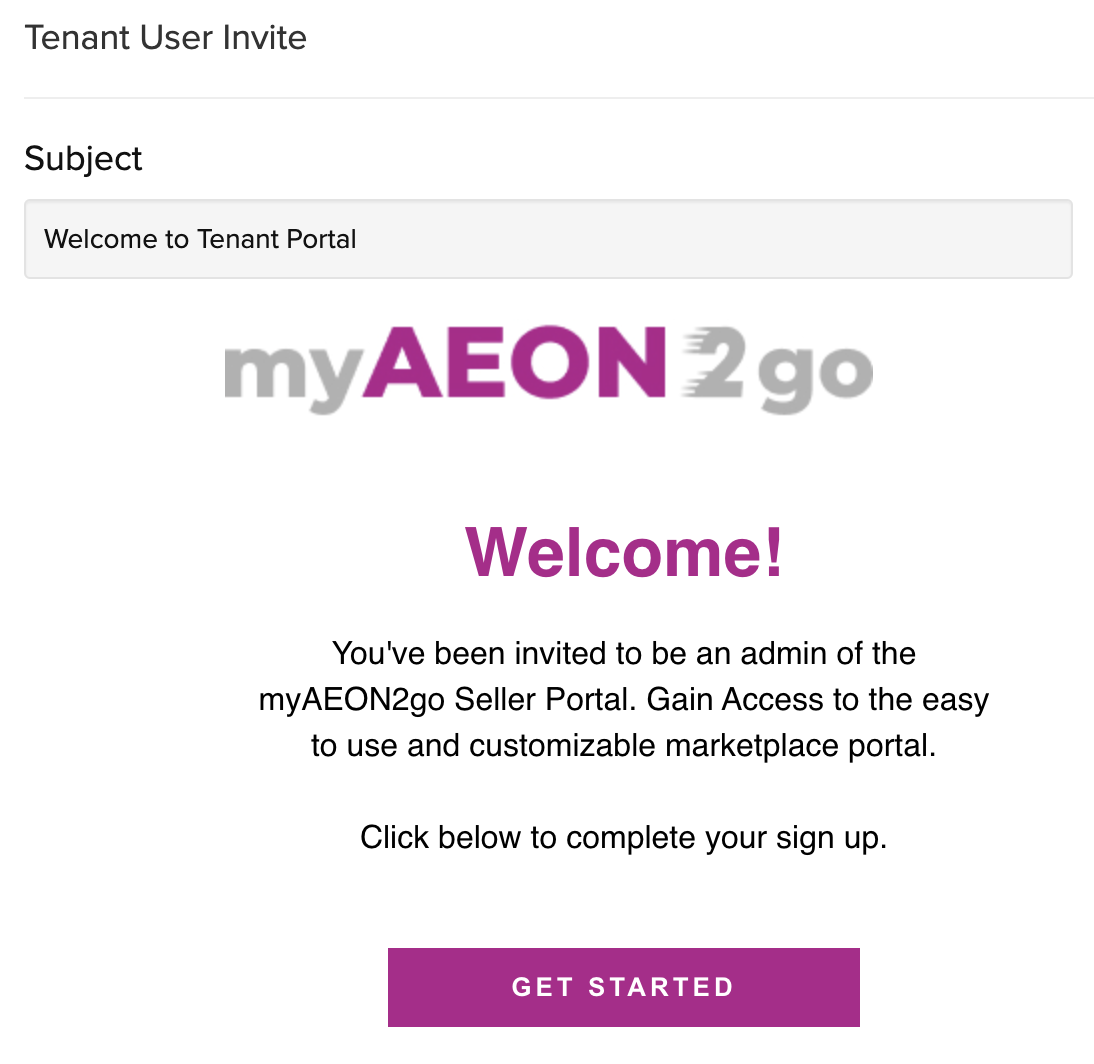
-
Upon receiving email, set up account with
NameandPassword

Login/Logout
As a tenant, I am able to login/ logout of the Tenant Portal
-
Login:
- Tenant need to use the email and password which is set up via Invited Email to login. See how to set up account here.
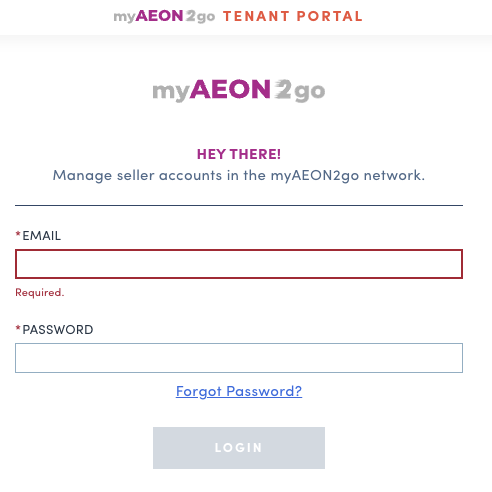
-
Reset password:
- Click on Forgot Password link on Login page
- Enter email to receive reset password link
- Click on Email reset link button
- Open the reset password link sent to Email to change password
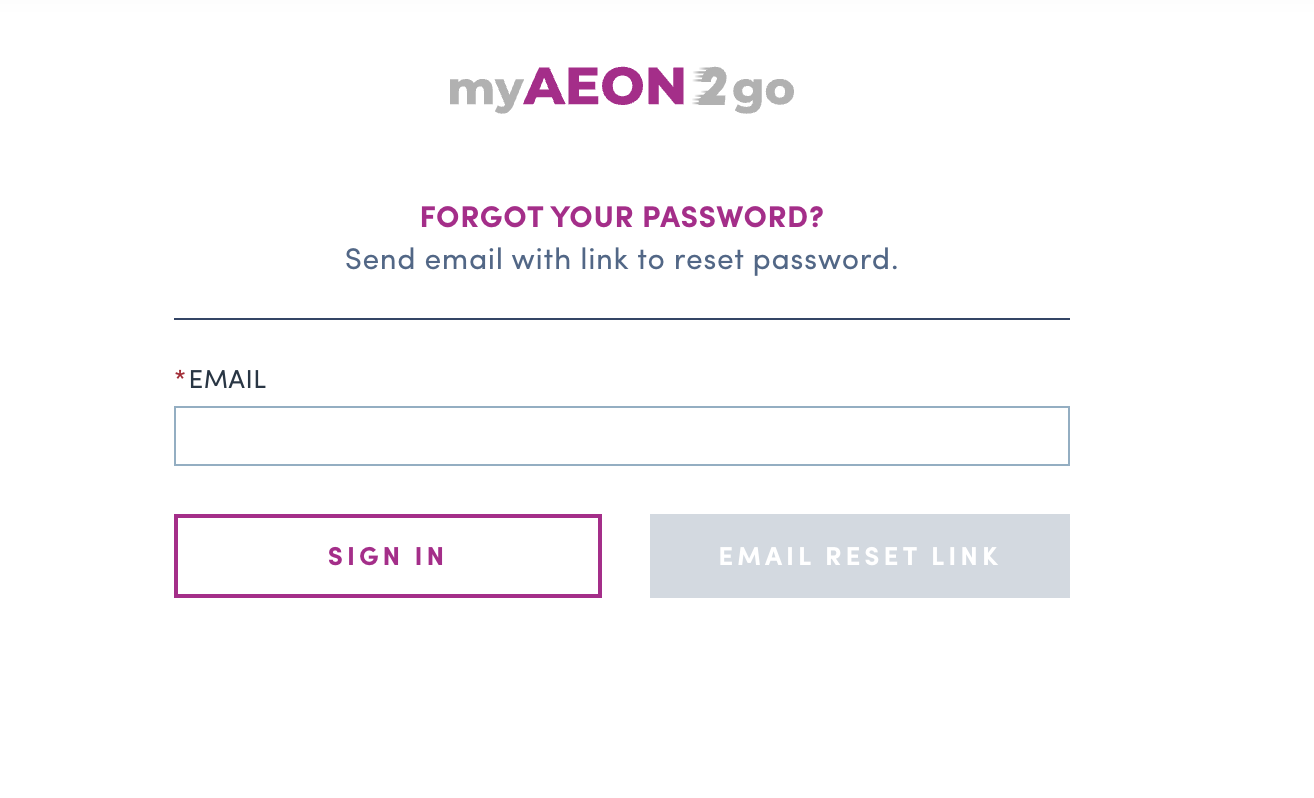
-
Logout:
- Click on Tenant account on the top right of Tenant portal
- Click on Logout

Invite/manage tenant user
As a tenant, I am able to invite new user to join tenant portal and update user account's status
-
[Invite new user] As a tenant, I am able to invite new tenant user
- To invite new user, login to tenant account
- Click on Tenant account on the top right of Tenant portal then click on Users
- Click on
Add new userbutton
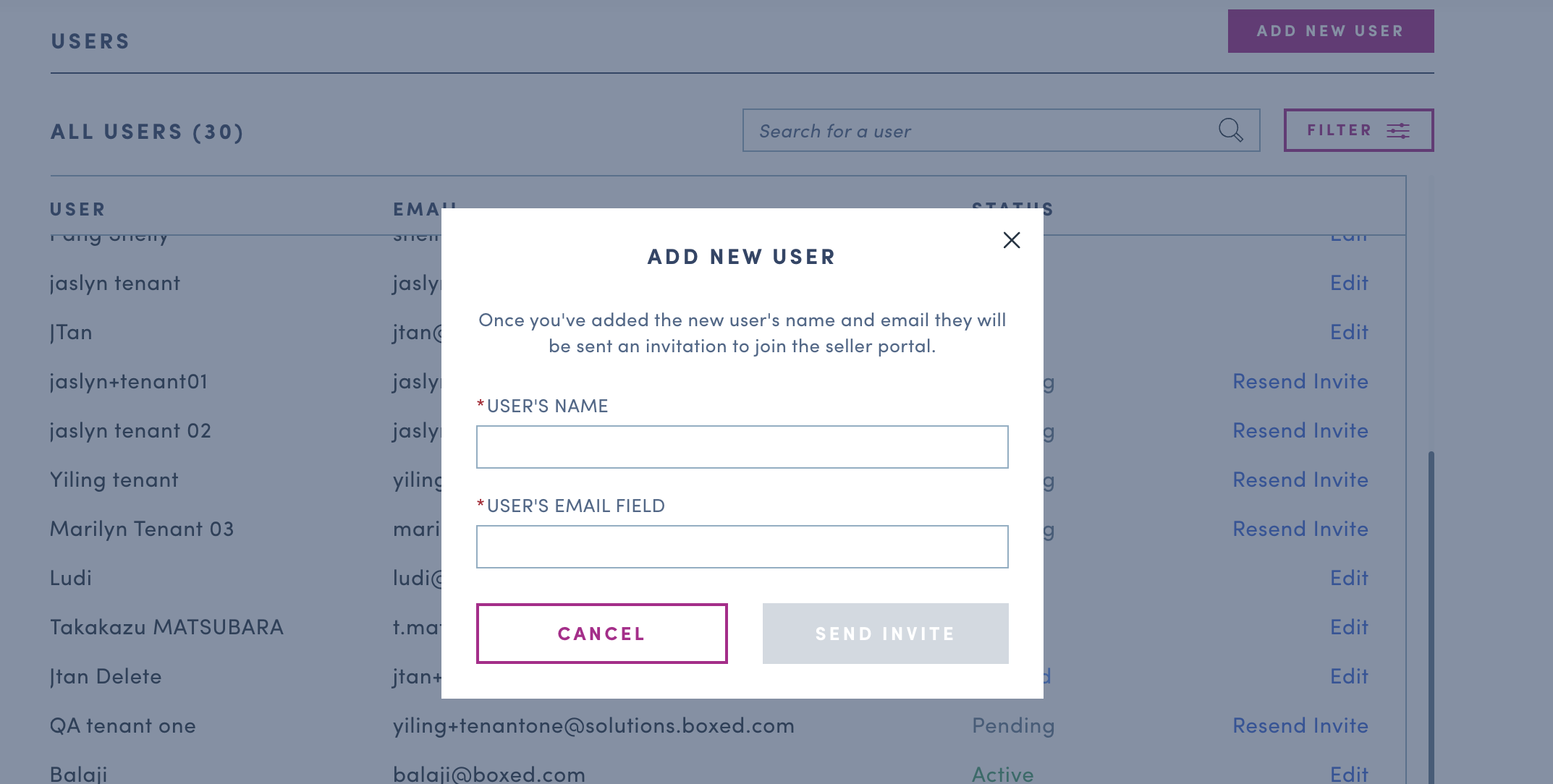
-
Enter User name and User email to send invite
- After sending invite to new user, that user email will show in User list with
Pendingstatus - After new user complete register account (see details in here), the status will change to
Active
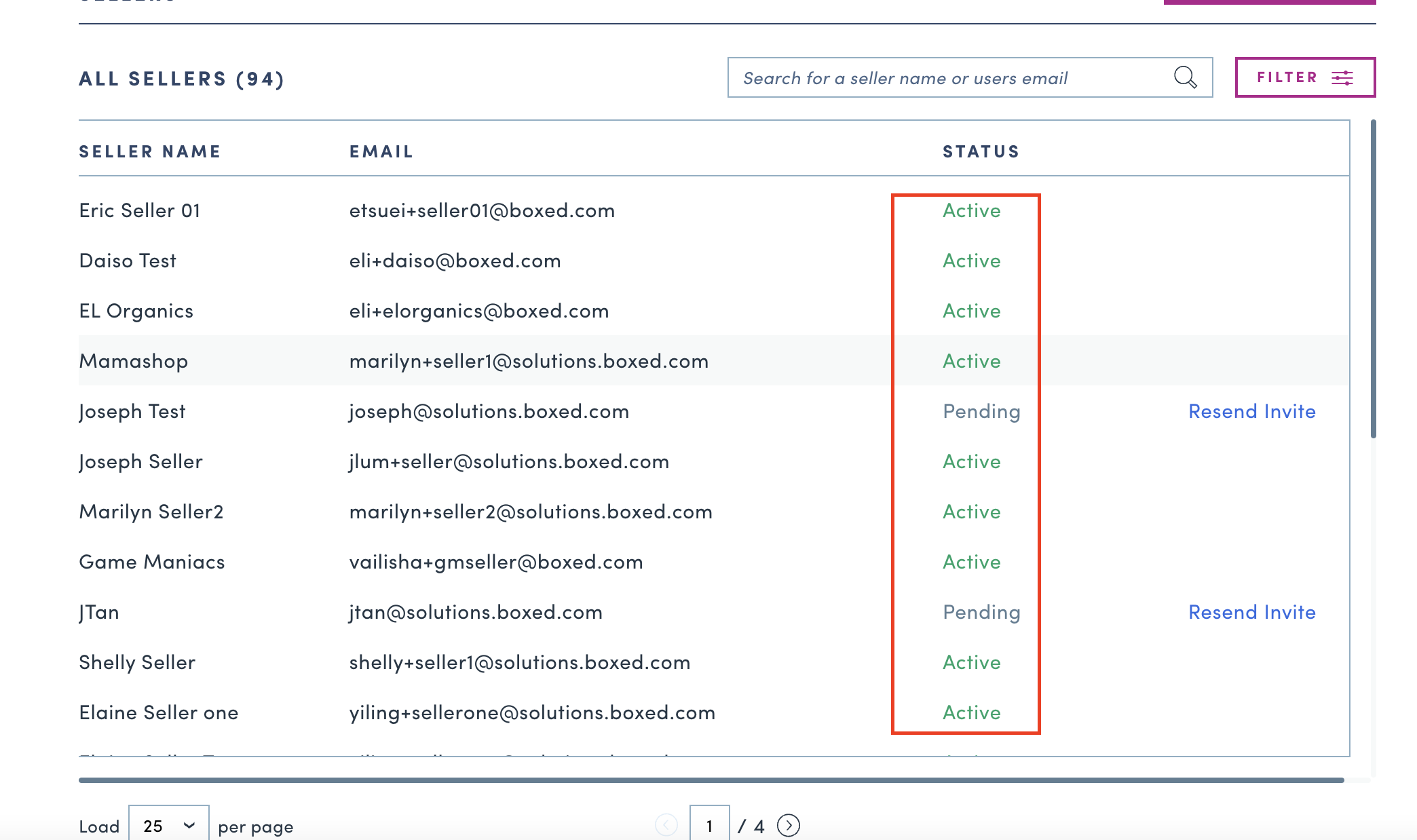
- After sending invite to new user, that user email will show in User list with
-
[Search/Filter users] As a tenant, I am able to search and filter in user list
- On user list page, all users will show as default with following information:
- User
- Status
- Update buttons:
Edit,Resend invite
- Tenant can search a user by user name or user email
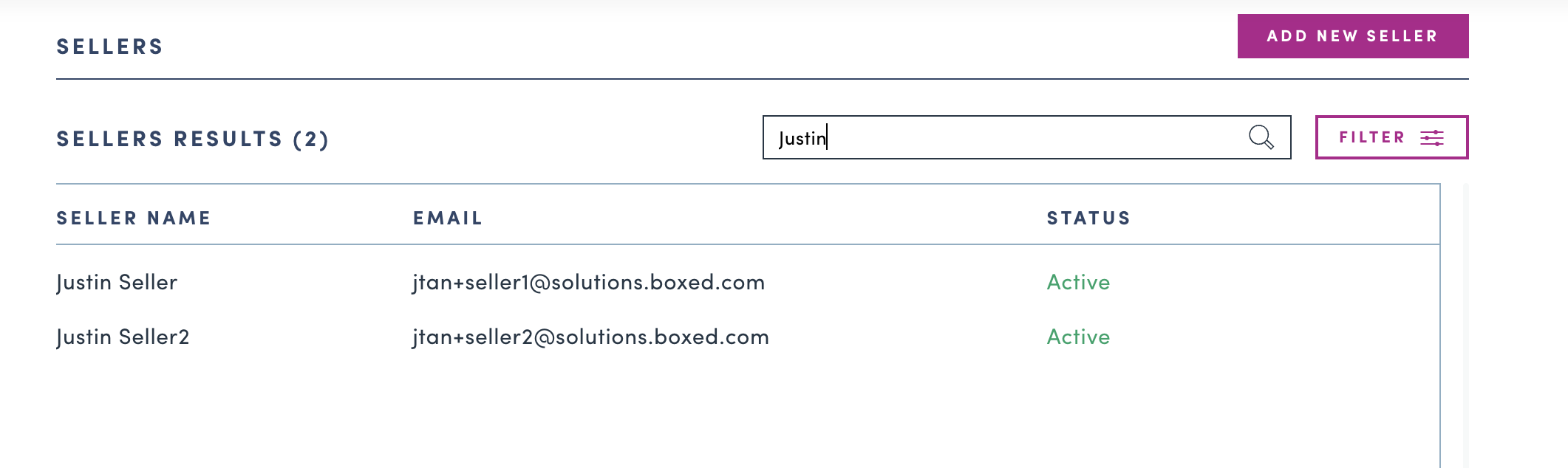
- Tenant can filter user list by status (Pending, Active)
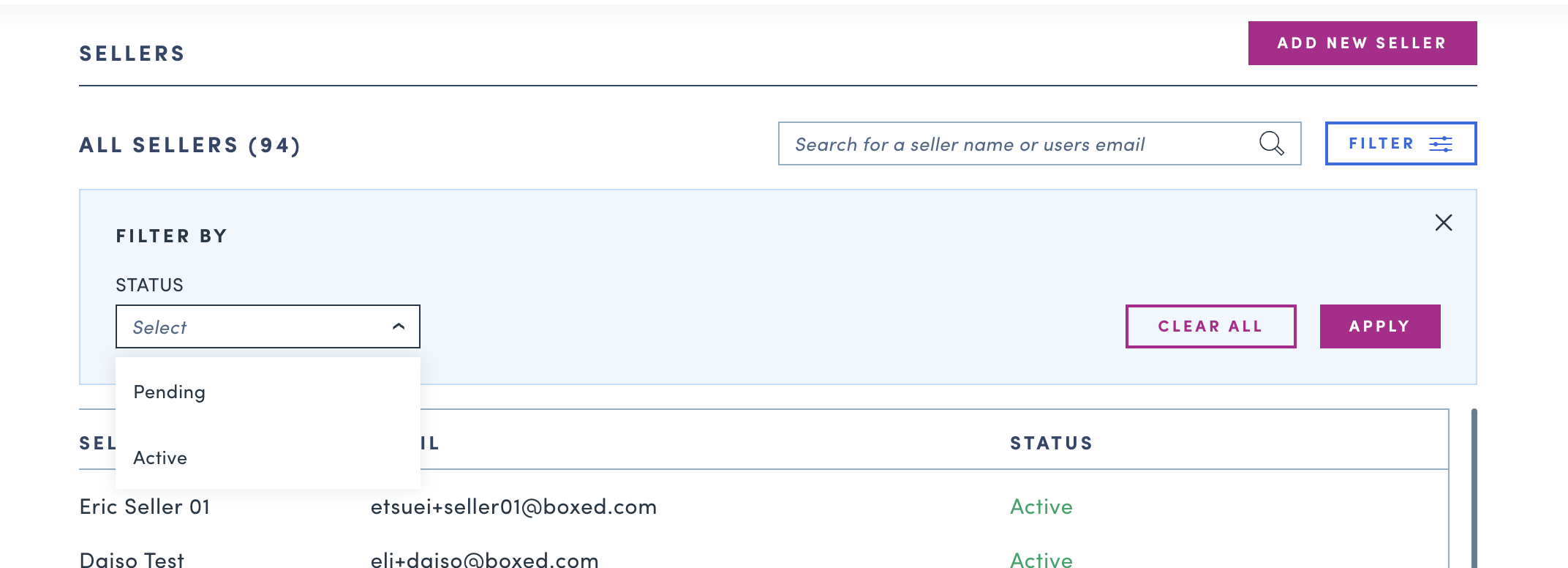
- On user list page, all users will show as default with following information:
-
[Update users] As a tenant, I am able to edit user name, update user account's status and Resend invite
-
Edit users: Tenant only can edit active users
- To edit users, choose an user that need to be updated
- Click on
Editbutton
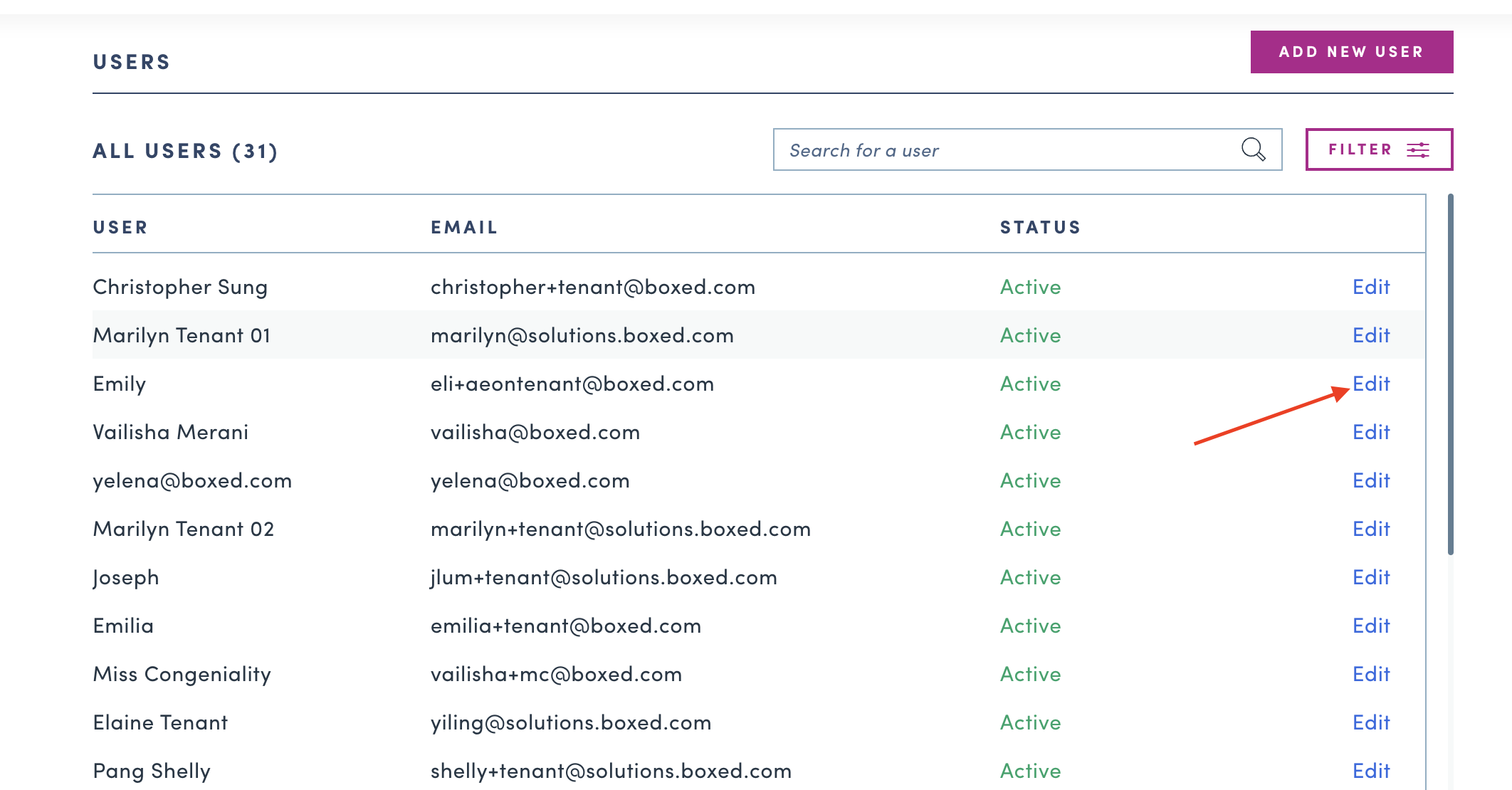
- Update user name by changing the Name field
- Update user account status by selecting status dropdown menu (Active or Deleted)
- Click on
Savebutton to save the changes
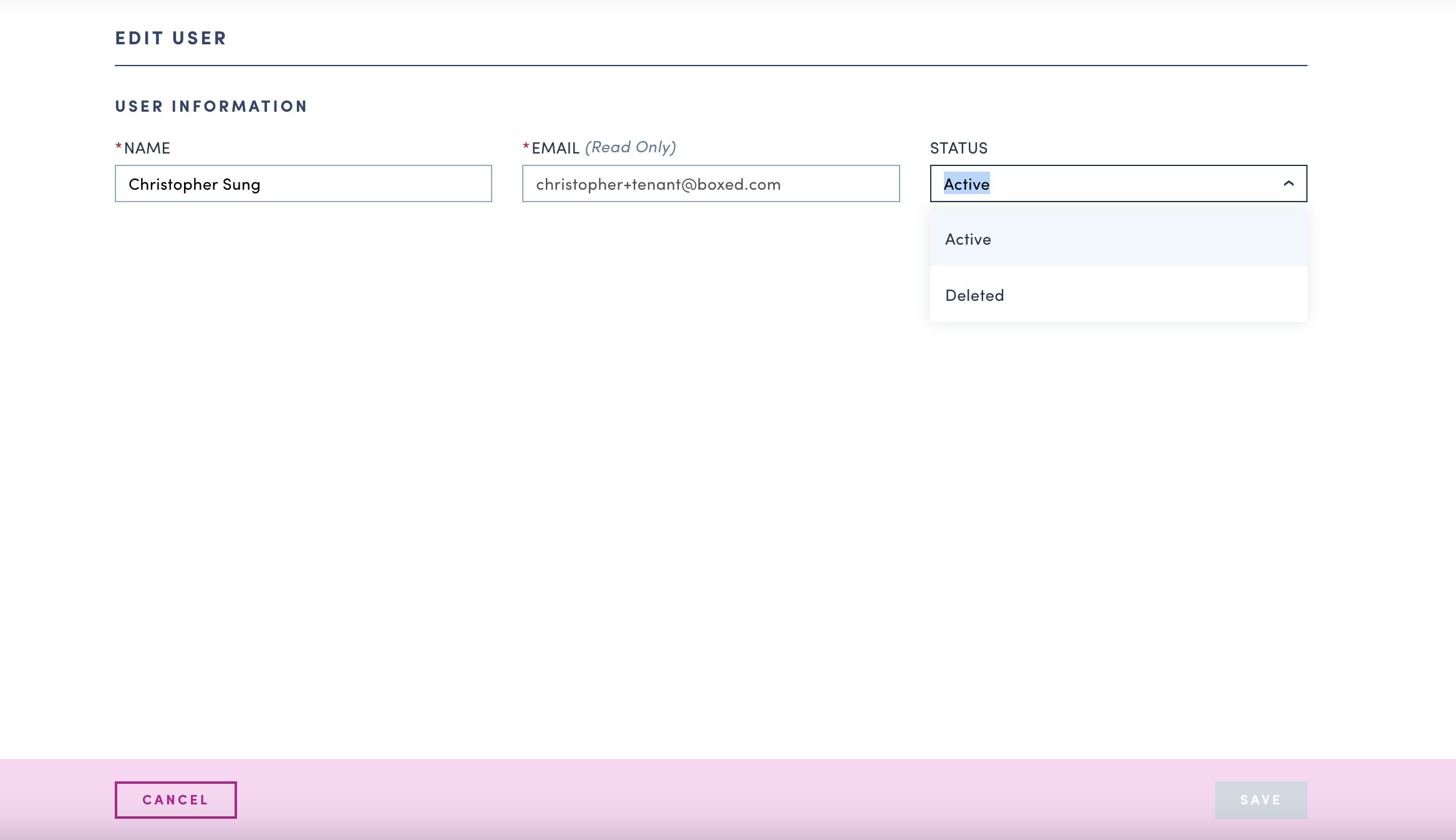
-
Resend invite: Tenant only can resend invite to pending users
-
To resend invite, choose a pending user that need to be resent invite
-
Click on
Resend Invitebutton- A notification
Invitation has been sent to {{user's email}}will show - Invited user will receive invite email
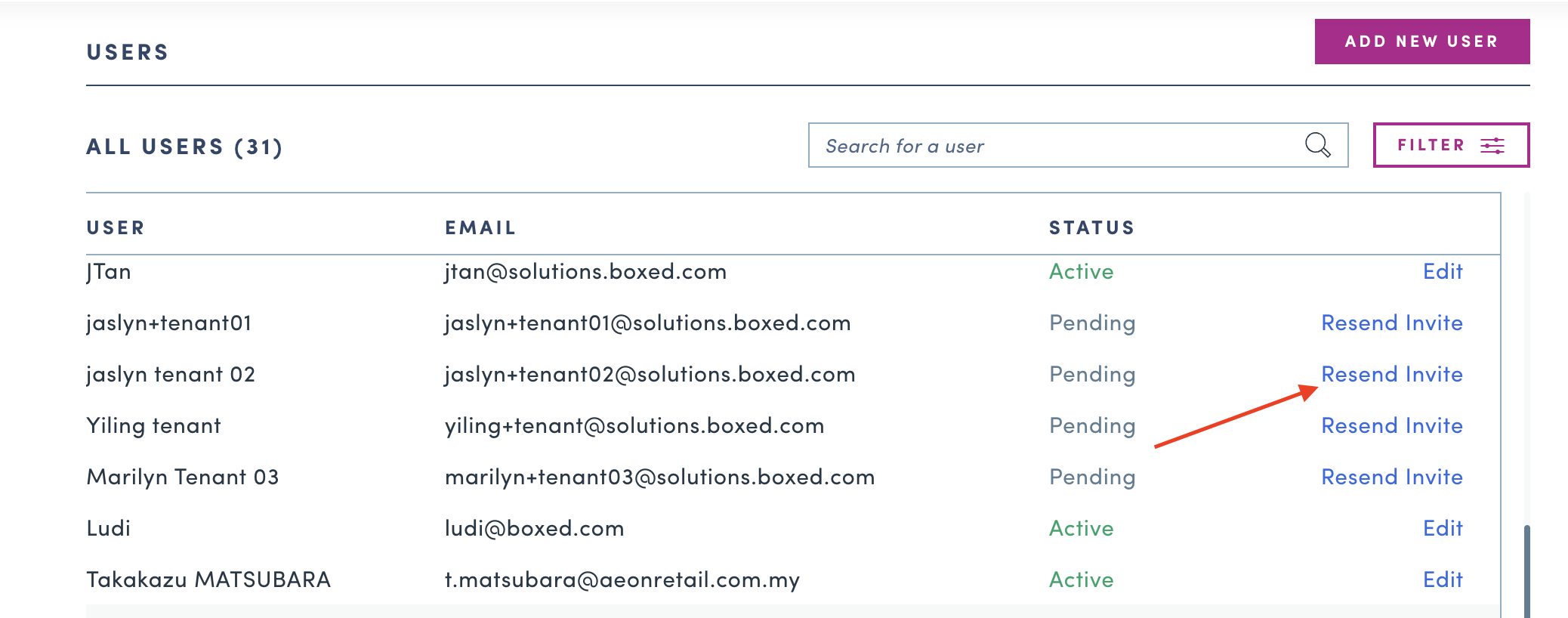
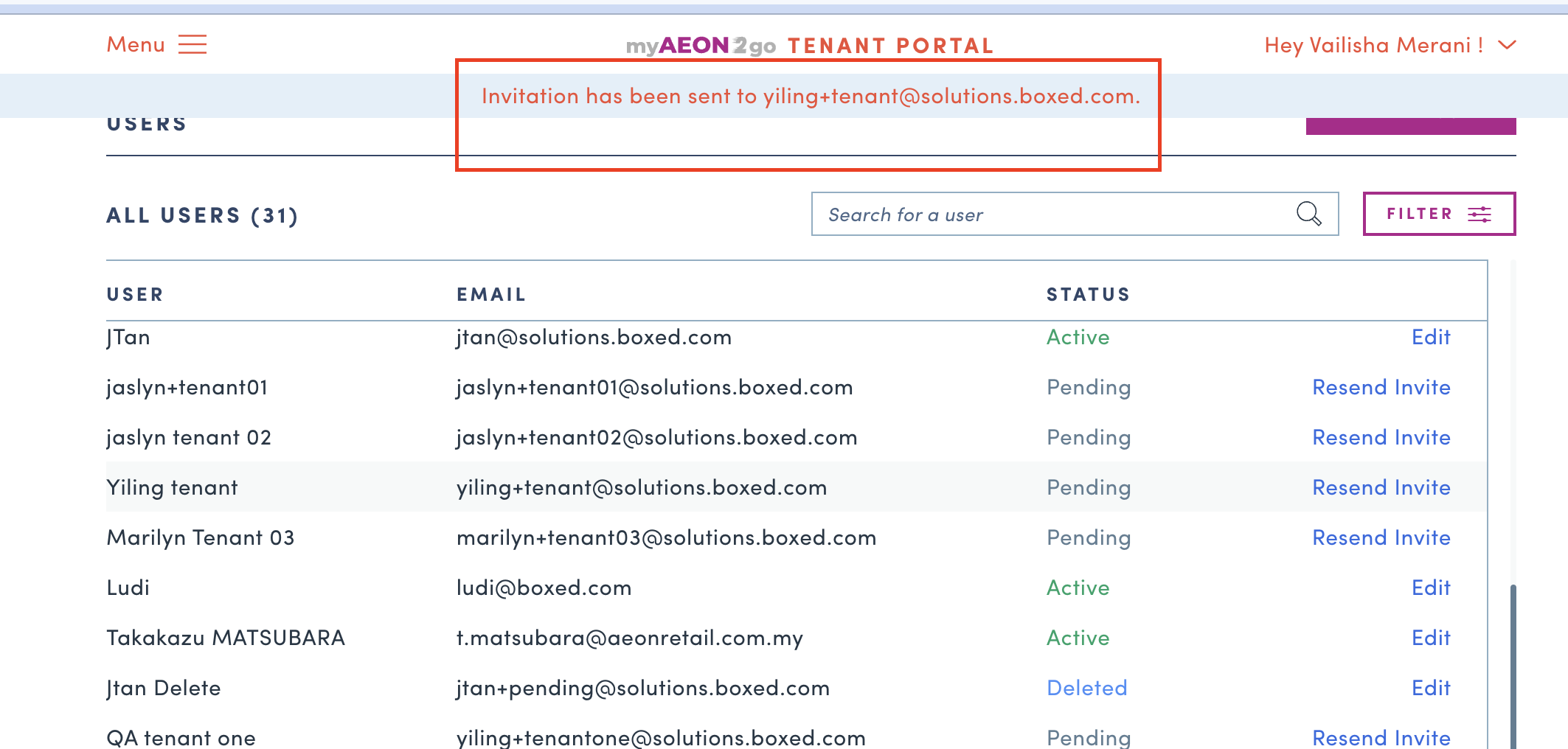
- A notification
-
-
Updated 10 months ago