Payoo
Payoo is a payment service provider used in the Vietnam market.
This user guide is only applicable if Payoo is enabled for your organization.
Overview
We are integrated with Payoo for the following payment methods:
- Credit Card
- Local Bank
- E-Wallet
- QR Bank
We’re also integrated with Payoo for refunds when the original order was paid with any of the 4 payments listed above.
Customer checkout flow
Payment successfully flow
- Customer selects Payoo payment method at checkout: Credit Card, E-Wallet, Local Bank, QR bank
- Customer is redirected from checkout to Payoo in the same browser
- Loading page while we do the redirect: “Loading Payment Page. Do not click the Back button or refresh the page”
- Customer completes payment on Payoo
- Customer gets redirected back to order confirmation
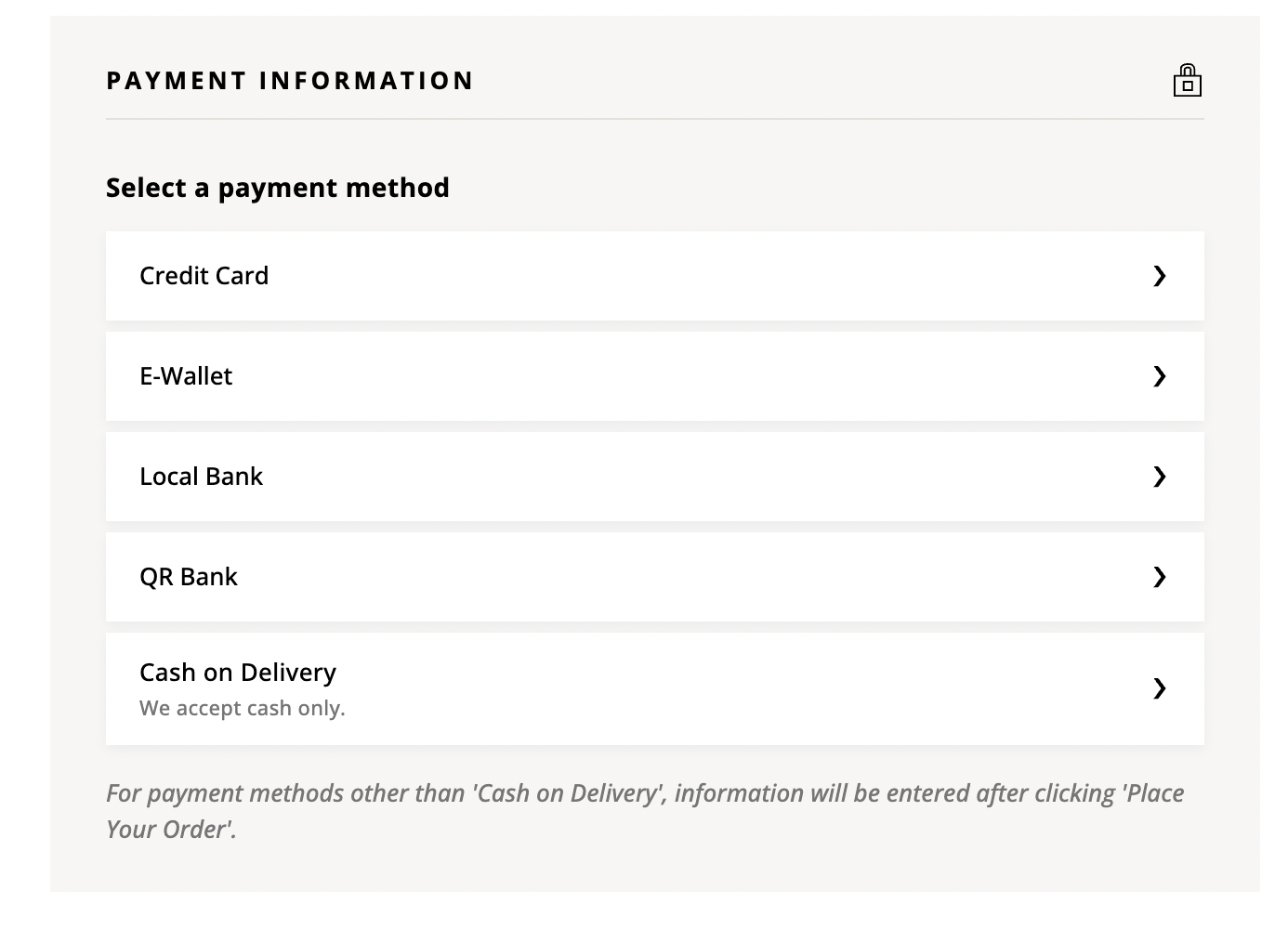
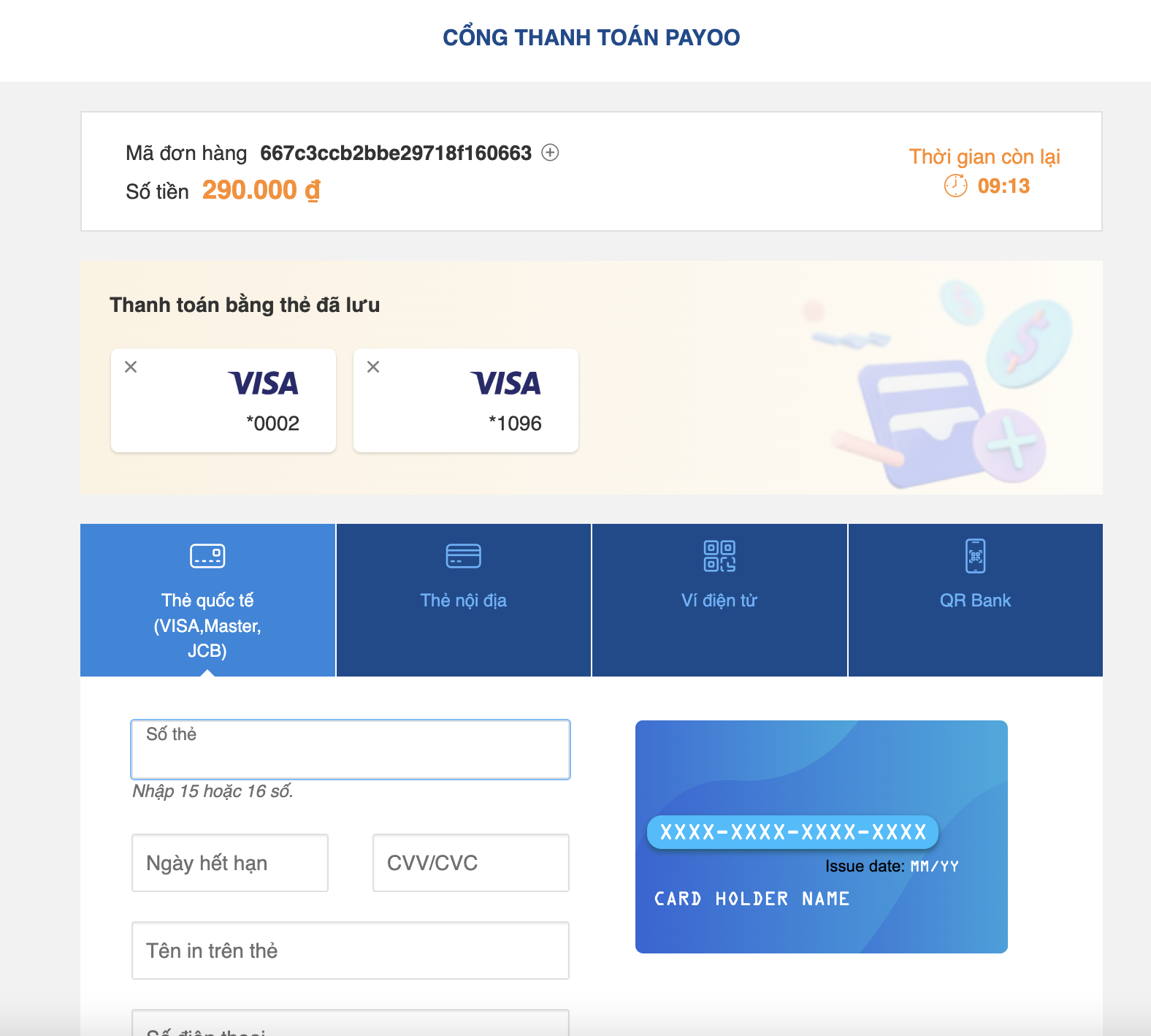
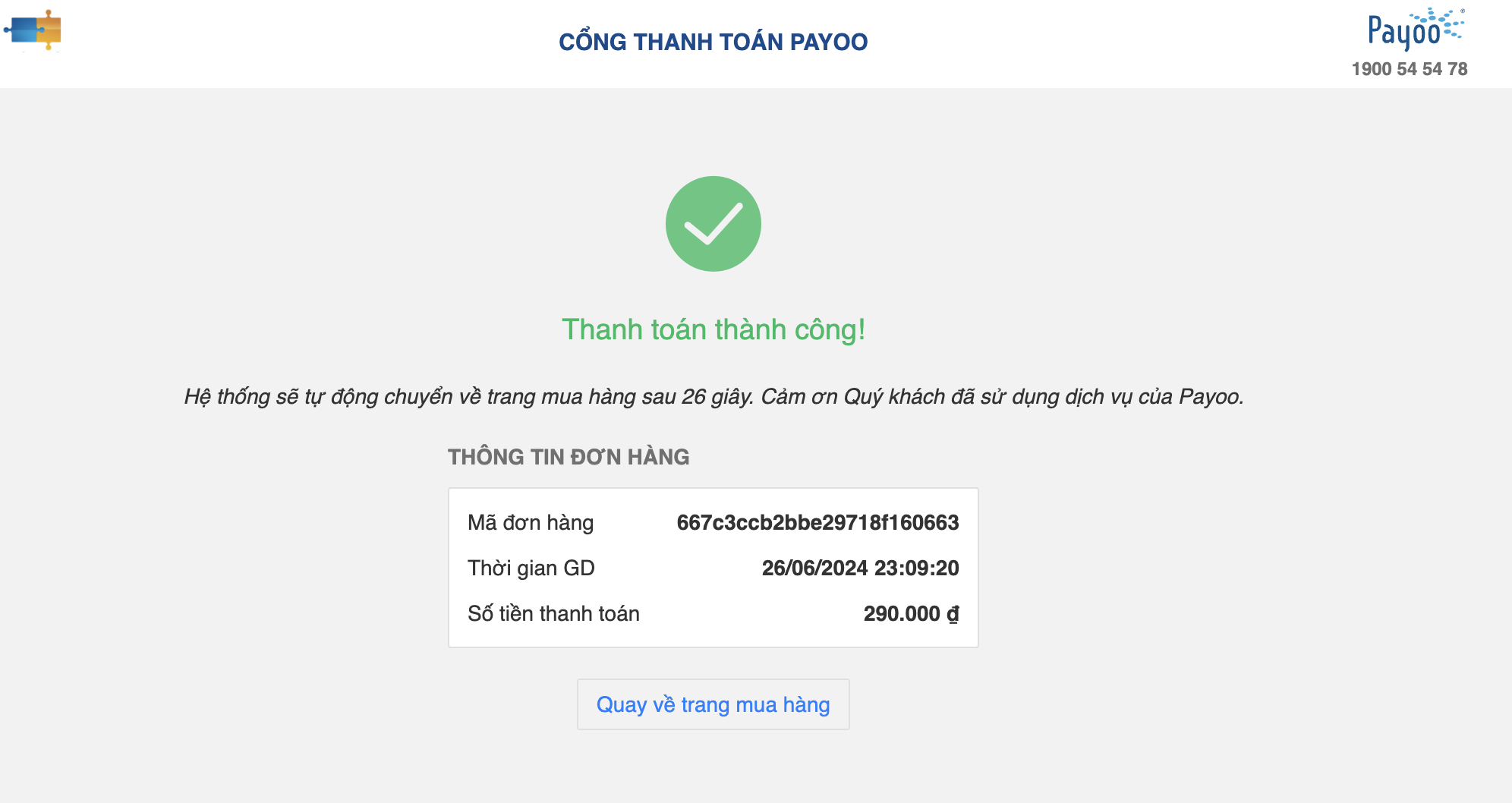
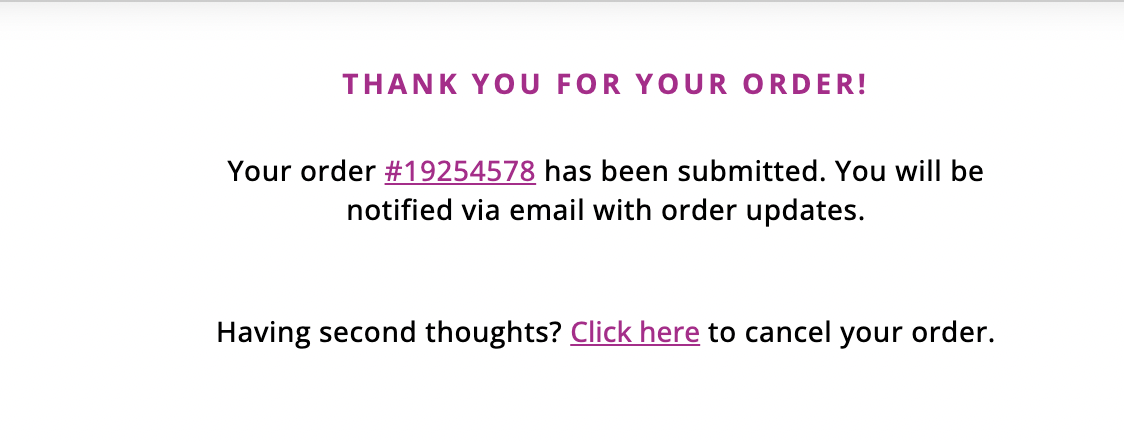
When customers opt to use Payoo as their payment method, a Payment Pending order is generated once they click "Place Order" during the checkout process. Upon a successful payment through Payoo Redirect, the order's financial status is updated to Authorized.
Customer’s payment is declined
- Customer’s payment is declined after entering payment on Payoo’s page
- Customer gets redirected back to checkout with cart items and all checkout options populated
- Banner appears: "Your payment was not successful. Please try again or select a different payment method."
- Customer can re-attempt payment. Note that this will create a new order (the previous order will be marked Payment Not Successful and cannot be reused.)
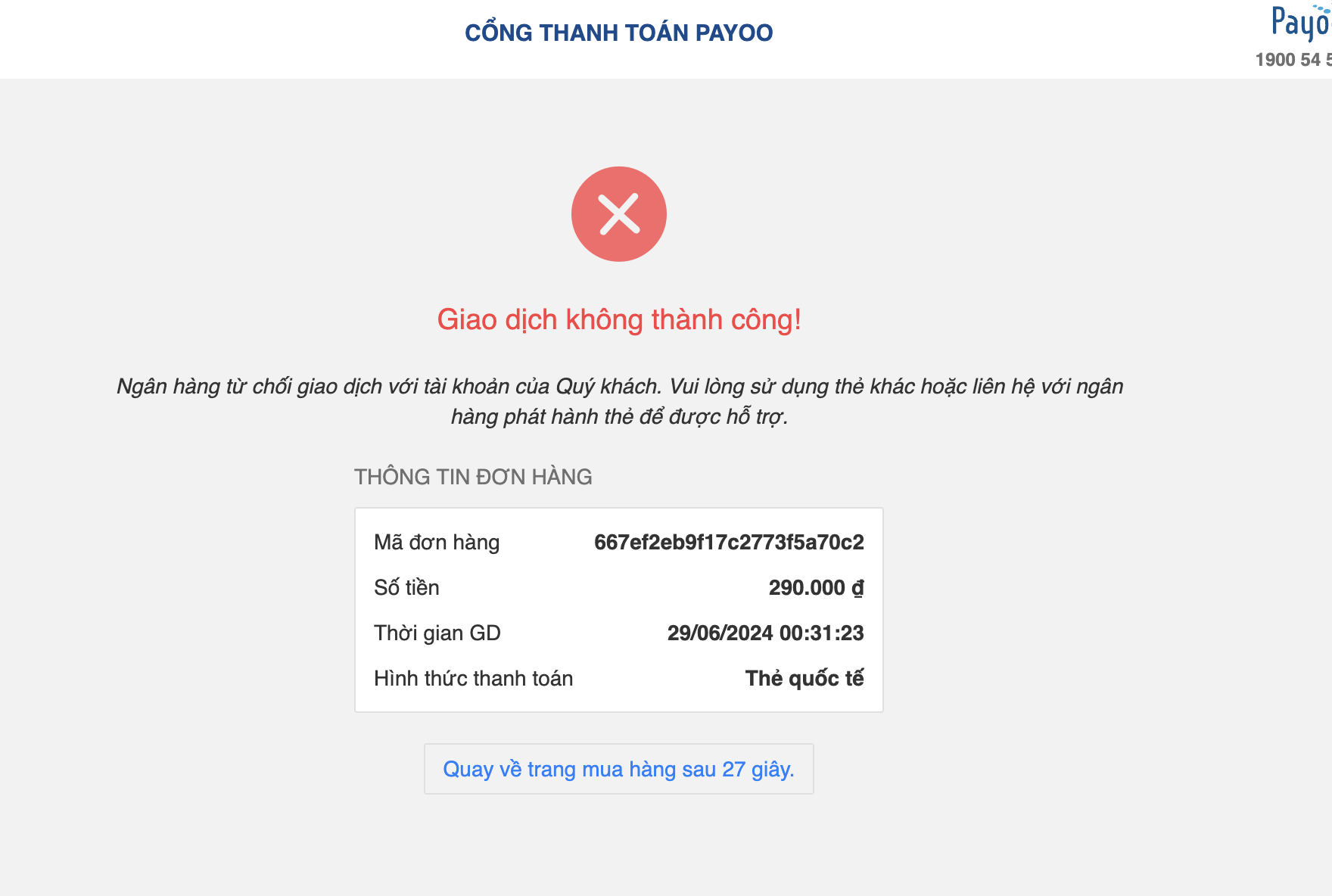
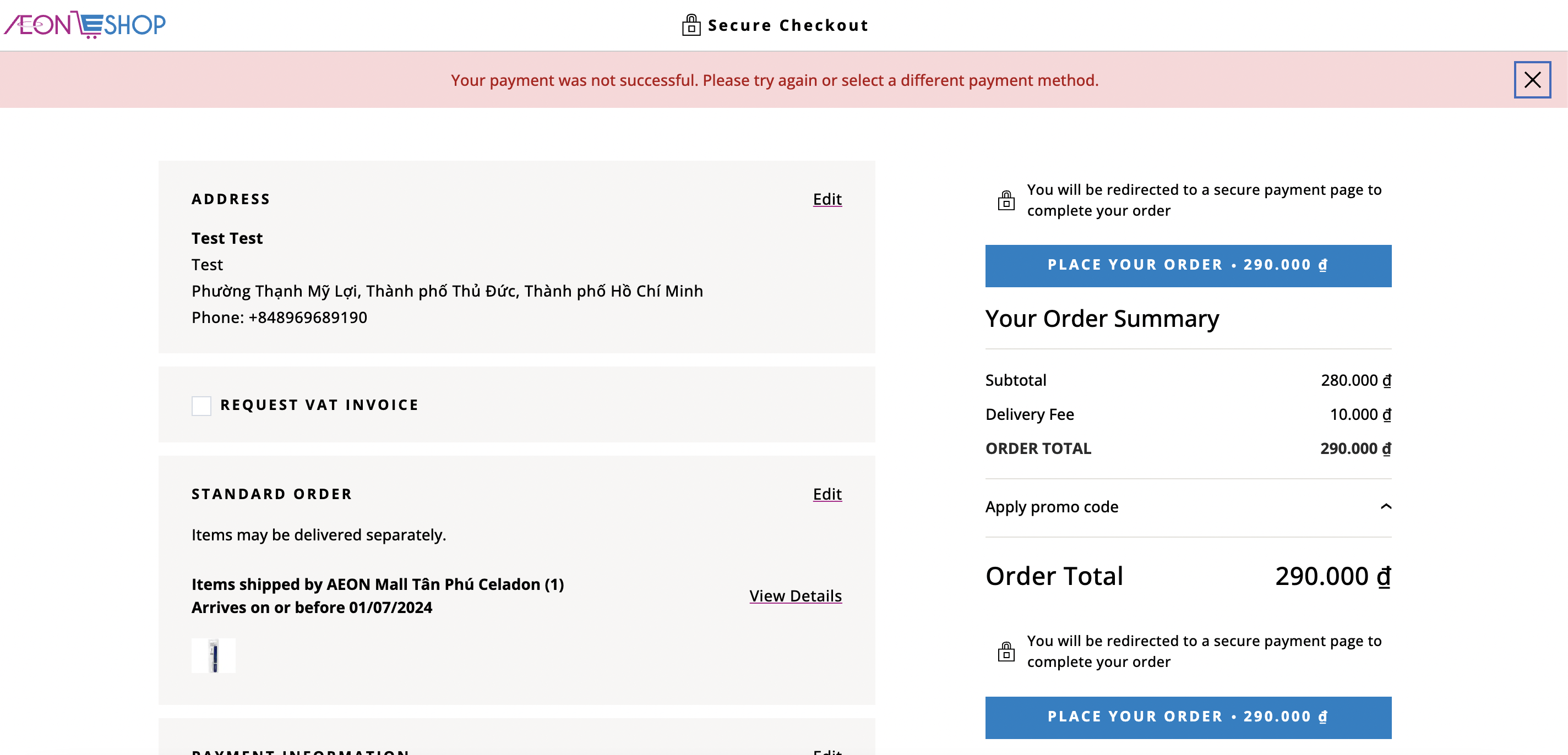
Customer cancels payment
- Customer clicks “Cancel” on the Payoo page or on bank’s OTP page
- Customer gets redirected back to checkout with cart items and all checkout options populated
- Customer can re-attempt payment. Note that this will create a new order (the previous order will be marked Payment Not Successful and cannot be reused.)
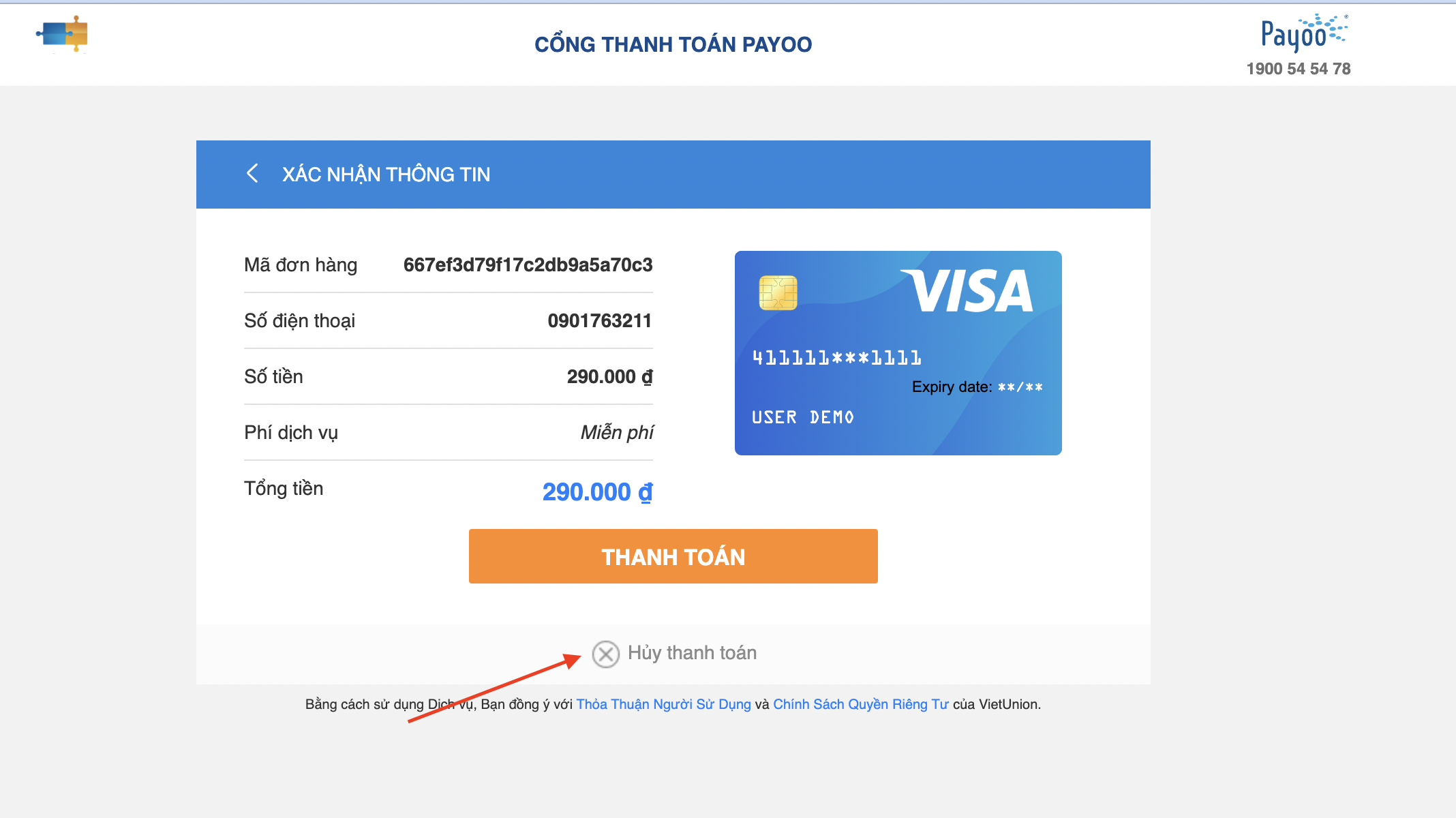
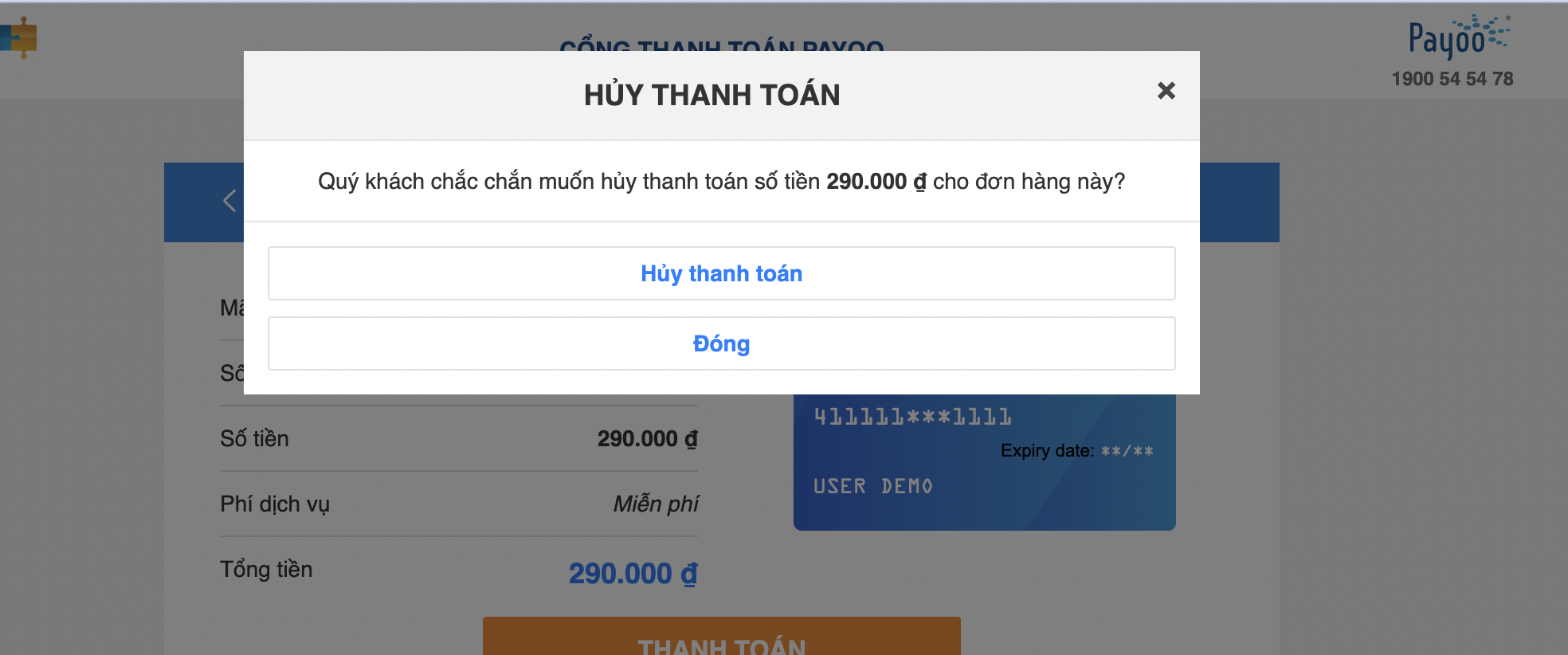
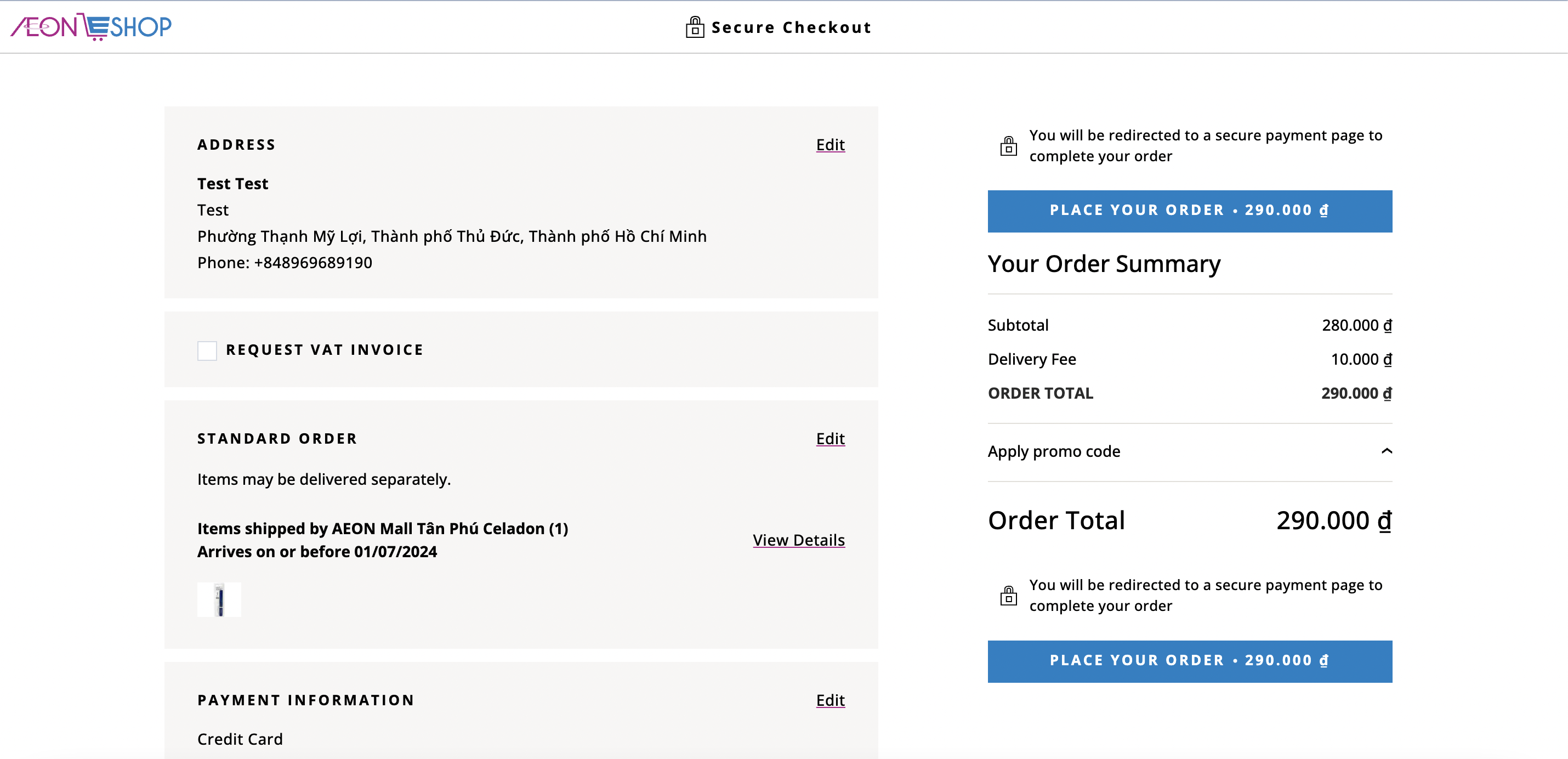
If the customer fails to complete the payment, cancels it, or the payment is declined, the pending order will be marked as "Payment Not Successful". Any order pending for more than 15 minutes will be automatically updated to "Payment Not Successful".
Authorization & Capture
- Authorization & capture is not supported by Payoo
- For all payment methods, the customer's payment method will be charged at order placement
- If any out of stocks occur during fulfillment, the customer will receive a refund corresponding to the out of stock amount
- This refund is made either in credits or back to the original payment method, depending on your settings for your organization
E-Wallets
- At order placement, the customer's e-wallet is charged for the total of the order
- If any out of stocks occur during fulfillment, the customer will receive a refund corresponding to the out of stock amount
- This refund is made either in credits or back to the original payment method, depending on your settings for your organization
Manage Payoo orders on Foxtrot
Order transaction status
To view order transaction status of Payoo order, navigate to Order detail page on Foxtrot.
Displays the transaction information from Payoo:
-
Type: the payment provider type
Credit Card: Applies to payments made with international cardsLocal Bank: Applies to payments made with domestic cardsQR Bank / E-Wallet: Applies payments made with QR Bank and E-Wallet
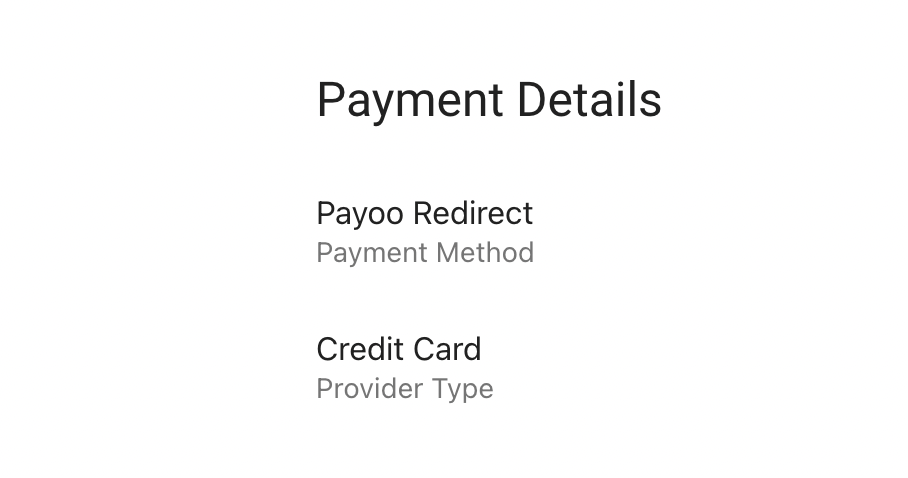
-
Status: current status of the transaction
Authorized: successful transaction with PayooSubmitted for Settlement: order’s financial information has been settled and out of stock refunds have been triggered, if any
-
Amount: amount paid by the customer
-
Settlement Amount: final order total after fulfillment
- Updates after order completion, with completion defined as fulfillments are all In Transit / Picked up
- Any difference between Amount and Settlement Amount will be refunded back to the original payment method
-
Error Message: displays error message from Payoo when payment is not successful, e.g. “User cancels transaction”, “Bank declined payment”
-
Order Transaction Status is empty if the customer did not complete payment
Order refund history
To view order refund history of Payoo order, navigate to Order detail page on Foxtrot.
Displays the refund history of the order. Refunds are integrated through Payoo and will be going back to the user’s original payment method. See refund scenarios below:
- Cancellation: automated refund will be triggered for cancelled orders paid with Payoo
- Out of stock refunds: automated refunds will be generated at settlement for out of stock items, or failed fulfillments

- Manual Foxtrot refunds: refunds made post-settlement made by admin users for issues such as damaged items, missing items, etc. (from Request Refund)
Out of stocks: refunds for out of stock items are generated at settlement, which happens after all fulfillments in the order are “In Transit” (or further along) or “Picked up by the customer”. For a split fulfillment order, both fulfillments have reach that state in order for settlement to occur, and for refunds to be generated.
Failed Status: In cases where settlement occurs before the fulfillment has failed (i.e. order’s financial status is already Submitted for Settlement), no automated refund will be triggered. Instead, the Customer Service team will need to manually issue the refund through Foxtrot (from Request Refund). This edge case scenario may happen due to the fact that settlement (along with VAT and sales file) rely on the order’s status being “In Transit”, despite the possibility of the fulfillment to fail later on — such as when a customer is unavailable to receive the order at home.
Updated 10 months ago