News Feed Entities
As a Foxtrot admin user, I am able to create and manage news feeds for web and mobile app application.
News Feed Entities are individual content placements that make up a user's newsfeed. These placements can be used as an additional marketing or content placement. Newsfeeds appear on web and mobile apps for logged in customers.
See below for an example of a newsfeed. Each placement is one individual news feed entity:
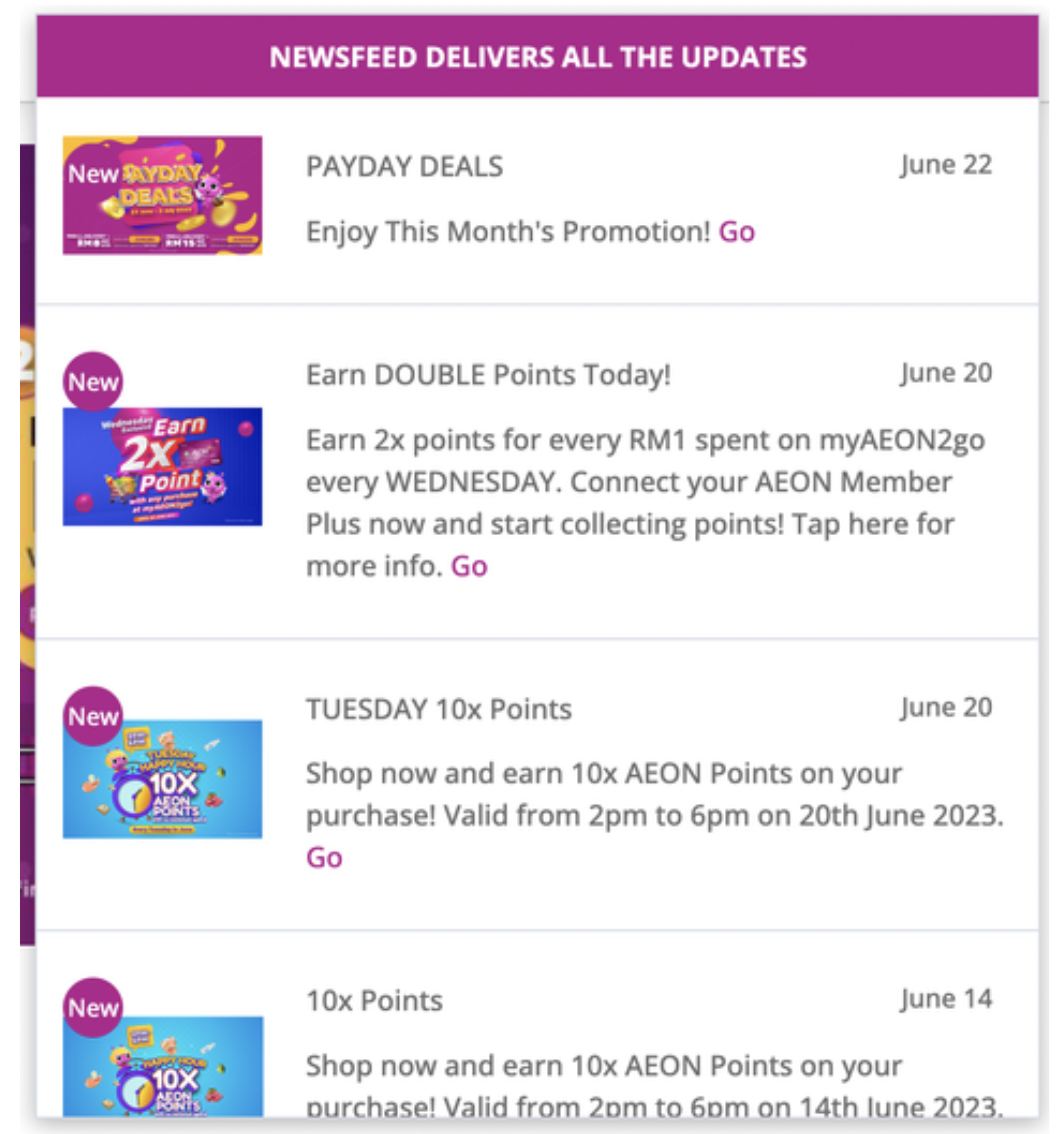
To manage news feed entities, navigate to the News Feed Entities page in Foxtrot.
News Feed Entities: List View
When a user navigates to News Feed page, user sees a list view of all created News Feeds.
GIDis the internal unique id of the news feedTitleis external facing copy that a customer will seeTypethe link that the news feed will bring the customerStateshows the status of the news feedPublish Dateshows the date the news feed will go liveScopeshows if the page is scoped to specific segments or global (meaning default to all customers)
Search and filter by the below fields to view a select news feed:
- Search and filter by
GID - Search and filter by
Title. Search is case sensitive - Search and filter by
State
News Feed Entities: Create and Update
Steps:
- Click
Create News Feed EntityCTA on top left page of the list view - Scope: Can scope by all typical segments. If no specific scope, leave as global.
- State: Identify the state the news feed is in. Published means its eligible to go live if publish date is met
- Title: Customer facing title of news feed
- Publish Date: News Feed will display this date in the feed once it is published. This date will also default as the start date.
- End Date: Set optional end date for news feed. If no end date, news feeds appear for one month.
- Text: Customer facing body text of the news feed
- References Where you pick soft category, product, or URL to link out to as a secondary page from the newsfeed
- Select
Entity Type:- Pick No Reference if there is no secondary link
- Soft category CTA = Shop Now
- URL CTA = Learn More
- Pick No Reference if there is no secondary link
Add Reference: Where you enter the category, soft category or URL to link out to
- Select
- Images:
- Upload image in both
ThumbnailandDetailSection - Images should be square
- Upload image in both
- Warehouses: If applicable, target newsfeed to only users in select warehouse locations
- Click
Save and Create
News Feed Entities: Image Asset Guide
- Image: 200px x 200px (any square image at least 96x96)
- Final Files: PNG or JPG
Updated 4 months ago