Products & Variants
Product and Variant Overview
Product: A grouping of items
Variant: An unique item
Variant Options: What differentiates the variants within a product
Example:Product: Prince & Spring Jackpot Popcorn Sweet & Salty
**Variant:**24 x 1oz, 2 x 5.5oz Variant Option: Size
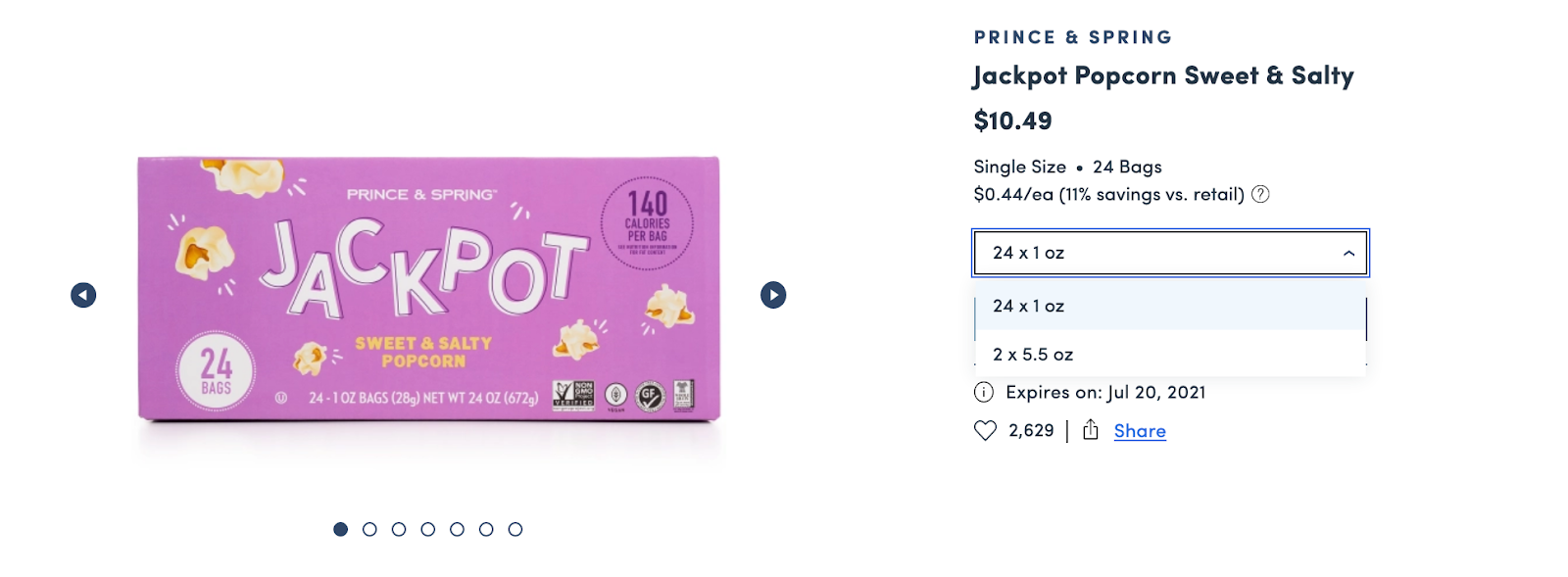
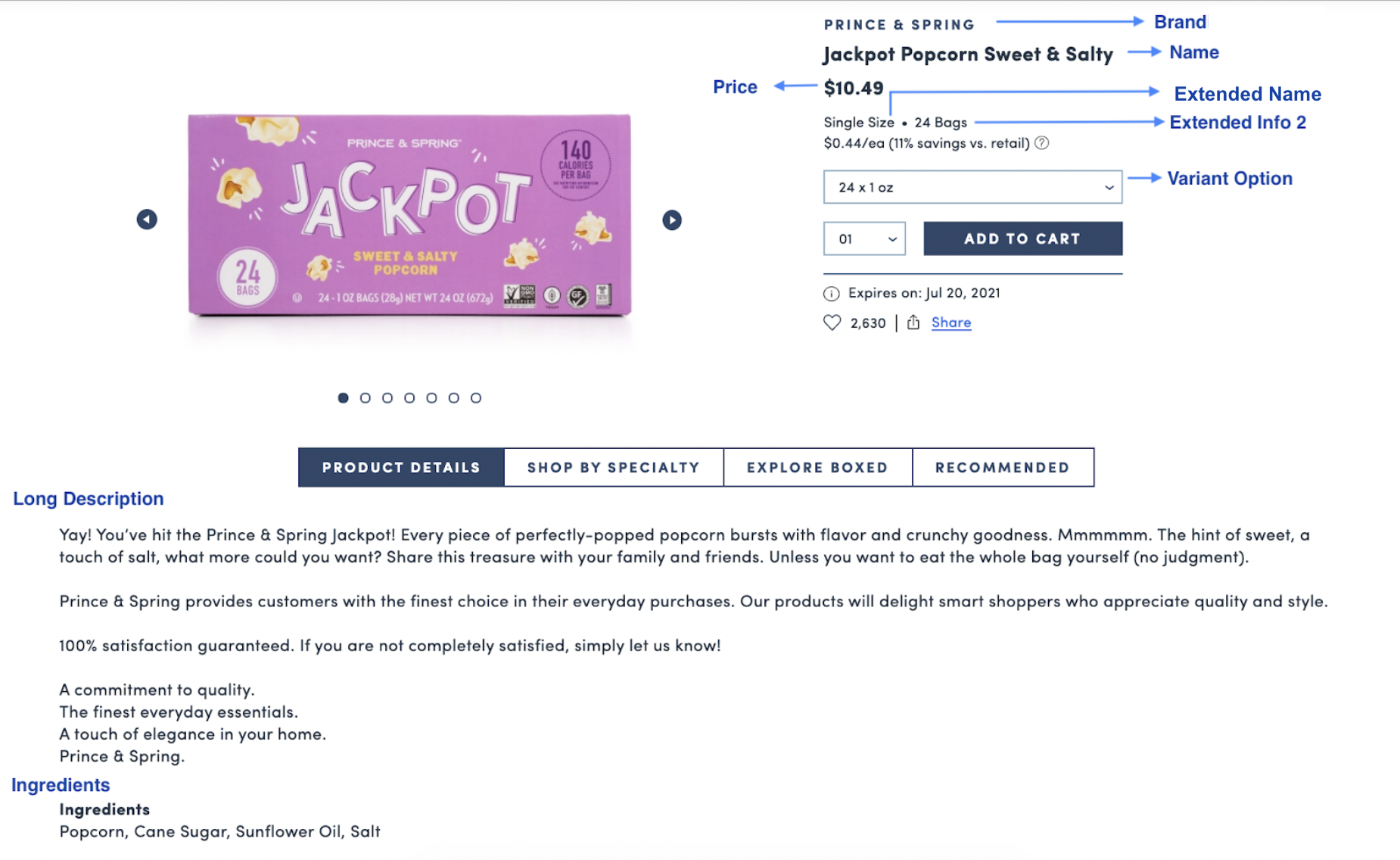
Products
Products: List View
Thumbnailshows the fist image of the productDetailsshows GID, Name, Extended Name, and URL slug of the productVariantslists out all the variants grouped within the product
Products: Filter
- Search and filter by
GID - Search and filter by
BSIN. Only applicable if Marketplace is enabled for your organization - Search and filter by
Name - Search and filter by
Fulfiller. Only applicable if Marketplace is enabled for your organization
Products: View and Edit
Properties
-
ProductGID: autogenerated unique ID of the product -
Show in Product Listenabling this would show the product grouping as a tile on the list view. This should only be used if a product has multiple variants.- Through the ingestion process, this will be checked when a product has variant options (in addition to
Show in Product Listbeing checked at the variant-level)
- Through the ingestion process, this will be checked when a product has variant options (in addition to
-
Is Age Gateddetermines if the age-gated prompt will show up when a customer adds any of the variants to cart -
Nameis ingested fromproduct_namefrom enrichment file -
Extended Nameredundant and can ignore -
Slugis the URL slug of the product -
Keywordsused for SEO -
Notescan be used by users for internal notes that are not customer facing -
Variant Option Typesthis will show the variant option type of the product family (eg: Size) -
Variantsthis will show all the grouped variants of the product -
Propertiesplease ignore, this is no longer being used -
Imagesuser can drag and drop the order of the product images. This impacts the grouped Product tile on the gallery withView ChoicesCTA -
Prop 65user can set prop 65 warning to appear on the PDP for customers. Only applicable if enabled for your organization- Select
Message Typefrom dropdown. Depending on the selection of Message Type, user can input the chemical value. Messagewill show preview of the text that will appear to customers.
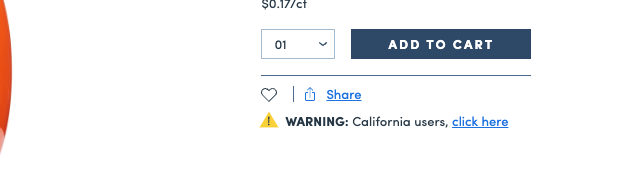
- Select
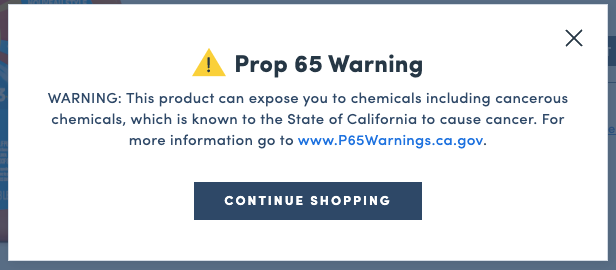
Factionsuser can create factions and tag products to necessary factions. Factions can be used for Product Icon Configs and for downstream processes.- Temperature sensitivity is tagged using
is_chilloris_frozenfrom enrichment file - Is Perishable is tagged using
is_perishablefrom enrichment file - Fresh Food is tagged using is
is_fresh_foodfrom enrichment file - Dry Good is tagged using
is_dry_goodfrom enrichment file - Japanese Export is tagged using
product_origin=Japanfrom enrichment file. Only applicable if enabled for your organization - Non Halal is tagged off of
non_halalfrom enrichment file. Only applicable if enabled for your organization
- Temperature sensitivity is tagged using
Categoriesuser can tag and update the category the product and all the variants fall under- This is tagged off of the category tree provided from the catalog file
Products: Variant Reorder
- Enable Reordering of Variants via Foxtrot
- You can utilize the product page in foxtrot to reorder the variants on The product page will include a list of variants in a table with a drag and drop symbol. When you reorder the variants in foxtrot, it will update the order of options on your PDPs on web and mobile app.
- If a variant is missing some data in foxtrot, we automatically disable the ability to reorder the variant and showcase an error message within the section.
💡 Please note, if a customer gets directed to a specific variants' PDP that variant will always listed first followed by the rest of the variants based on the foxtrot set up.
Variants
Notes:
- A variant in the Spresso Commerce system can be defined as a SKU
- All variants will be created and updated using enrichment file. Any changes made to fields that are being passed through the enrichment file could be overridden with the next feed. See Creation & Management page for details
Variants: List View
GIDinternal unique id of the variantThumbnailfirst image of the variantProductproduct name of the variantNamevariant nameExtended Infoextended info of the variantExtended Info2not applicableSale Pricenot applicable- Sale price of the variant will be saved on the Variant Fulfiller Location level
UPCsUPC of the variant
Variants: Filter
- Search and filter by
GID - Search and filter by
BSIN- Only applicable if Marketplace is enabled for your organization
- Search and filter by
UPCs - Search and filter by
Branding Text - Search and filter by
Name - Search and filter by
Active State - Search and filter by
Classification- Only applicable if Marketplace is enabled for your organization
- Search and filter by
Variant Options Status - Search and filter by
Fulfiller- Only applicable if Marketplace is enabled for your organization
- Search and filter by
Variant Values
Variants: View and Edit
- Click on variant GID hyperlink to see details
- Note: For Marketplace variants (identifiable with
Classification=Dropship), fields filled in by Sellers will be read only in Foxtrot. Only applicable if Marketplace is enabled for your organization - General/Display
- Users can add internal comments in the
Notessection. This will not be customer facing - Base Data
- click on Link Out CTA to be linked to the PDP of the variant
GIDautogenerated internal ID of the variantProductshows the product family of the variant. Click onView/Edit ProductCTA to see the product pageVariant IDautogenerated data base idClassificationnot applicableSKUOrganization's sku id of the variantUPCsUPC of the variant
- Variant Details
Branding Textpulls frombrand_namefrom the enrichment fileName Textpulls fromnamefrom the enrichment fileExtended Info Textpulls from theextended_namefrom the enrichment fileNameis a concatenation of Branding Text + Name TextLong Descriptionpulls fromlong_descriptionfrom enrichment fileIngredientspulls fromingredientsfrom the enrichment fileVariant Valuesyou can tag variant values (eg: Organic). To create, please refer to Variant Values training guideImage Alt Textyou can define custom alt text for variant PDP & PLE images. The default image alt text logic isName Text+Brand+Image #(Image count will only display on the PDP when users can scroll through multiple images)
- Pricing Info
Costcost of itemPricepulls from the enrichment fileSalesDo notuse. Sale price will be saved on the Variant Fulfiller Location level so each store can have its own sale priceSave Percent Overridenot applicableUnit Typepulls fromunit_typefrom enrichment fileUnit Countpulls fromunit_countfrom enrichment file- Unit Type & Unit Count will be used to calculate a customer facing price per unit. If Unit Count = 1, price per unit will not show to customers.
- Display Logic and Configs
Stateconfigures the status of the variant. If variant is notActive, the variant will not show on siteMax Cart Quantitydefines how many quantities a customer can place one order ofCustomer Scopedefines specific customer group who can view the variant- Default - All customers
- Business Users Only - variant can only be seen by B2B customers. Only applicable if B2B is enabled for your organization
- Exclude Business Users - variant can only be seen by B2C customers. Only applicable if B2B is enabled for your organization
- Specific Business Accounts Only - variant can only be seen by users in the selected business accounts. Only applicable if B2B is enabled for your organization
- Product must be added to select Business Account on their individual Business Account page.
Show in Product Listcontrols whether this variant will display in the list viewDisplay as Out of Stockcontrols whether the variant will show if item is out of stock. If unchecked, the variant will not display on site if out of stockDisplay Expiration Datecontrols whether the variant will diisplay the expiration date on the Product Details tab of the PDP. Please note, that a variant must have an associated expiration date added via the inventory file to display this.Exclude from back in stock notificationcontrols whether a variant is part of a back in stock notification.- Note: Only applicable if OOS email notifications is enabled for your organization
Anchor Positioncontrols the rank position of the variant in the list view. Users can use this to force rank a variant higher on the list view.
- Users can add internal comments in the
- Merch/Marketing
Brandlinks the variant to the Brand objectView Variant Promotionswill bring you to a list view of all promotions created for this variantDisable Promo Code Discountconfigures if a promo code can affect this variants (applies to both percentage and flat discount promo codes)Reward RateOnly applicable if rewards is enabled for your organizationSEO Titlesets the SEO Title for the variant. Set this value for PDP page title. Pulls from enrichment fileSEO Descriptionsets the SEO Description of the variant. Pulls from enrichment fileSEO Keywordsset the SEO Keyword of the variant. Pulls from enrichment file
- Ops/Logistics
Widthpulls fromwidthon the enrichment fileHeightpulls fromheighton the enrichment fileLengthpulls fromlengthon the enrichment fileWeightpulls fromweighton the enrichment file
- Media
- Base images shows all the images sent through on the enrichment file
- User can drag and drop the order of the images
- Tags
- User can view the factions tagged on the product level
- PDP Group
- User can configure a specific PDP Gallery List Group to show on the PDP
- Otherwise, variants will use the Default list group
- Dynamic Fulfillment
📣 This is the source of truth to see accurate inventory and pricing levels.Variant General/Displayprice field is not accurate- User is able to see fulfiller location level inventory and pricing
- User can select multiple fulfiller locations from dropdown to see inventory and pricing. Store pick up and local delivery share the same inventory and pricing.
- Bulk Purchase
- Only available if B2B and Bulk Purchase Request a Quote page is enabled for your organization
- User is able to configure the bulk purchase attributes
- Read more about the Bulk Purchase Request a Quote page
Updated 9 months ago