Mobile App Homepage
As a Foxtrot admin user I am able to configure the mobile app homepage
Overview
The Mobile App Homepage feature allows admin users to setup, customize and manage the homepage on both iOS and Android app
Pages: Mobile App Homepage
Configurable mobile app homepage is managed in Foxtrot within Pages.
User can add a new Mobile App Homepage or edit an existing one
- User can setup targeting for each pages
- If there are multiple active pages with same targeting, the page with the most recent start date will take precedent.
- Preview button is not supported for this page
- The configurations will apply on homepage for both Android and iOS apps
- User can view existing Mobile App Homepage via the Config Type filter on the left side of the list view
- Config Type:
Mobile App Homepage
- Config Type:
Configuration: Mobile App Homepage
Config Type: must be Mobile App HomepagePage URL/slug: This is hardcoded to /mobile-app-homepage and admin can not edit itName: Internal identifier of the page. This name will show in the list view, recommend that you do not use the same name for multiple pages.
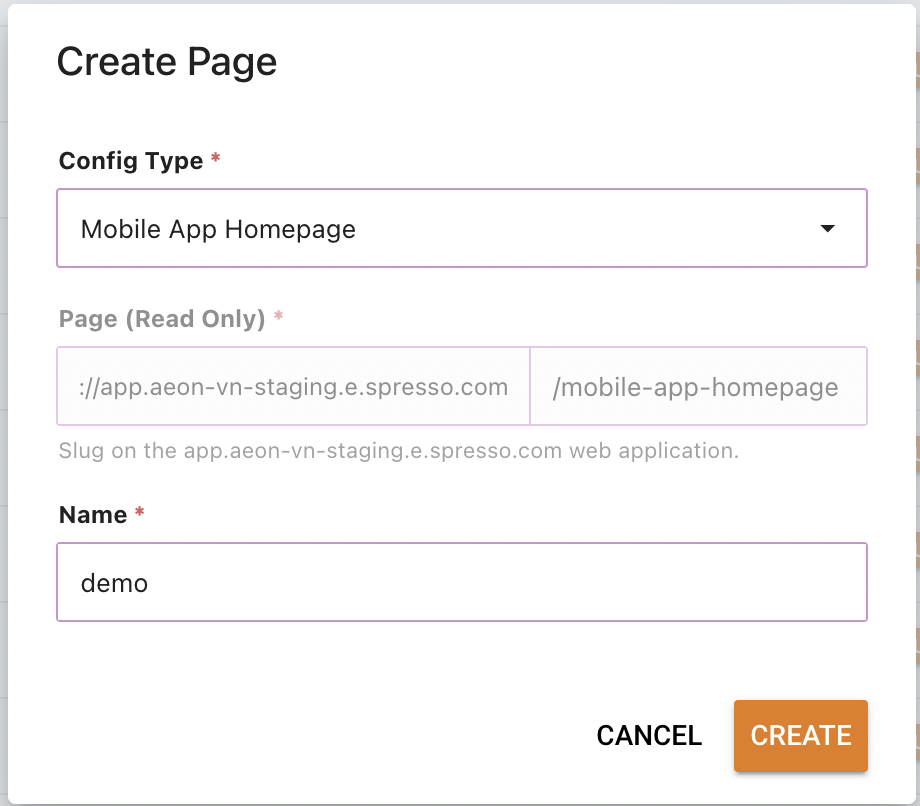
Page Builder Tab
Properties
- Set
Start DateandEnd Dateto configure how long the page will be live for.- If multiple pages overlap in time and target, the later start date will take priority.
- Check
Enable Pageto activate the page. If this is unchecked, the page will not show on mobile apps.
Buttons
This configuration is for Web only, skip it.
Content Builders
- Add module into the row by clicking
Add Moduleand selecting module from dropdown. There are 5 modules supporting for this page:
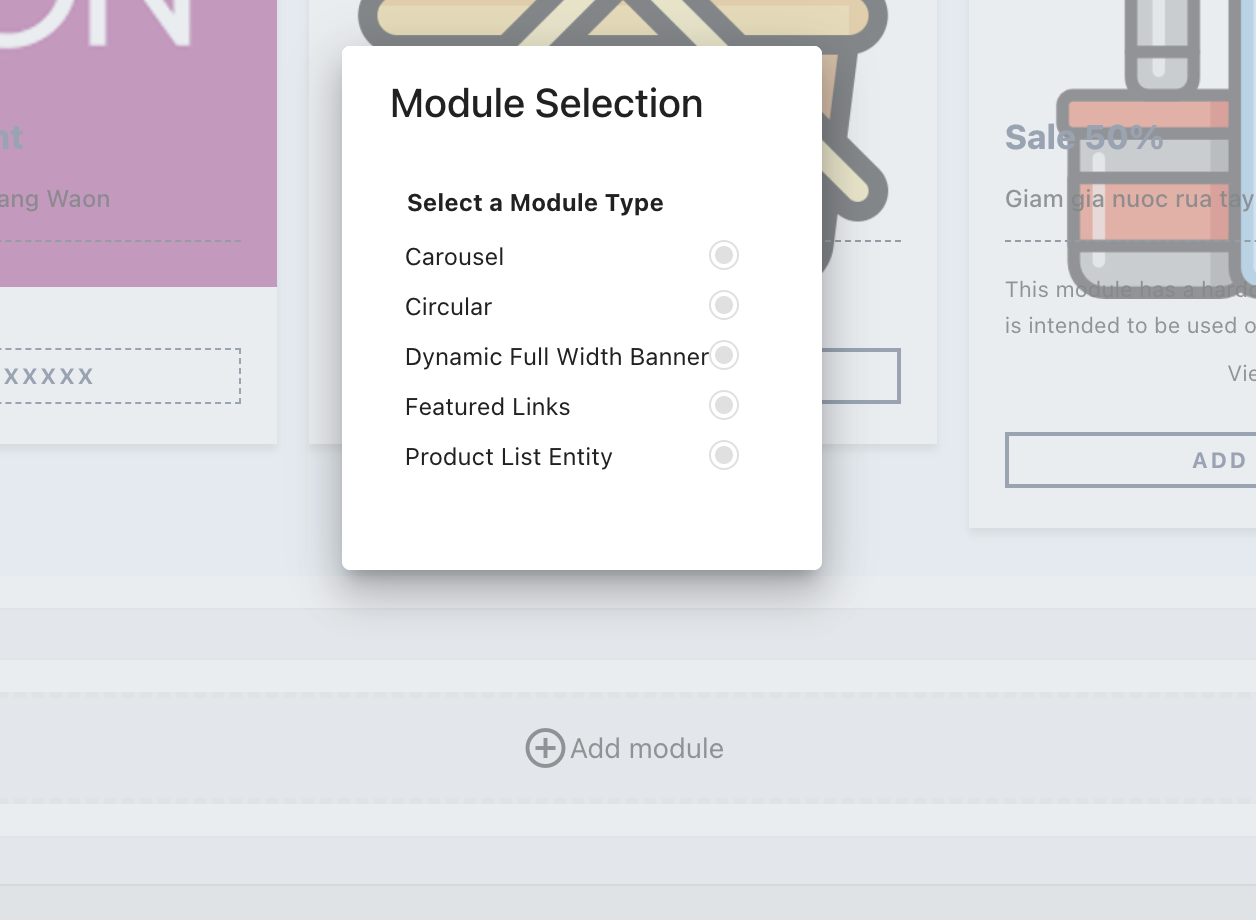
Module Setup
-
Carousel
- This module will replace Home List Entity
- The UI of carousel module showing on mobile app will be same as Home List Entity
- Suggested image size: use the same size with HLE:
- Phone: 750px x320
- Tablet: 2048x874
- Final Files: JPG
- See details of Carousel Module here (Some fields are removed from the Mobile App Homepage because they are not necessary settings for this page type)
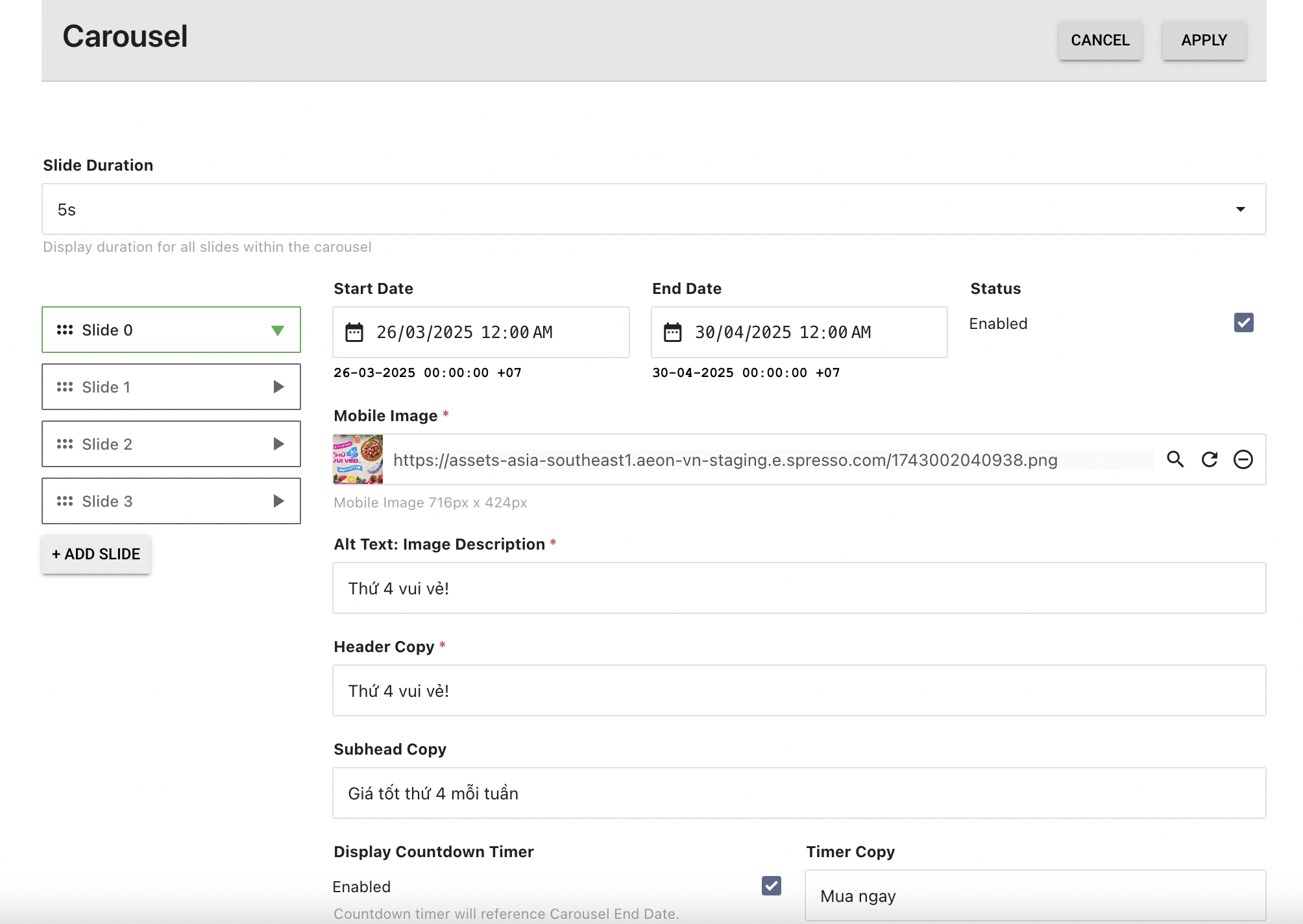
-
Circular Module
- Admin can add unlimited cards for each circular module
- This module will display all the cards in mobile app in vertical layout, 2 cards per line
- If CTA link type is
Promo Code, clicking on CTA will copy the code. User can use it to apply at checkout - If CTA link type is
Add to Cart, clicking on CTA will add item directly to the cart- clicking on image will direct user to the PDP
- If CTA link type is
URL, clicking on CTA or image will direct user to the URL - Terms and Conditions (if set up) will be displayed as a link under the CTA. Clicking on that link will open the Terms & Conditions modal
- Suggested image: 512x400
- Other settings for circular module can be found here (Some fields are removed from the Mobile App Homepage because they are not necessary settings for this page type)
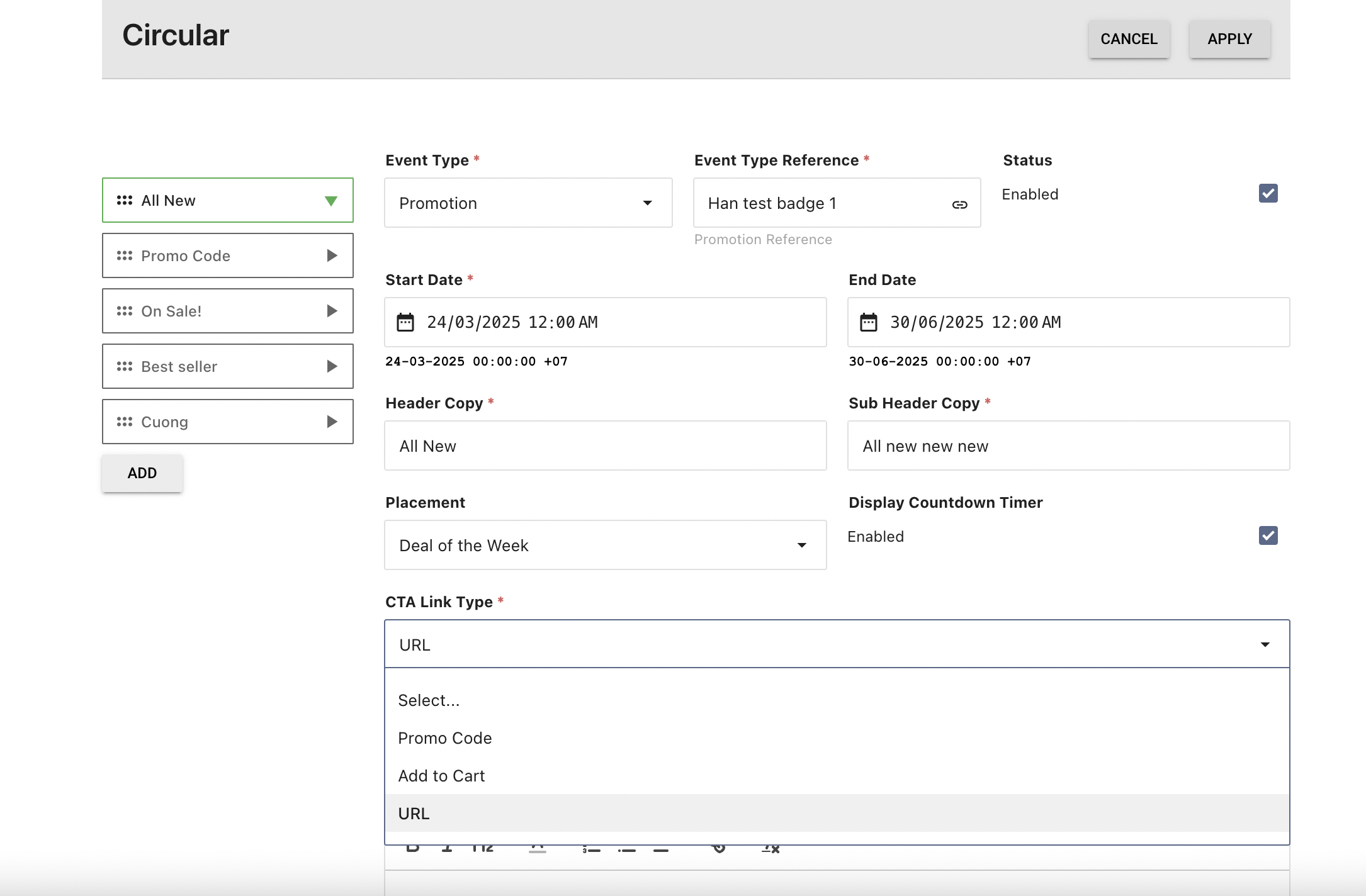
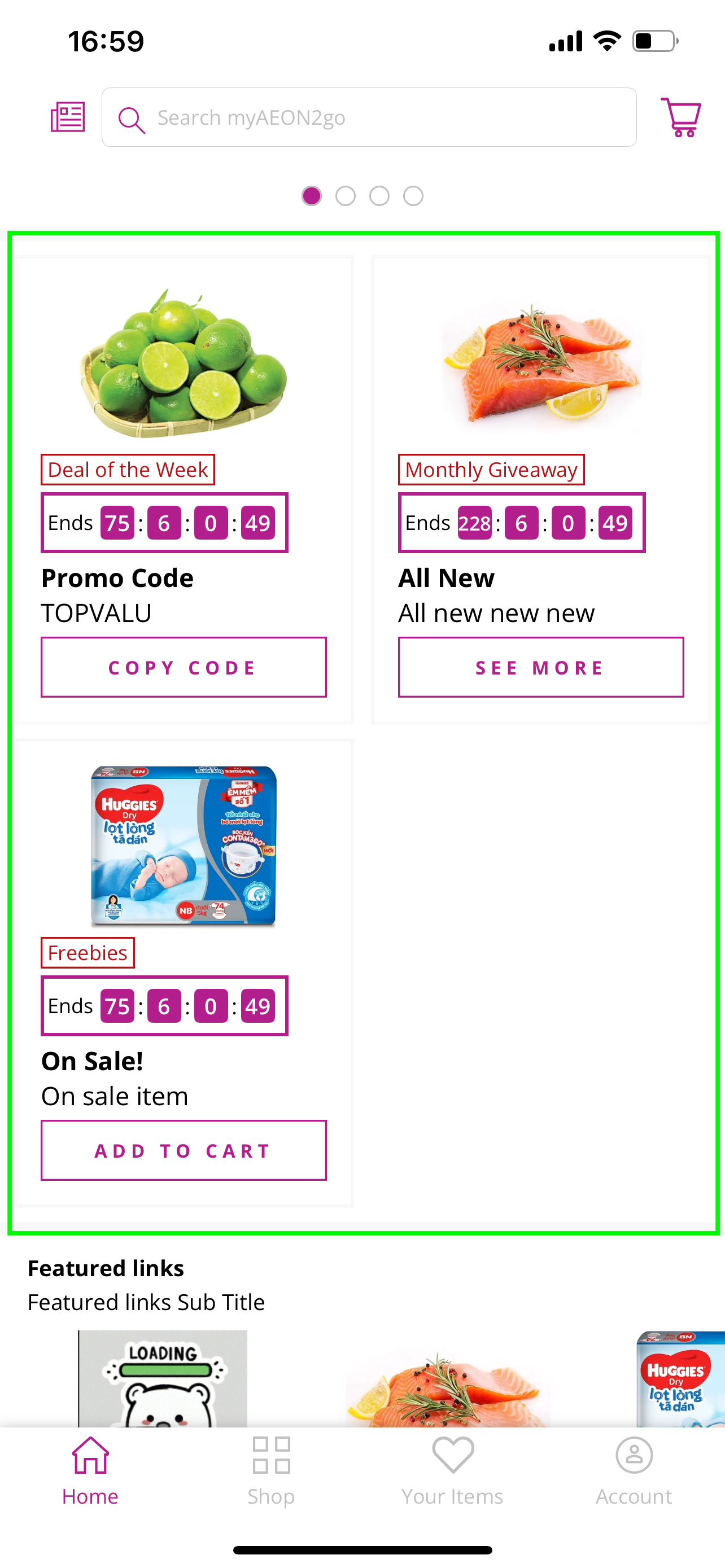
-
Dynamic Full Width Banner
- Only narrow banner is supported for mobile app
- Header Copy is an optional field
- If Header Copy is provided, Copy Color will become a required field.
- If Header Copy is not provided, Copy Color will remain optional
- There are only two supported background types for the mobile app homepage:
- Full Image Background
- Hex Code Background
- Other settings for Dynamic Full Width Banner can be found here (Some fields are removed from the Mobile App Homepage because they are not necessary settings for this page type)
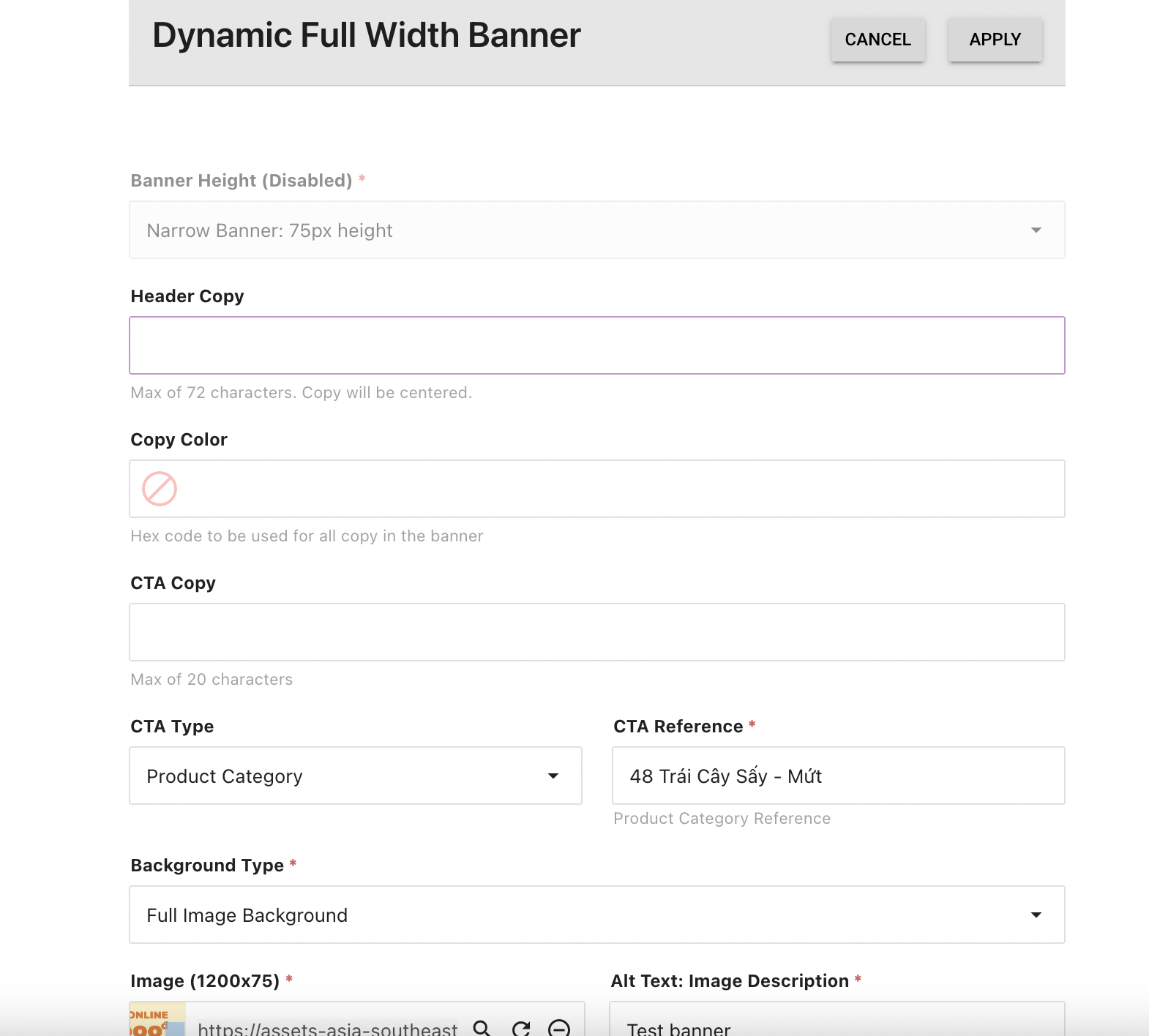
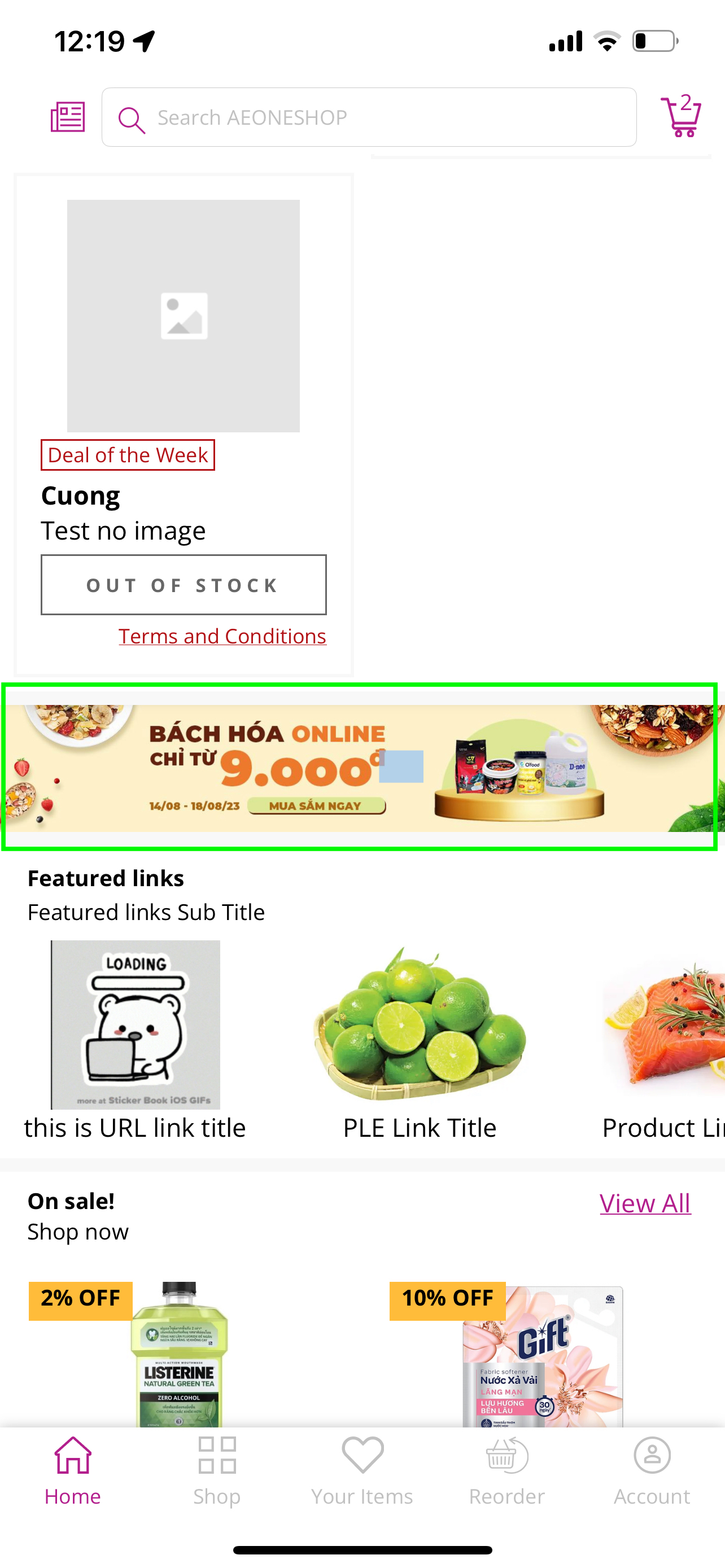
-
Featured Links
- Admin can add unlimited links
- The links will display in mobile app homepage in carousel layout
- Suggested image size: 450 × 280
- Other settings for Featured Links can be found here
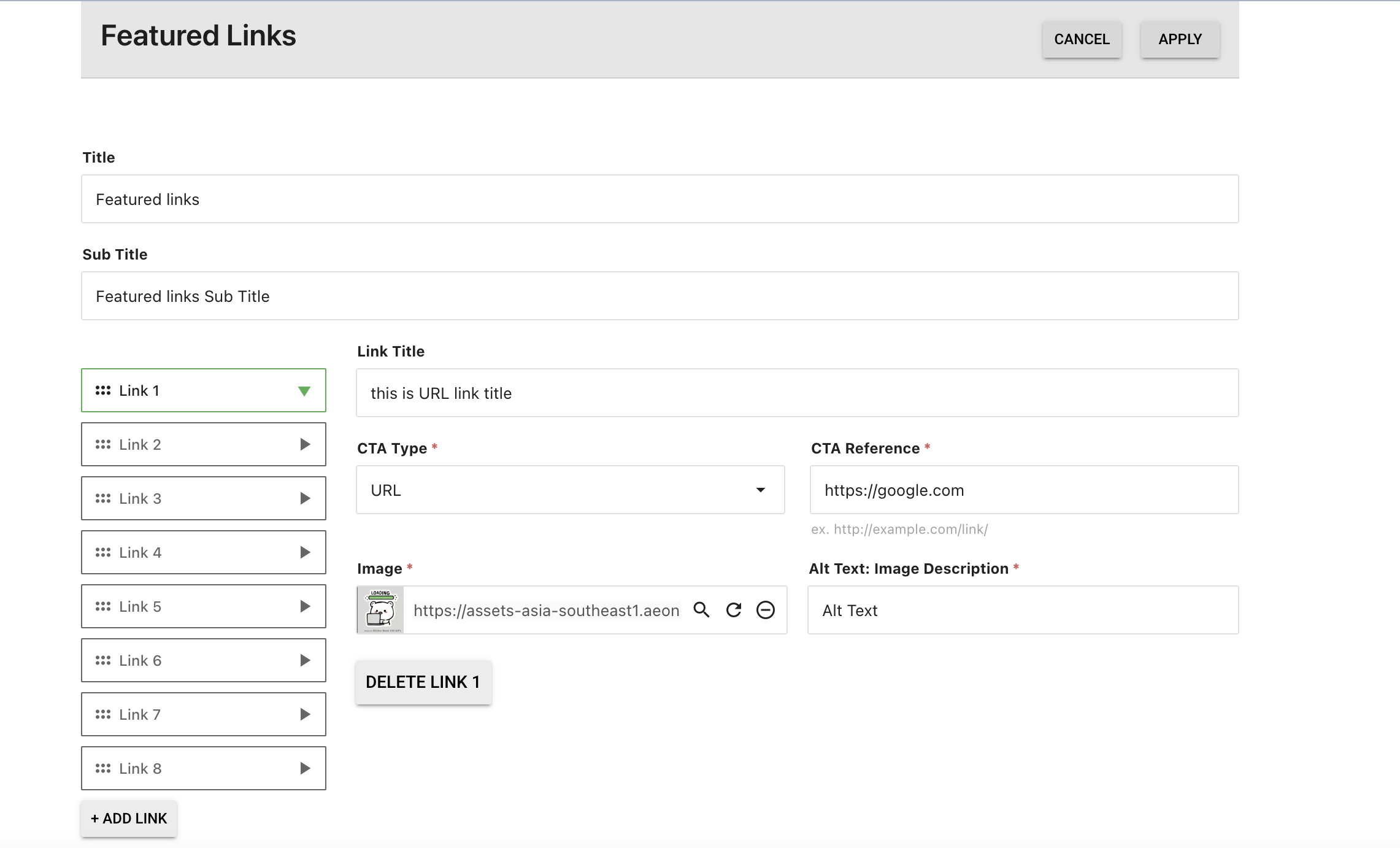
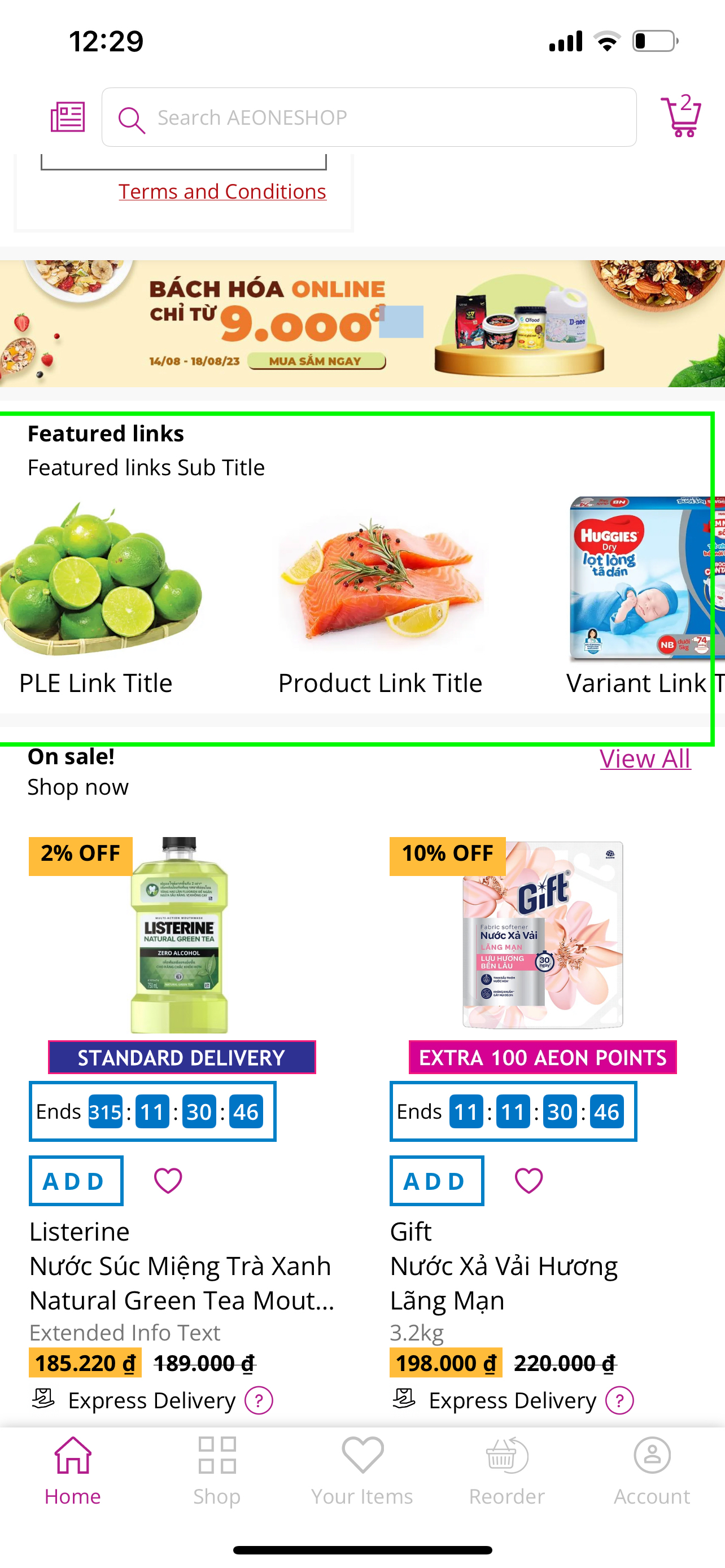
-
Product List Entity
- This module will display items in carousel layout
- User can click on View all to view all items of setup category
- Other settings of Product List Entity can be found here. (Some fields are removed from the Mobile App Homepage because they are not necessary settings for this page type)
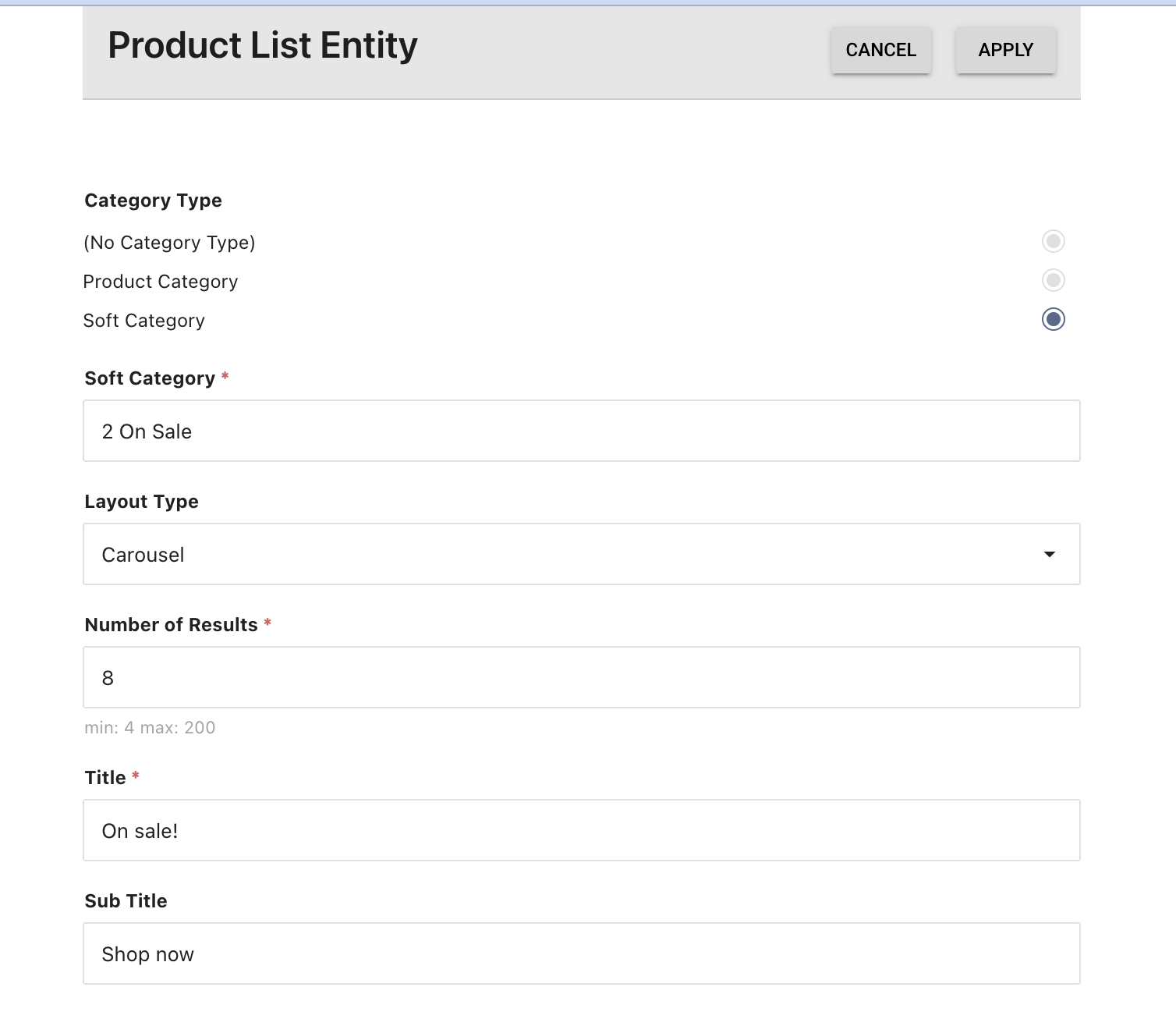
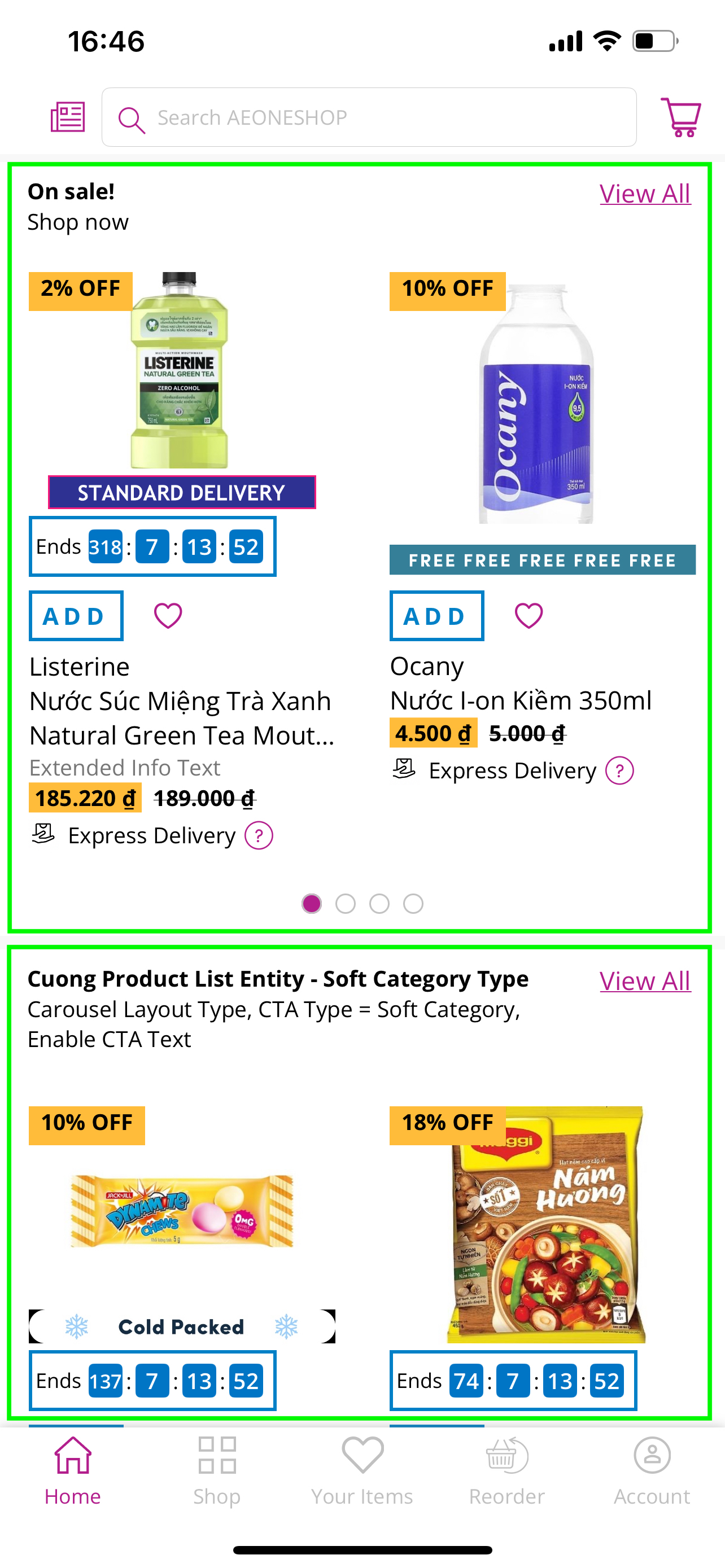
Updated 9 months ago