Workers
The Workers tab is used to create and manage workers.
To manage workers, navigate to Workers page on Xpress Admin
Workers: List View
As a user, I am able to view workers
- When user navigates to the page, they can see a list of all workers filtered by mall
- User can filter by status, worker type and search by worker name or email
Role: Role(s) of the worker. Workers can have multiple rolesPicker: worker shopping for items in-storeRider: worker delivering orders to customersPickup Manager: worker handing Express Pickup orders to customers
Name: Worker’s first name and last nameEmail: Worker’s emailPhone: Worker’s phone numberStatusActive: worker is available for order assignmentsPaused: worker is unavailable for order assignments
📣 Deleted workers are not displayed as they are removed from the system
- Assignment information: these fields provide the user with a quick overview of the worker's current workload.
Active Request: Shows the request number when the worker has a current request assignment, and remains empty if the worker is not currently assigned to any request.- 📣 If the worker is active and this field is blank, it means the worker is currently idle and available to receive new request assignments.
Assigned: Indicates the number of orders in the worker's current request. If the worker does not have any current request, this field will be empty.Received / Confirmed / Shopping Complete / In Transit / Delivered / Picked up / Cancelled: Indicates the count of orders in each respective status within the current request assigned to the worker.
- User can click on the Refresh icon to fetch the latest assignment information (see assignment information fields)
Workers: Create
As a user, I am able to create workers
- Click on "Create Worker" and fill in the following information:
First NameLast NameEmail: must be uniquePhone: must be uniqueMallPassword: minimum of 6 characters with at least 1 number and 1 symbolRole: workers can have multiple rolesPicker= worker shopping for items in-storeRider= worker delivering orders to customersPickup Manager= worker handing Collect At Store orders to customers
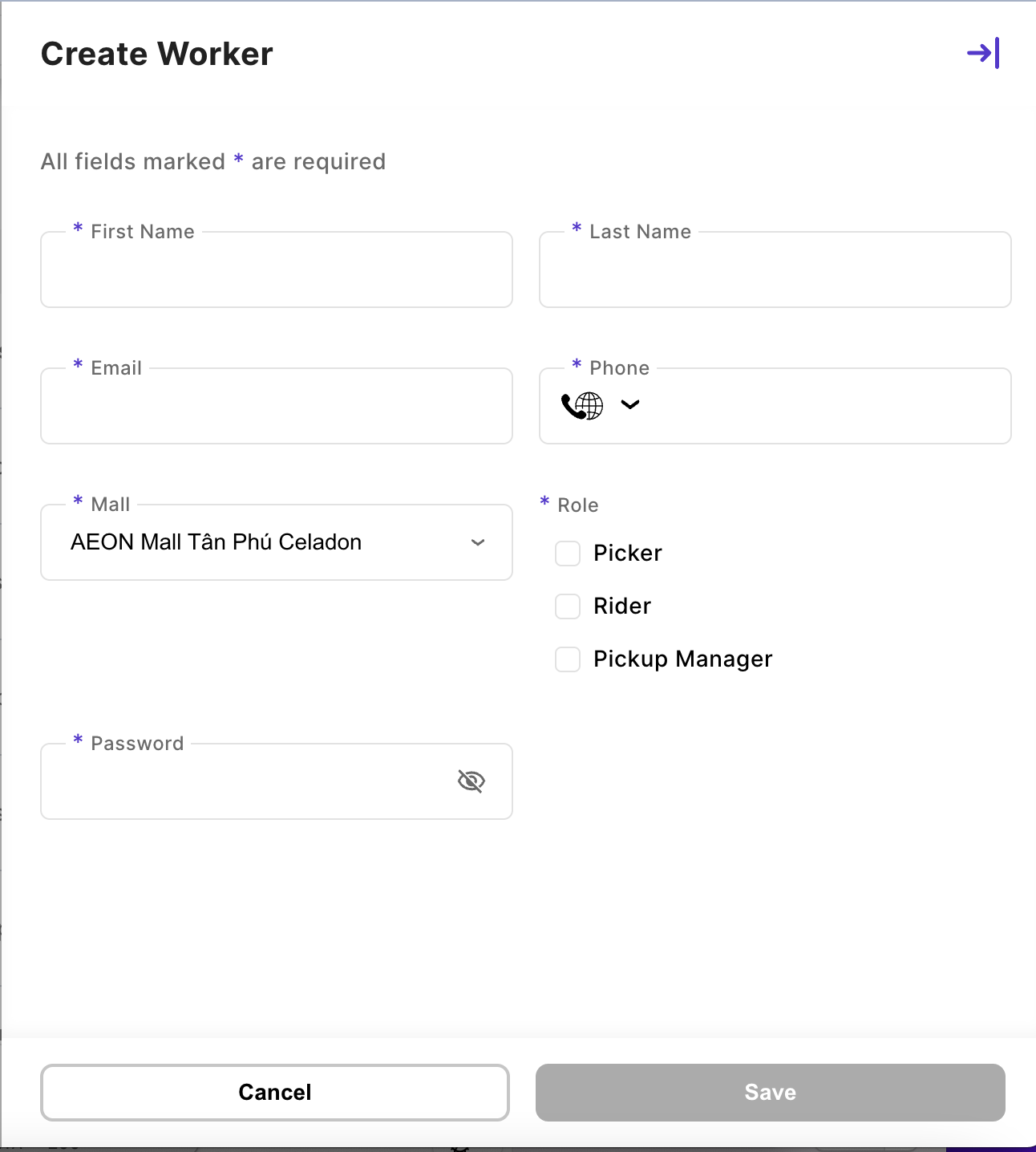
- All workers are created with status
Active
Workers: Edit
As a user, I am able to edit workers
-
Bulk update Status
-
You can bulk update status on the Worker List View:
- Select the left-side checkboxes for the workers you wish to edit
- Toaster slides up with buttons to
ActivateorDisable
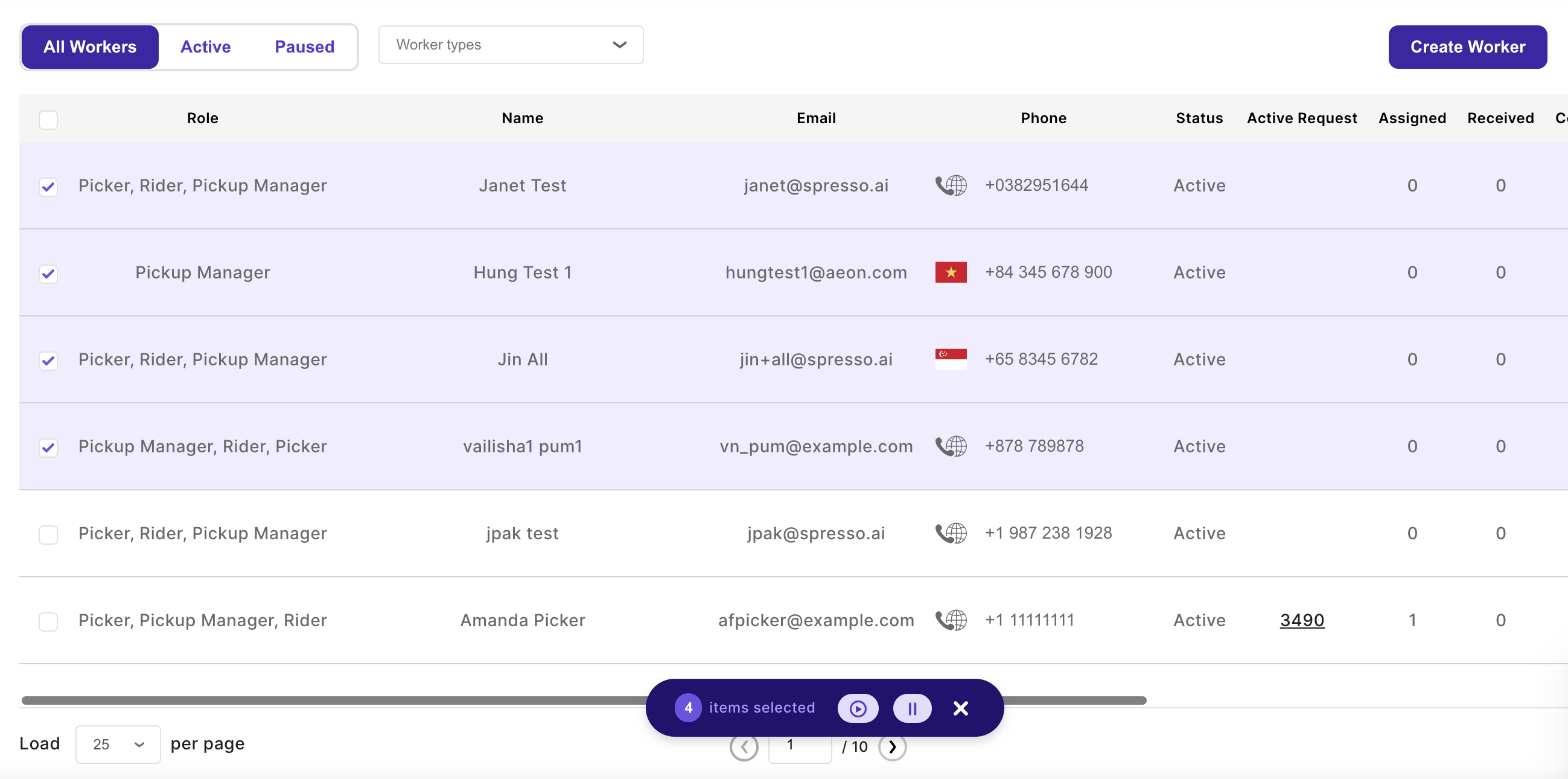
- Click on the button and confirm your action
-
-
Edit Worker
- To edit information for an individual worker, click on the worker's row to open the edit form
- Editable fields:
First NameLast NameEmailPhoneMallRoleStatusActive: worker is available for order assignmentsPaused: worker is unavailable for order assignmentsDeleted: worker is removed from the system and can no longer be assigned orders going forward- 📣: This action cannot be undone
Password: password is not displayed (blank field) for security purposes. Enter a new password to override the current password.
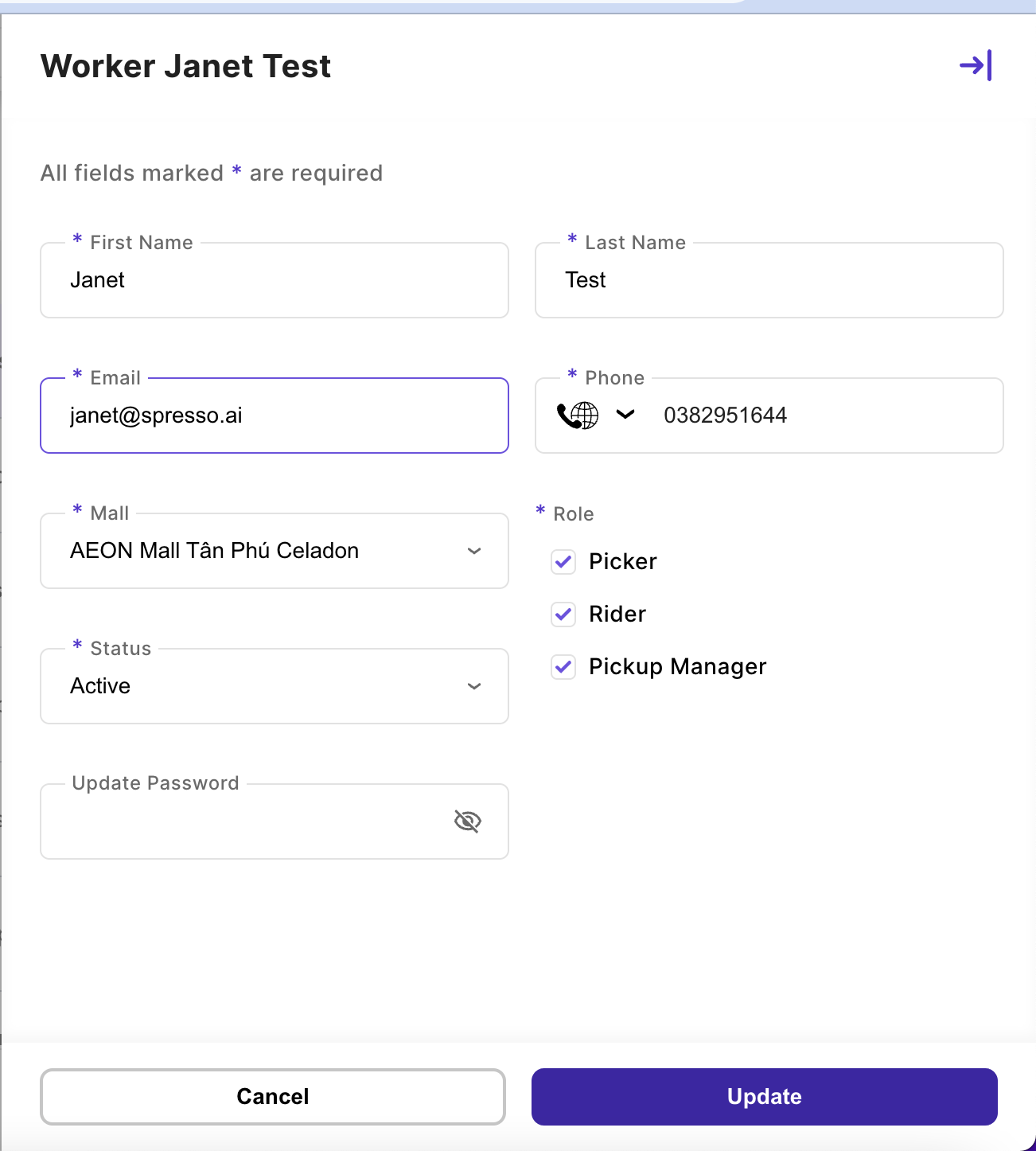
Updated 10 months ago