Braintree
Braintree is a payment service provider used in the US market.
This user guide is only applicable if Braintree is enabled for your organization.
Overview
We're integrated with Braintree for the following payment methods:
- Credit Cards
- Saved Credit Cards
- PayPal
Refunds are also integrated with Braintree.
Customer Payment Flow
Payment Method Selection
- Customer selects their desired payment method at checkout
- If customer has previously saved credit card, payment method will be defaulted to the last used credit card
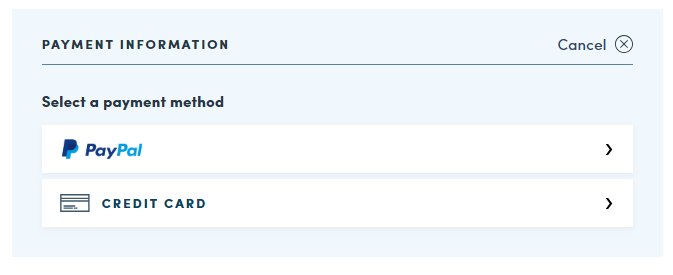
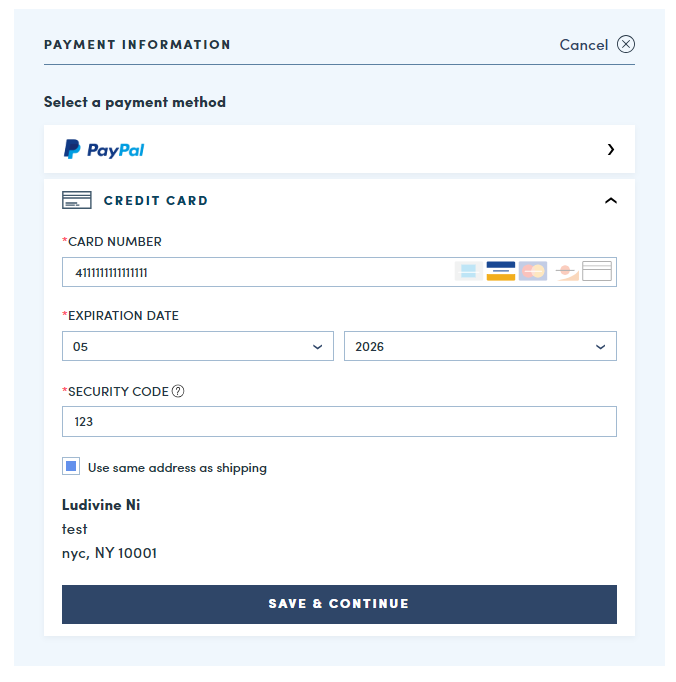
Successful Payment
- Payment will be processed when customer clicks "Place Order"
- Customer will be navigated to the order confirmation page if payment is successfully processed
Declined Payment
- If payment method is declined, an error message will appear on the screen. Customers can update their payment method and try to place their order again
- Declines can happen for different reasons: insufficient funds, card expiration date, bank declined, etc. The customer's bank can confirm the specific reason
Payment Options under My Account
Customers can manage payment methods under Account > Payment Options
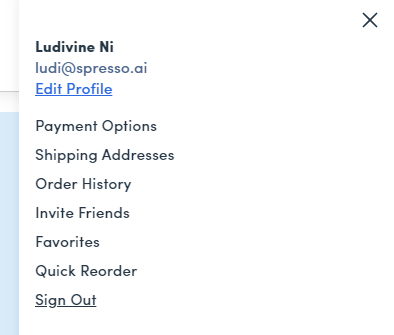
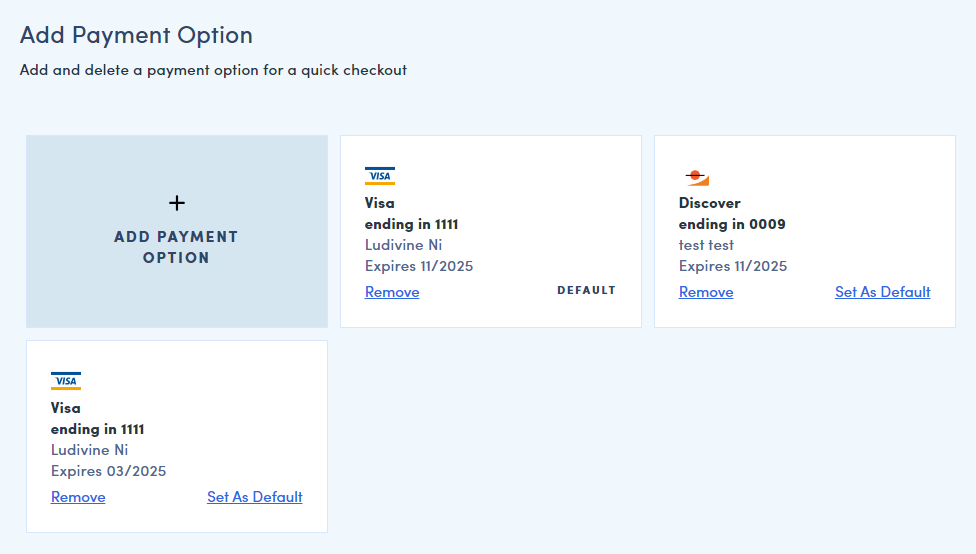
Authorization & Capture
Credit Cards
- At order placement, the customer's card is authorized for the total of the order. At this point, the customer may see a pending charge on their account
- The customer's card will be charged for the final amount after the order is completed
- The final amount will be adjusted for any out of stocks that may have occurred during fulfillment
- Authorization generally expire after ~7 days (differs by payment method), so it is important to process fulfillment within this time period
PayPal
- At order placement, the customer is charged for the total of the order
- If any out of stocks occur during fulfillment, the customer will receive a refund corresponding to the out of stock amount
Refunds
Spresso is integrated with Braintree for refunds. Refunds can only be issued after the payment has been settled, which can take a couple of days depending on banks. You can check the status of the transaction on Foxtrot (see Order Status History) or directly in the Braintree console.
See Request Refund to learn more about refunds.
Manage Braintree orders on Foxtrot
Order Status History
This section displays a status log of the order's Braintree transaction. It will show when the transaction was initiated as well as the settlement time.
- Timestamp: Timestamp of the log
- Tye: always "Cash"
- Transaction: Braintree transaction ID. Click on the link to be redirected to the Braintree console
- Status: Status of the Braintree transaction log
- Amount: Amount of the transaction
- User: API credentials

Order Refund History
This section displays the refund history of the order:
- Timestamp: Creation time of the refund
- Type: Will display the type of refund. Cash to indicate a refund to the original payment method, credit to indicate a refund in credits
- Status: Status of the refund
- Amount: Refund amount
- Reason: Refund reason
- Transaction: Braintree transaction ID. Click on the link to be redirected to the Braintree console
- Empty if refund was made in credits
- Admin user: Admin user who created the refund

Updated 10 months ago