Inventory
Inventory page is used to view and manage inventory
To access Inventory page, go to Navigation bar then click on Inventory.
Inventory list view
Seller can view inventory of all SKUs, search, filter and custom the view
View inventory
As a seller, I am able to view inventory of all SKUs
-
List of info included in SKUs
- Image
- Name
- Seller SKU
- Inventory - inventory on list view is a cumulative count of inventory across all fulfillment locations
- SKU Status
- UPC
- BSIN
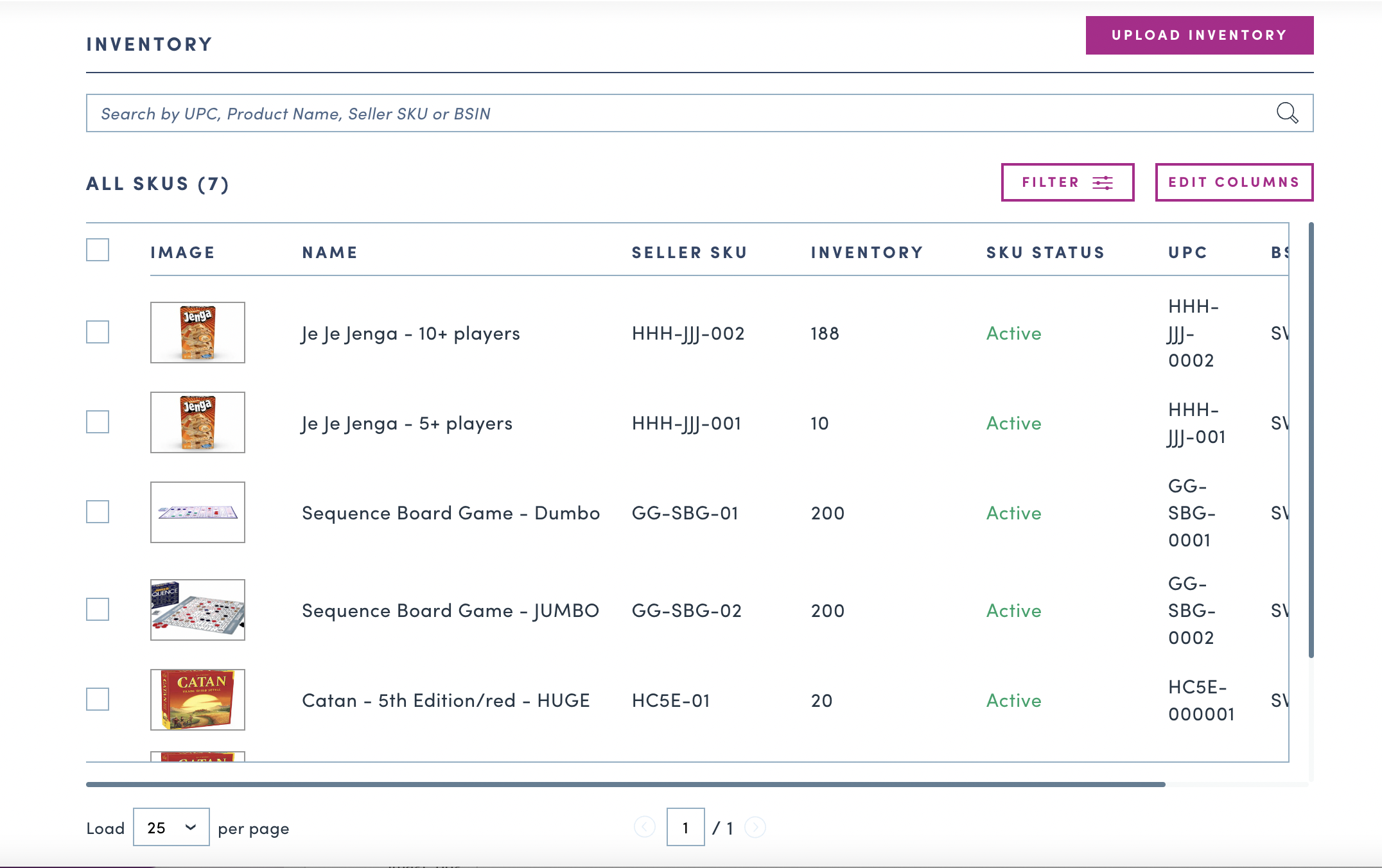
Search inventory
As a seller, I am able to search inventory by UPC, product name, seller SKU or BSIN
- Enter UPC, product name, seller SKU or BSIN to search
- Clear the search to show all SKUs
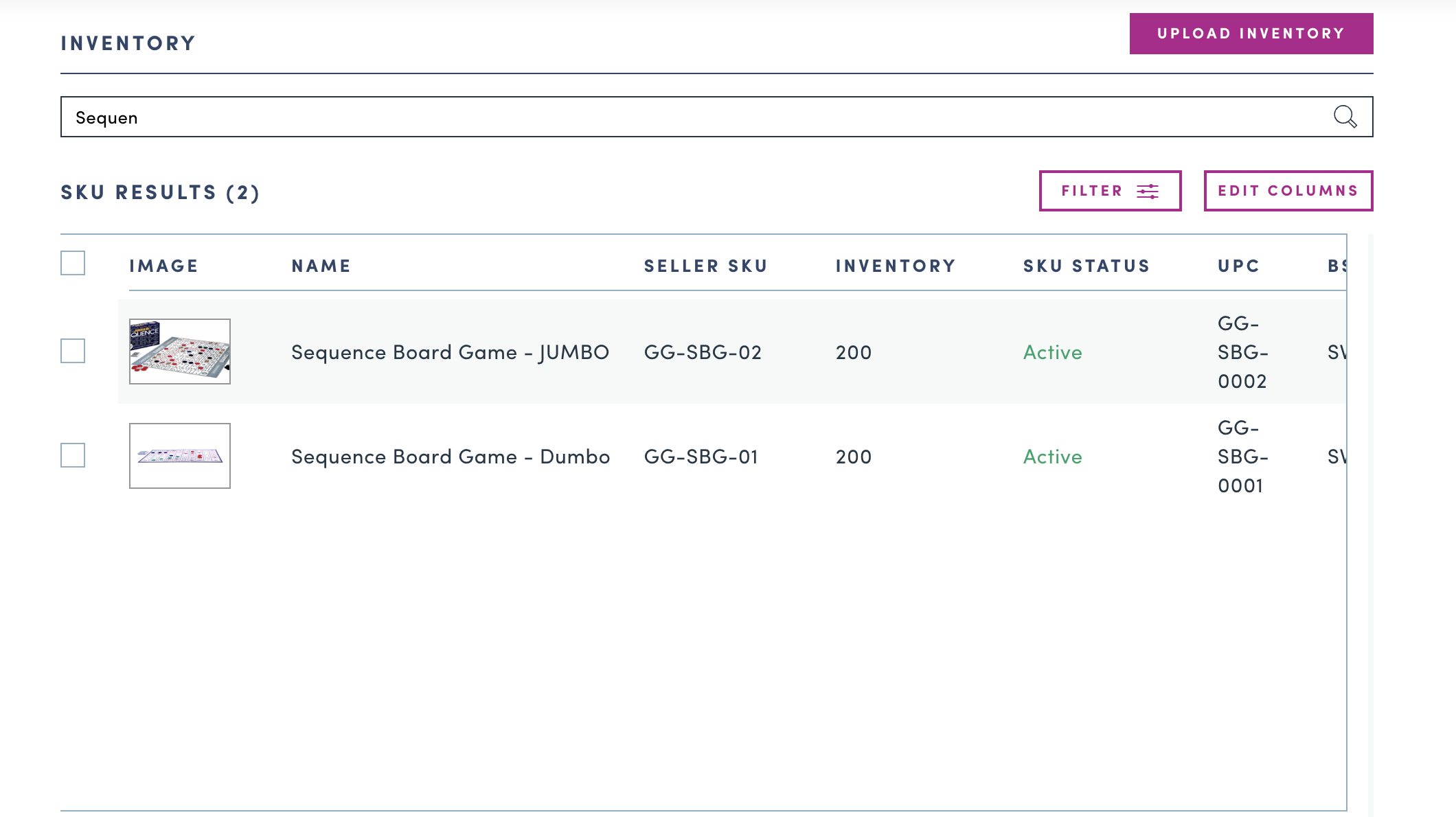
Filter SKUs
As a seller, I am able to filter SKUs by status and category to view inventory of SKUs
- Click on
Filterbutton to filter SKUs- Select status in Status dropdown menu
- Search for product category then select the category showing in suggested list
- Click on
Applybutton to apply filters - User can filter by status only, category only or by both status and category at the same time
- To remove filters, click on
Clear allbutton
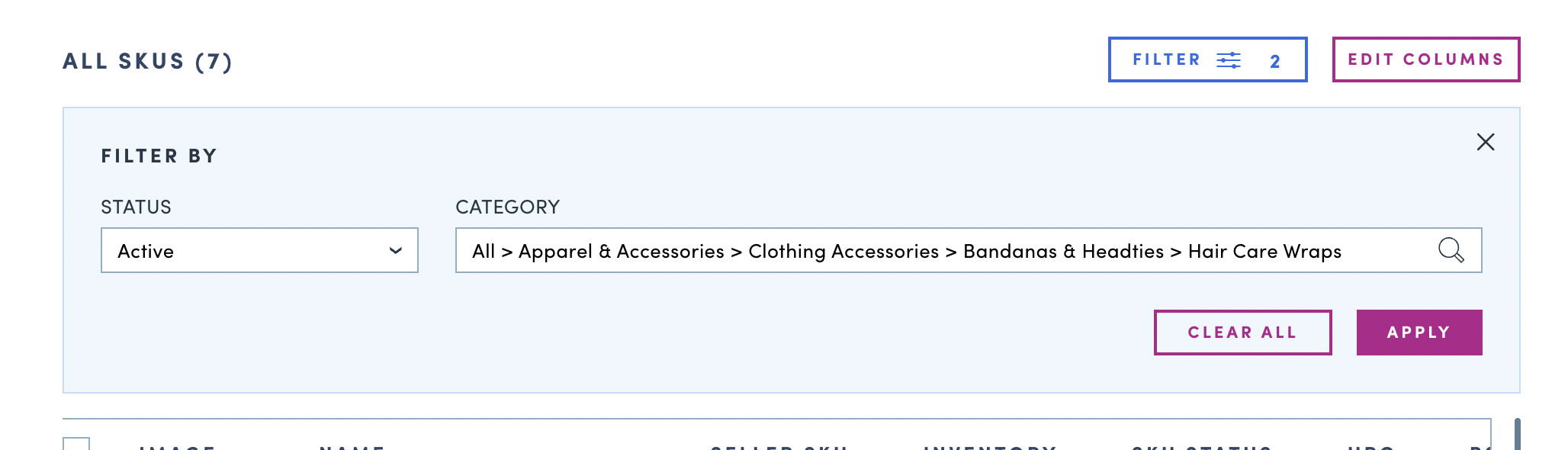
Custom inventory view
As a seller, I am able to customize view and edit columns
-
Click on
Edit columnsbutton to customize column view- Select/deselect columns
- Drag & drop to reorder the columns
-
Click on
Donebutton the apply the change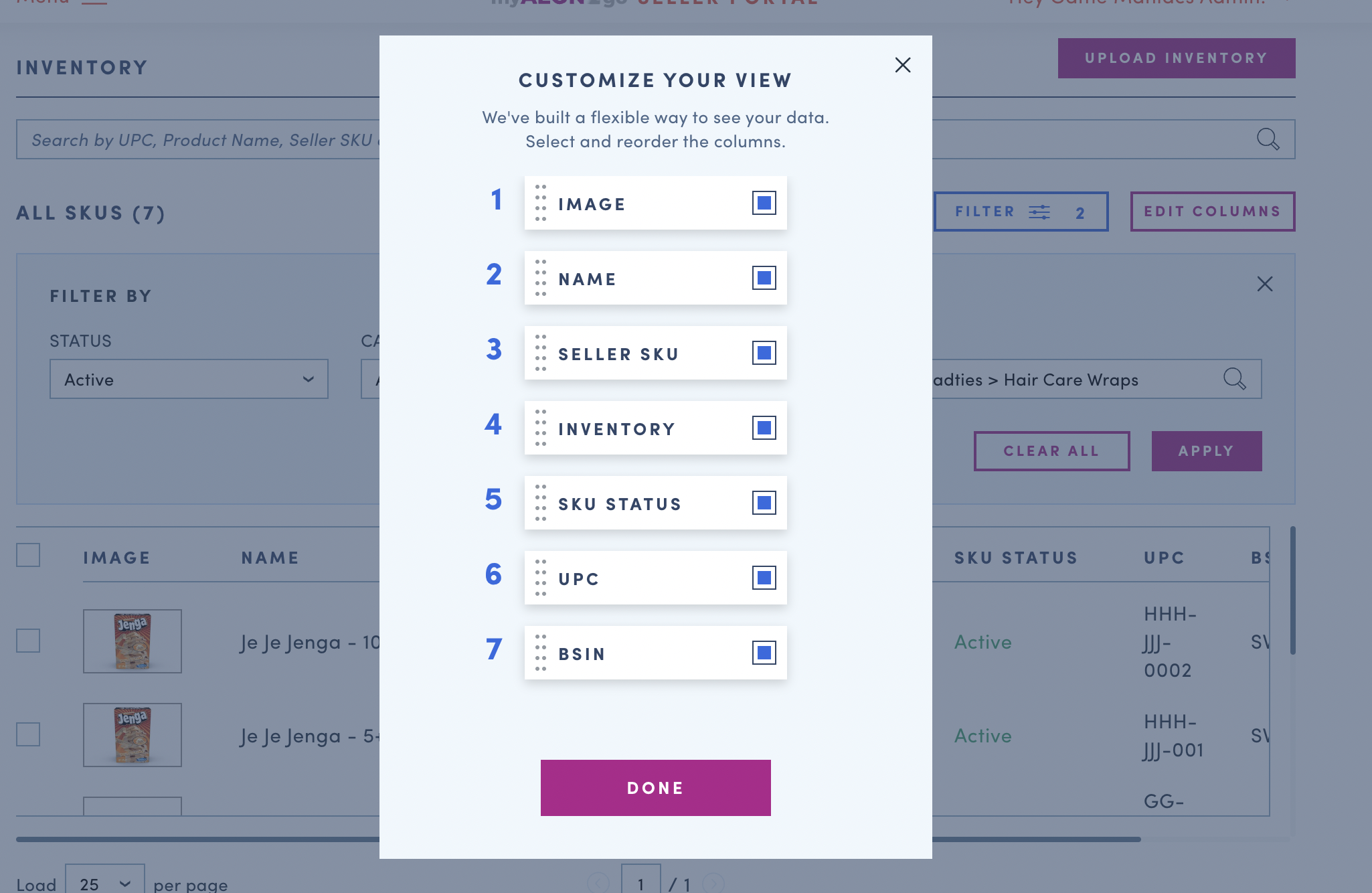
Update inventory
Seller can bulk update inventory or update individual inventory
Bulk updating inventory
- To bulk update inventory, click on
Upload inventorybutton on Inventory page - Download .CSV template to get the latest inventory status of products across all fulfillment locations
- Update inventory quantity for each fulfillment location using the CSV
- Select the update CSV file to upload
Inventory qty should be the current available qty count. Please make sure you are uploading inventory csv for products with inventory changes.
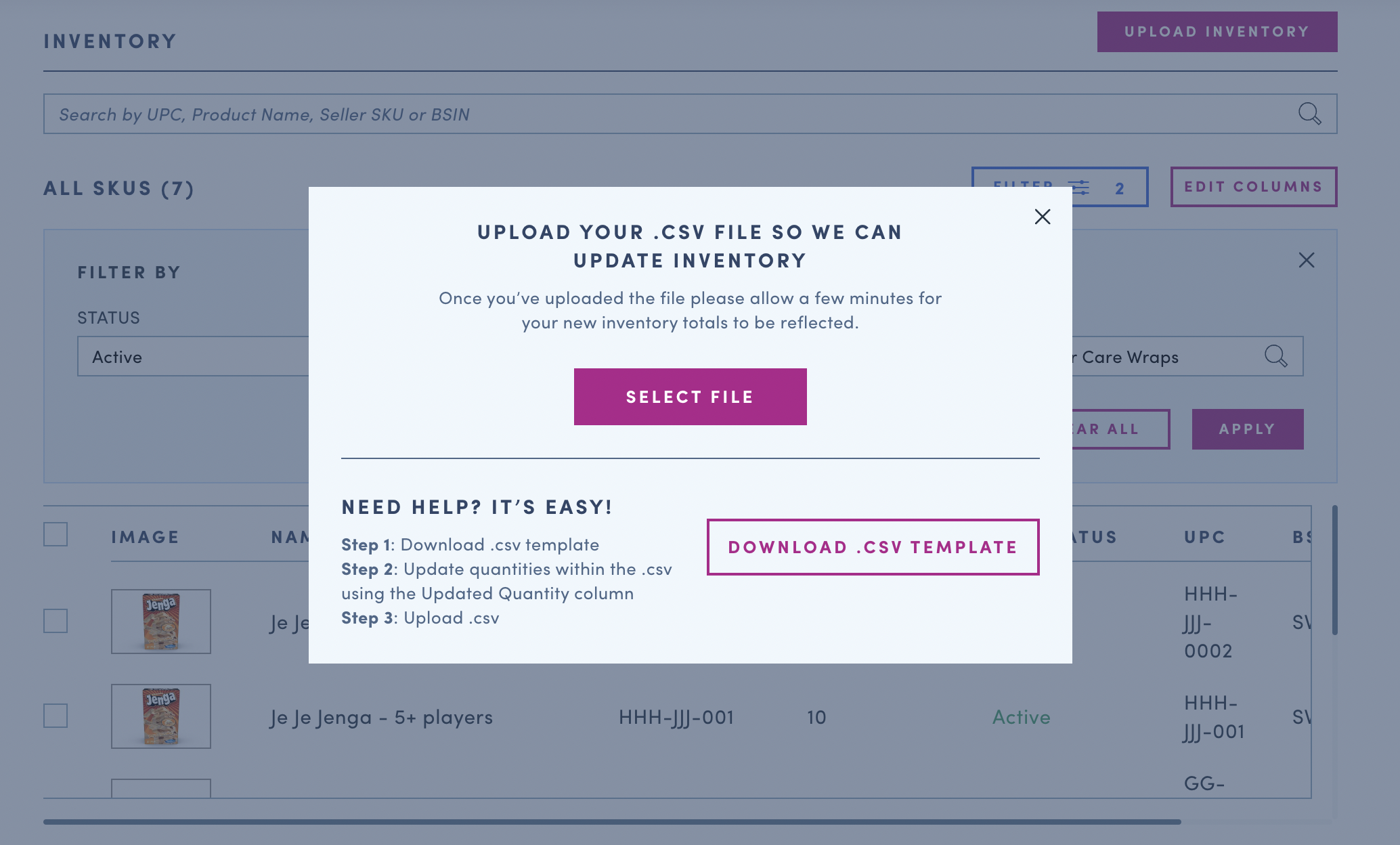
Updating individual inventory
- To update individual inventory, click on a SKU on Inventory list view
- Click on
Update inventorybutton - Edit current inventory field then click
Saveto update inventory
Note: Inventory is saved at a fulfillment location level. If seller has multiple fulfillment locations they will see an Update Inventory button for each fulfillment location
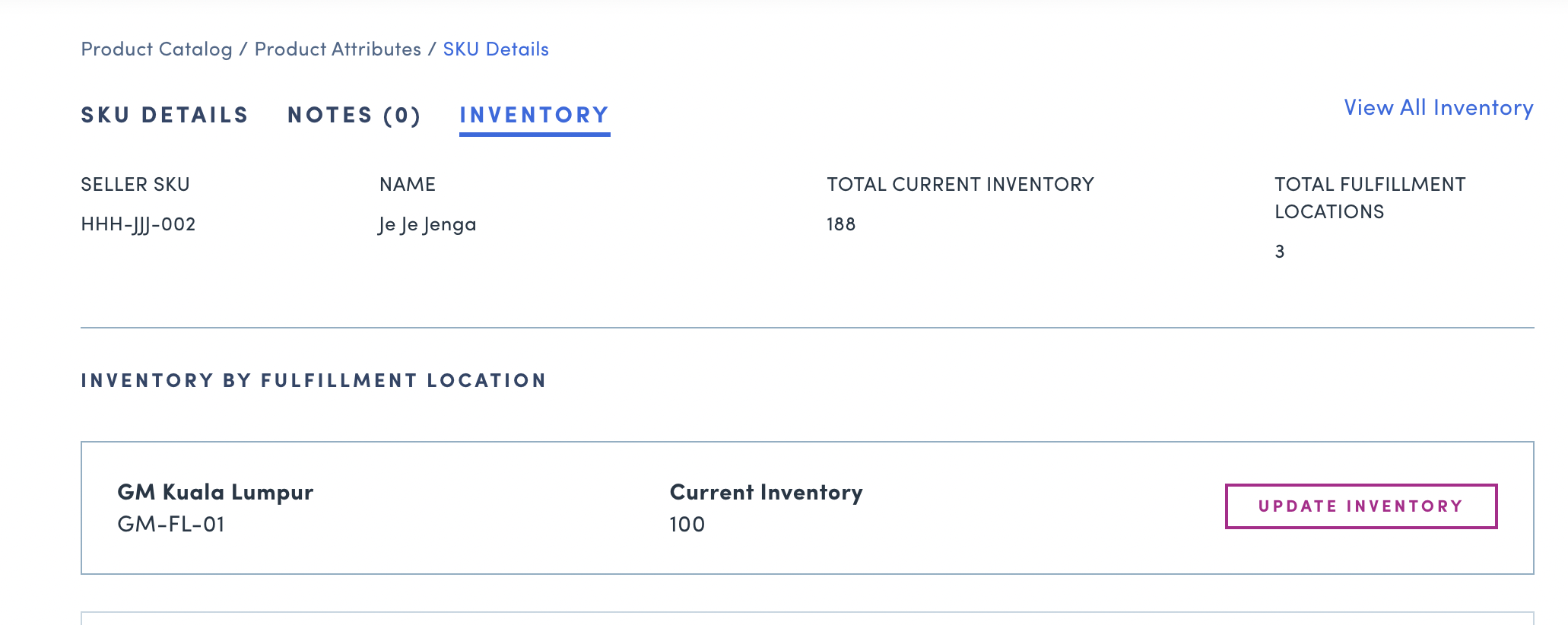
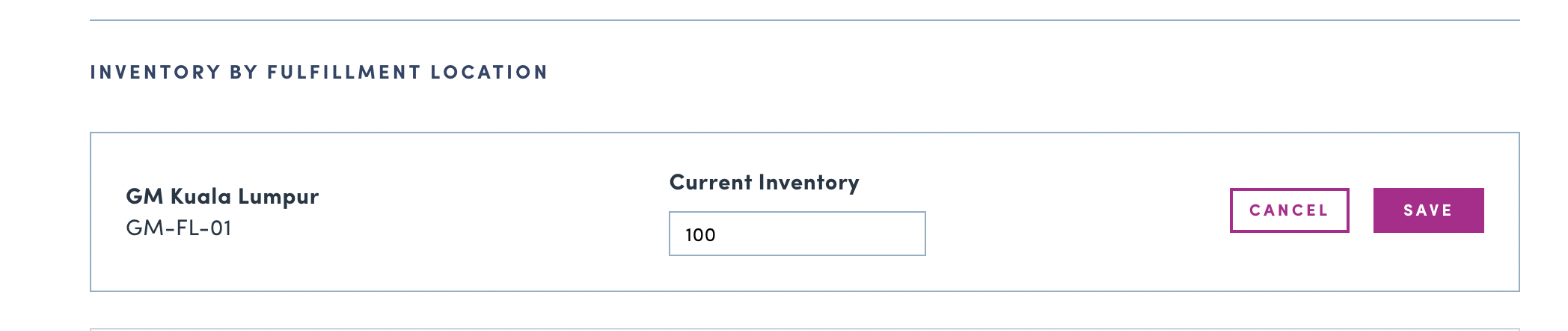
Updated 3 days ago