Location Groups
Overview
A location groups defines a group of locations, e.g. group of postal codes, group of city/district/ward.
They have 2 main purposes:
- Location groups are used to define serviceable areas for the SKUs you're selling. This is defined at the Fulfiller Location level.
- Location groups are used for segmentation purposes to display content to users based on locations
To create and manage location groups, navigate to Location Group Bulk update on Foxtrot.
To view existing location groups in the system, navigate to Location Groups on Foxtrot.
Location Groups Bulk Update
As an admin user, I can create and update location groups by uploading a csv file of location groups and locations.
Location Groups: List View
When a user navigates to the Location Groups page, user sees a list view of all uploaded location group files.
Name: The name entered when a user uploads a location groupFile Name: The name of the file that was uploadedAdmin User: The account of the admin user who uploaded the fileUpload Time: The time that the location group file was uploadedStatus: The upload status of the slocation group file:- Uploaded —> The file was uploaded successfully
- Ingested —> The file was ingested and store mappings was updated successfully
- Upload Error —> There was an error with the file that will need to be fixed and uploaded again
- File validations:
- File format (headers): see
Download Template - Existing location group names: must include existing location group names. new location groups will be created if not found.
- If your system uses postal codes:
- Existing postal codes: must be an existing postal codes and no new postal codes
- If your system uses City/Ward:
- Existing city code: must be an existing city code and no new city codes
- Existing ward code: must be an existing ward code and no new ward codes
- File format (headers): see
- File validations:
Location Group: Download Template
In the top left corner click Download Template to download the CSV template for a new location group file.
File attribute for systems using postal codes
| Field Name | Description | Format |
|---|---|---|
| location_group_name | Location group name. Must be unique | String |
| postal_code | Serviceable postal code. Each postal code must be a new row | String |
File attributes for systems using city/district/ward
Field Name | Requirement | Description | Format |
|---|---|---|---|
location_group_name | Required | Location group name. Must be unique | String |
city_name | Required | Name of the city | String |
city_code | Required | Code of the city | String |
ward_name | Required | Name of the ward | String |
ward_code | Required | Code of the ward | String |
Location Group: Bulk Update
You can upload a new file to create or update location groups.
- To upload a new file, in the top left corner click
Bulk Update, add a name, choose a file and save.- In case of errors, a popup will appear:
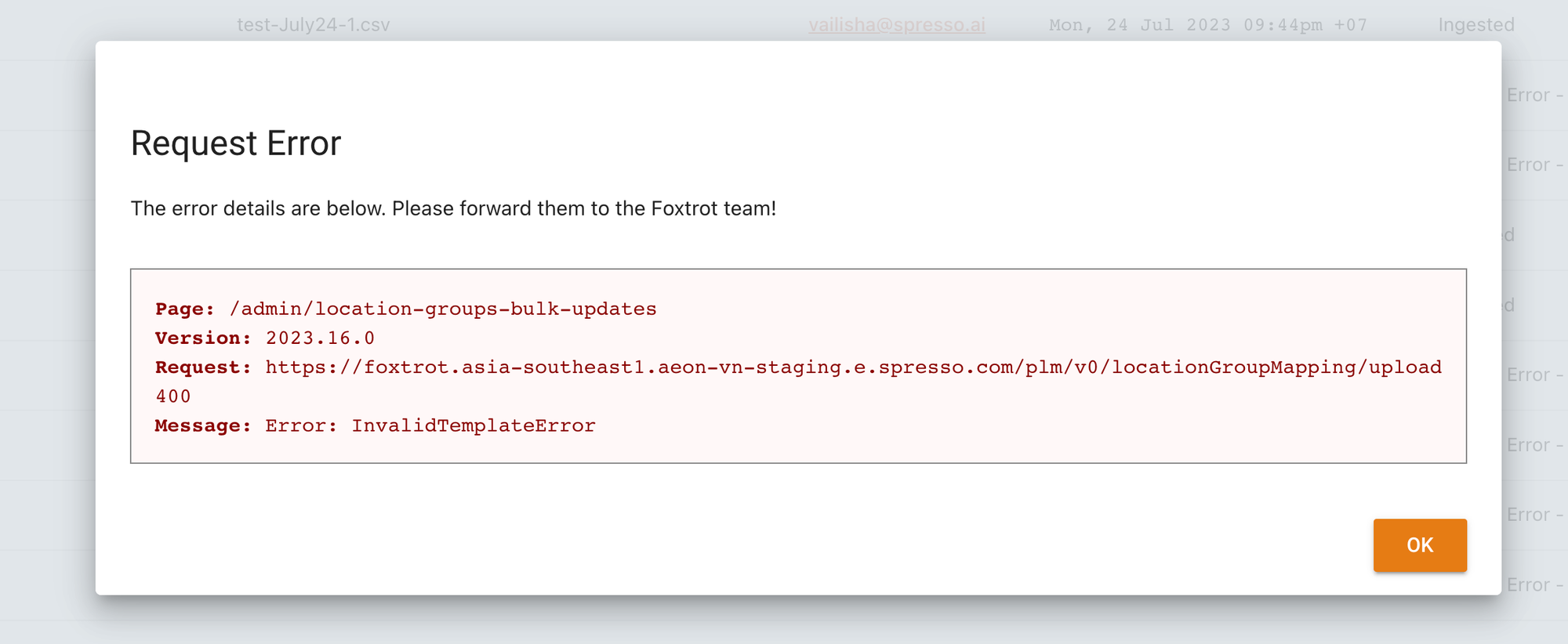
- If the
location_group_namein the file is new, a new location group will be created with the locations defined in the file - If the
location_group_namematches an existing location group, the upload will override the locations in this location group and replace them with locations defined in the file
⚠️ This is an override function and not an append
⚠️ Name match must be an exact match - If the
location_group_nameexists in the system but is not included in the file, there will be no changes to that location group
📣 Please make sure you double check the file before uploading and always upload one file at a time.
Location Groups
Navigate to the Location Groups page to view details for existing location groups
📣 Please see Location Groups Bulk Update user guide as best practice to create and update Location groups
Location Group: List View
Id: internal Spresso system Id of the location groupname: name of the location group created from Location Groups Bulk Update filestatus: status of the location group
Location Group: Filter
- Search and filter by
Status(Active, Paused, Deleted)
Location Group: Update
📣 Please use Location Groups Bulk Update as best practice update location groups.
- Click into the Id column to see details of a Location Group
Name: name of the location groupStatus: status of location groupLocation identifiers: locations served by this location group
Updated 12 days ago