Products
Products page is used to view and manage SKUs of all sellers
To access Products page, go to Navigation bar then click on Products.
As a tenant user, I am able to view SKUs uploaded by the seller and manage all SKUs
List view
As a tenant, I am able to view SKUs uploaded by the seller
-
When a user navigates to the Products page, user sees a list of all created SKUs.
-
User can use search bar to search SKUs by UPC, Product Name, Seller SKU or BSIN
BSIN= Standard Identification Number- User is able to search multiple SKUs by using comma separated search parameter (eg: "
UPC1231,UPC1234")
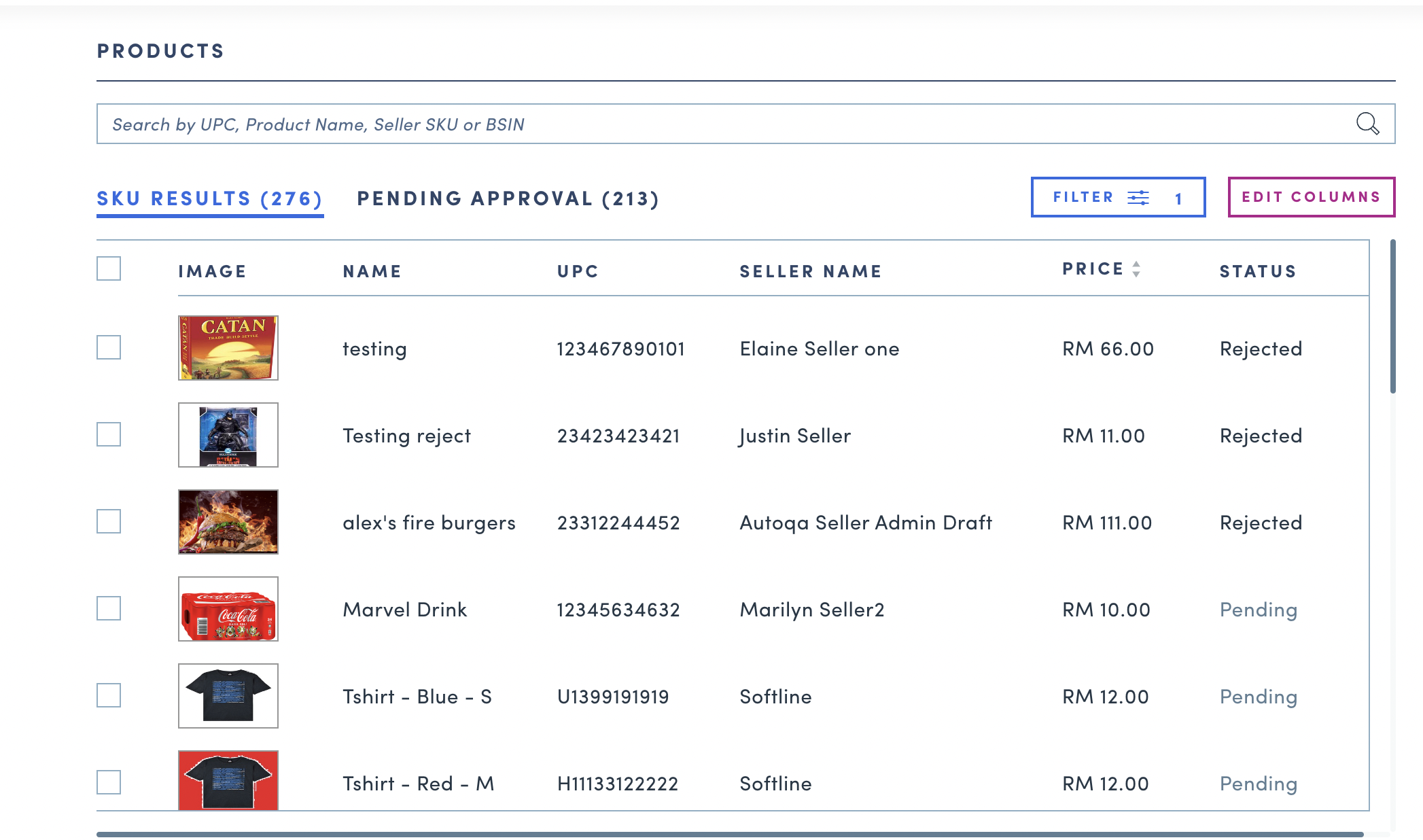
-
User can use filters to find SKUs
-
Status filter:
ActivePendingRejectedArchived📣 By default, the table will return up to 25 skus that are in the states of
ActivePendingRejected.Active= approved (live on site if there is inventory)Pending= pending approval by a admin user (for brand new sku, it's not live on site. for an approved sku with inventory, it could still be live on site but changes are pending approval)Rejected= rejected approval by a admin user (for brand new sku, it's not live on site. for an approved sku with inventory, it could still be live on site but changes are rejected)Archived= inactive and archived sku (not live on site)
-
Category filter: user can search by category name to filter by category
-
Seller name filter: user can search by seller name to filter by seller
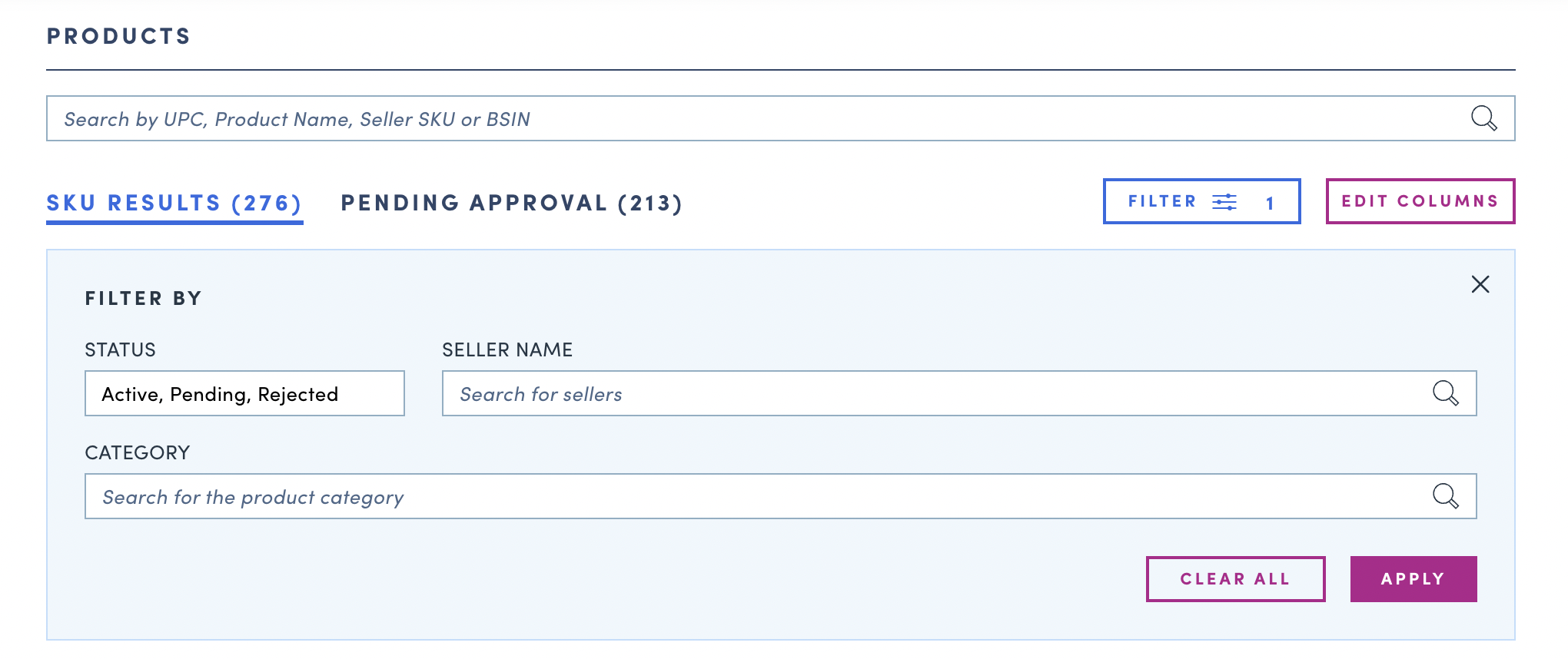
-
User can customize their table view by using
Edit Columnfeature-
Use the checkbox to show column on table view
-
Clicking and using drag and drop allows you to edit the order of columns
-
List of info to show/ hide
- Image
- Name
- UPC
- Seller Name
- Price
- Status
- Brand Name
- Seller SKU
- SKU BSIN
- Unit Count
- Inventory
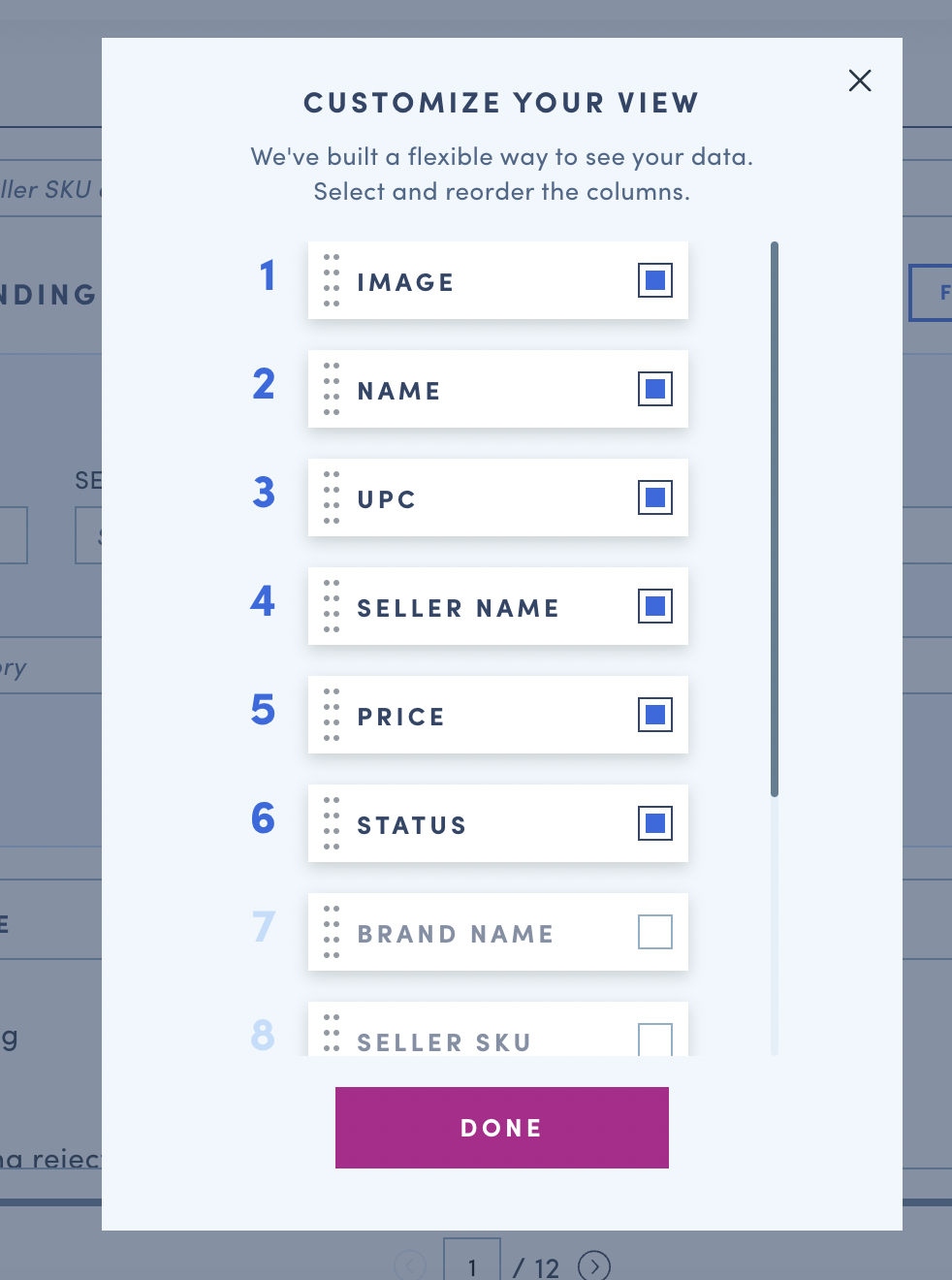
-
-
Manage SKUs
As a tenant, I am able to archive/ approve/ reject pending SKUs
-
Click Menu > Products > Pending Approval tab > Check box > Action > Done
-
List of actions
- Archive: will remove the product from site
- Approve: for newly added items, this will create the product within Foxtrot. For existing items, this will save the changes the tenant made
- Note: Upon approval and creation of the product in Foxtrot you will need to tag it to the appropriate category in Foxtrot > Products for it to show up under category shopping
- Reject: will reject the new item or pending updates to an existing item
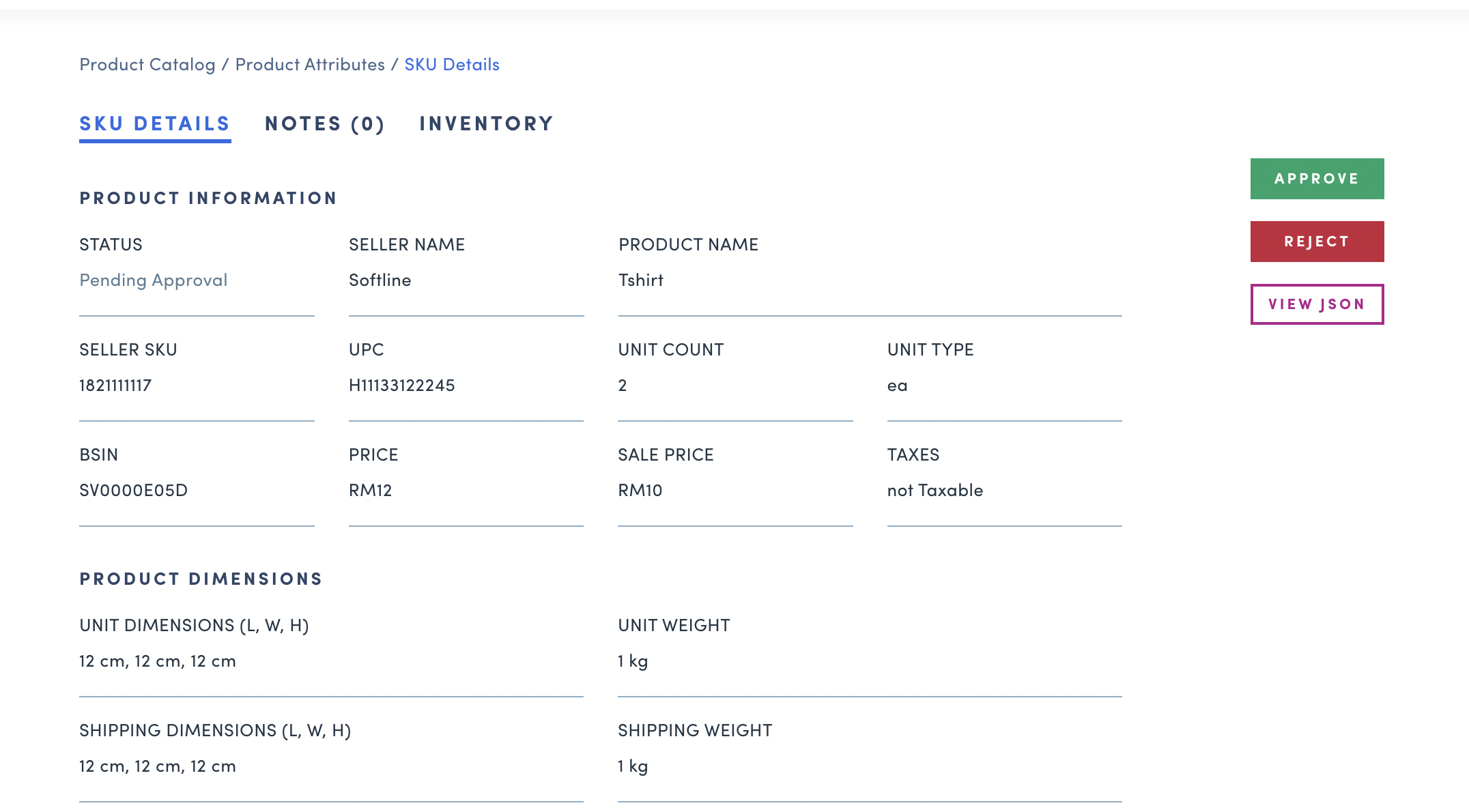
SKU details
As a tenant, I am able to view details of SKUs
- Select SKU to direct to SKU details page
- User can view SKU information, Notes and Inventory by clicking on corresponding tab
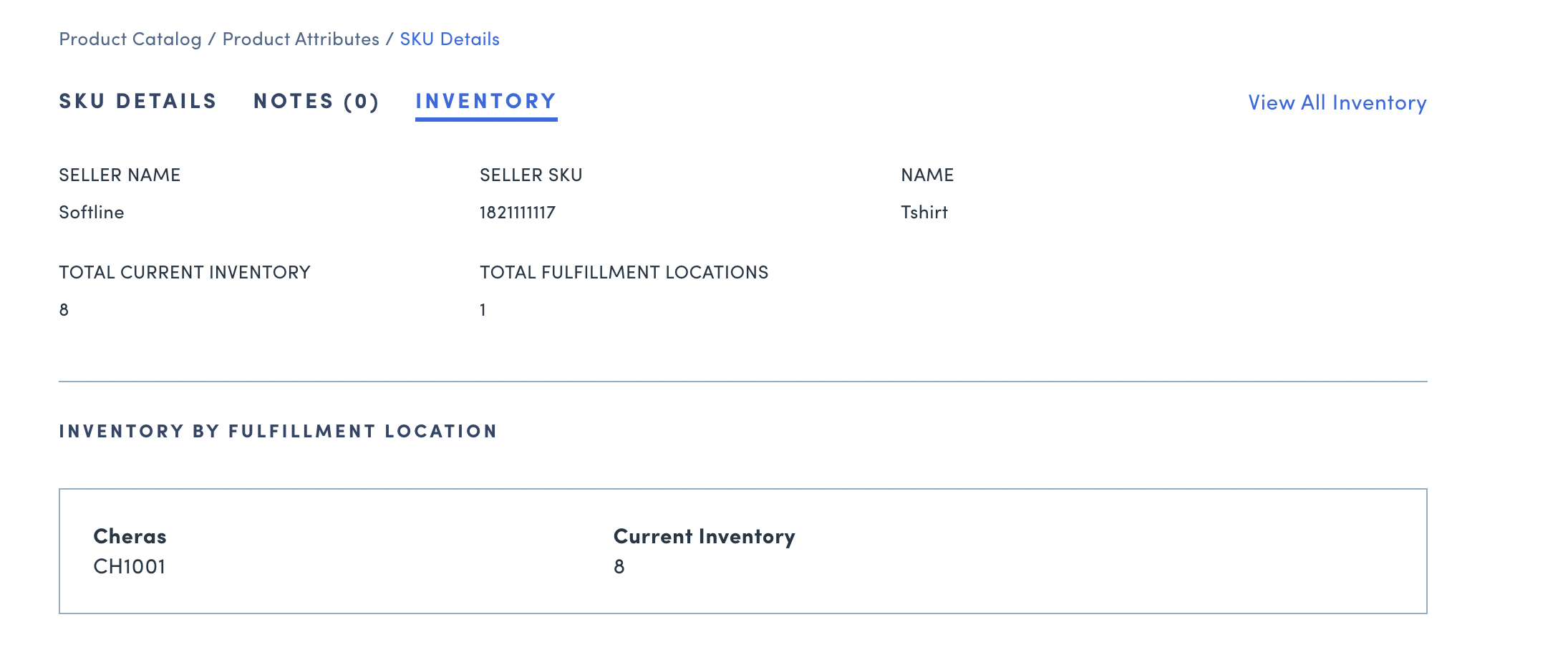
Updated 14 days ago