Ban Configs
As an admin user, you can ban fraudulent client users.
Ban configs allow admins to ban a client user from placing an order based on criteria such as email, device ID and address.
To manage ban configs, navigate to the Ban Configs page in Foxtrot.
Feature Overview
- Banned users will not be able to place orders on the website and mobile apps
- They can still login, but they will encounter an error upon placing their order at checkout: "Sorry, your order could not be processed. Please contact customer service for more information."
📣 When customers report checkout errors, it’s good practice for Customer Service to check if there are any existing Ban Configs applying to the customer.
Ban Configs: List View
View a list of existing ban configs
Name: The internal facing name of the Ban ConfigState: Indicates the status of the Ban Config (Active, Paused or Deleted)Email Ban: Indicates the banned email. Only applies to Ban Configs with Type = EmailAddress Ban: Checkmark applies to Ban Config with Type = AddressDevice Ban: Checkmark applies to Ban Config with Type = Device
Ban Configs: Filter
- Search and filter by
Name. Search is case sensitive - Search and filter by
Email. Search is case sensitive - Search and filter by
Device ID. Search is case sensitive - Search and filter by
State(Active, Paused or Deleted)
Ban Configs: Create and Update
- To create a ban config, click
Create Ban ConfigCTA on the top left of the list view - To edit a ban config, click into a ban config on the list view
Name: The internal facing name of the Ban ConfigState: Indicates the status of the Ban Config (Active, Paused or Deleted)Expiration Date: Indicates the expiration date of the Ban Config (optional)Action for Ban: Field is always set to create order (disabled)Ban Type: We support 3 types of ban configs: Email, Device ID or Address- Email: ban based on customer’s email address
- Device ID: ban based on the customer’s device ID
- Address: ban based on the customer’s address
Email: Provide the customer’s emailDevice ID: Provide the customer’s device ID- By banning the device ID, even if the customer creates a new shopping account to bypass the email ban, they will experience the ban as long as they use the same device (e.g. same browser or same mobile device)
- ⚠️ Limitation: incognito browsers have different device IDs for every incognito window
- To find a customer's device ID, go to How to find a customer’s device ID
- By banning the device ID, even if the customer creates a new shopping account to bypass the email ban, they will experience the ban as long as they use the same device (e.g. same browser or same mobile device)
Shipping Address: Provide the customer’s shipping address- To ban a shipping address:
- For addresses based on postal codes: we need Address Line 1, Address Line 2 (only provide if it’s present in the customer’s shipping address), State and Postal Code
- For addresses based on City/District/Ward: we need delivery Address, City, District, and Ward.
- First Name and Last Name are not taken into account
- 📣 Shipping address bans apply to exact matches
- 📣 Fields are case-insensitive and space-insensitive
- To ban a shipping address:
ℹ️ How to find a customer’s device ID
- Using Foxtrot: if the customer has placed previous orders, go to their Order’s page on Foxtrot and grab the Device ID from General Details
- Using Periscope: device ID is reported on all events fired by our system. For example, you can get device ID by querying event.glimpseple, event.tapaddtocart, event.pageview (web only), event.sessionstart (app only), etc.
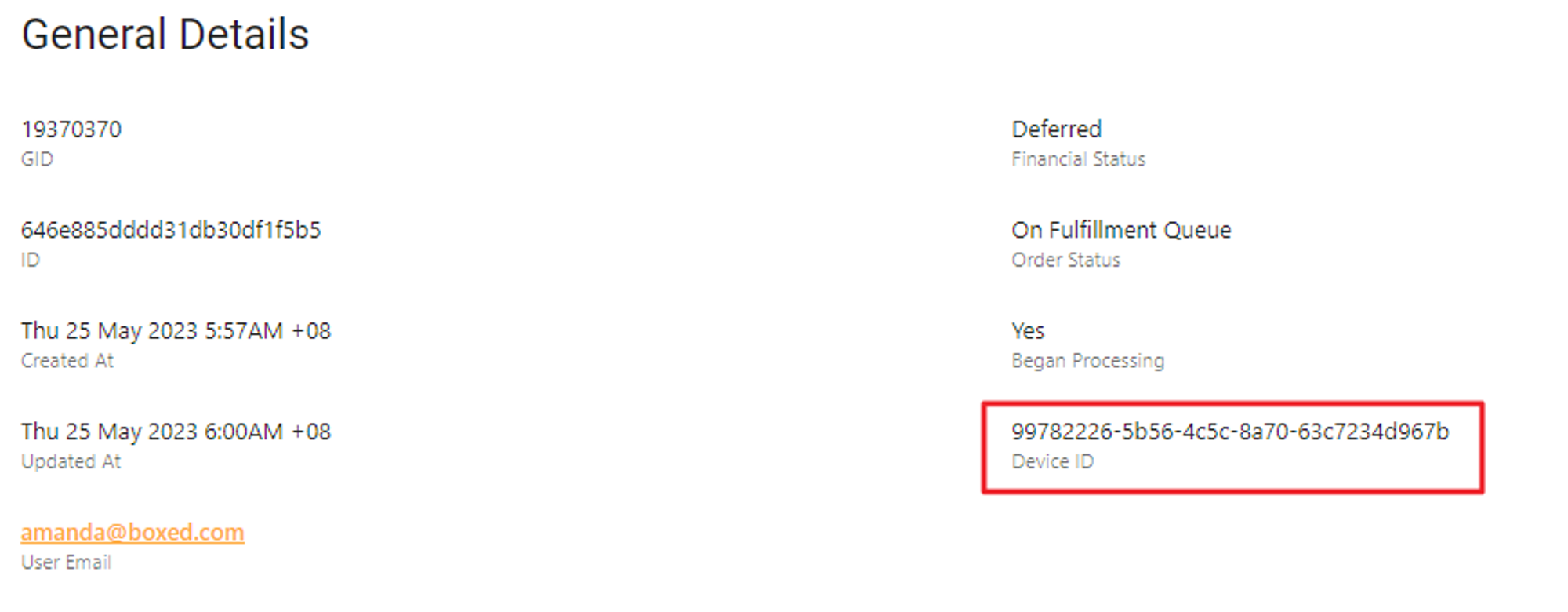
Device ID on Foxtrot Order Details
Updated 10 months ago