Inventory
Inventory page is used to view inventory of all SKUs
To access Inventory page, go to Navigation bar then click on Inventory.
Inventory list view
Tenant can view inventory of all SKUs, search, filter and custom the view
View inventory
As a tenant, I am able to view inventory of all SKUs
-
List of info included in SKUs
- Image
- Name
- Seller SKU
- Inventory - inventory on list view is a cumulative count of inventory across all fulfillment locations
- SKU Status
- UPC
- BSIN
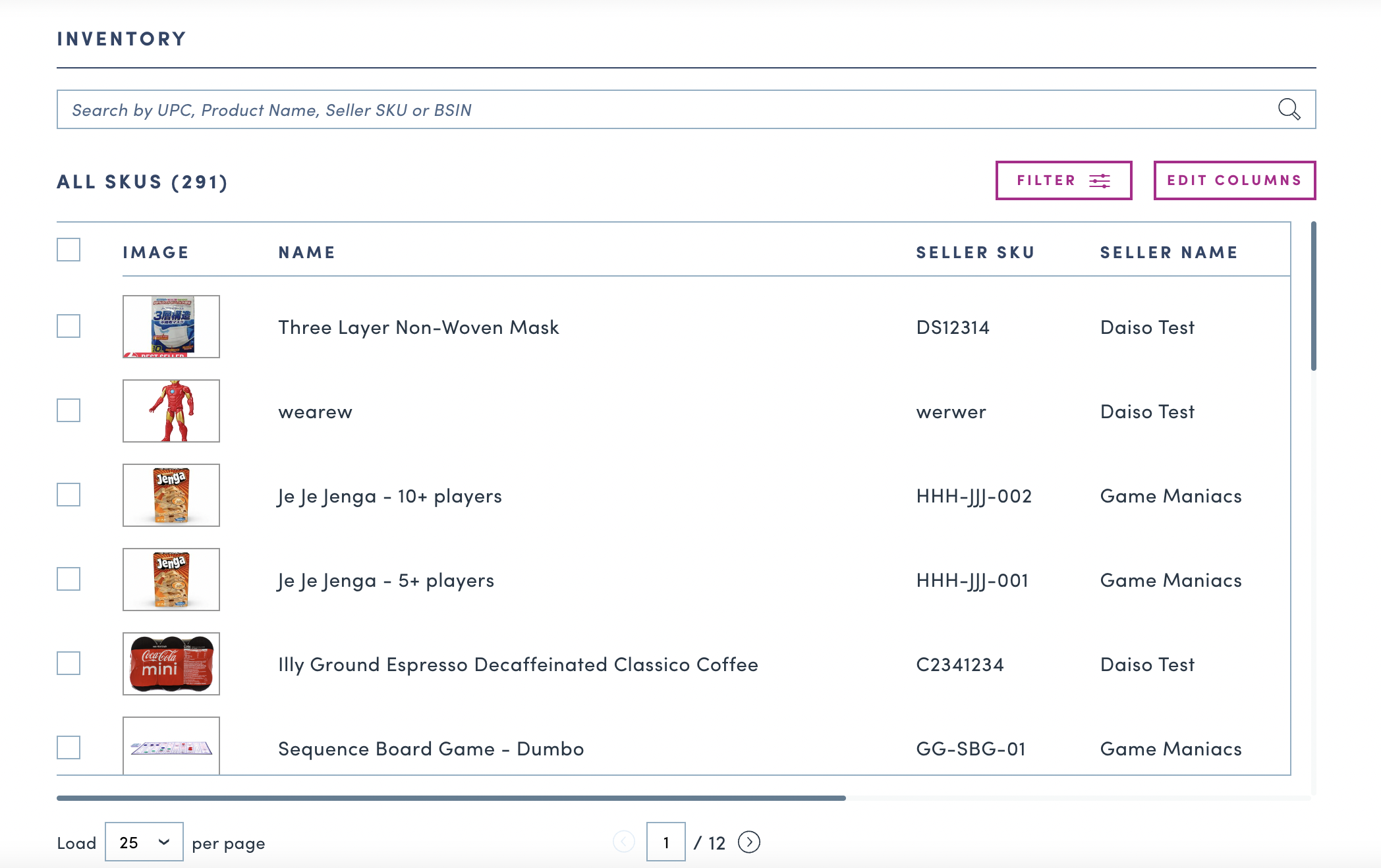
Search inventory
As a tenant, I am able to search inventory by UPC, product name, seller SKU or BSIN
- Enter UPC, product name, seller SKU or BSIN to search
- Clear the search to show all SKUs
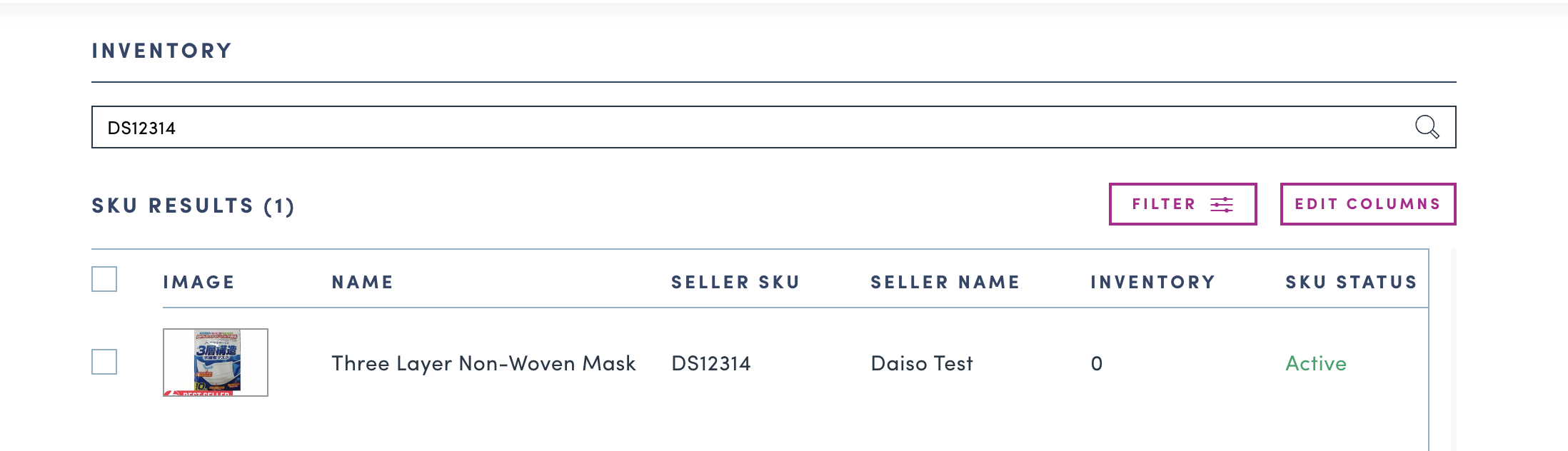
Filter SKUs
As a tenant, I am able to filter SKUs by status, seller name and category to view inventory of SKUs
- Click on
Filterbutton to filter SKUs- Select status in Status dropdown menu
- Search for seller name then select the seller showing in suggested list
- Search for product category then select the category showing in suggested list
- Click on
Applybutton to apply filters - User can filter by status only, category only or by both status and category at the same time
- To remove filters, click on
Clear allbutton
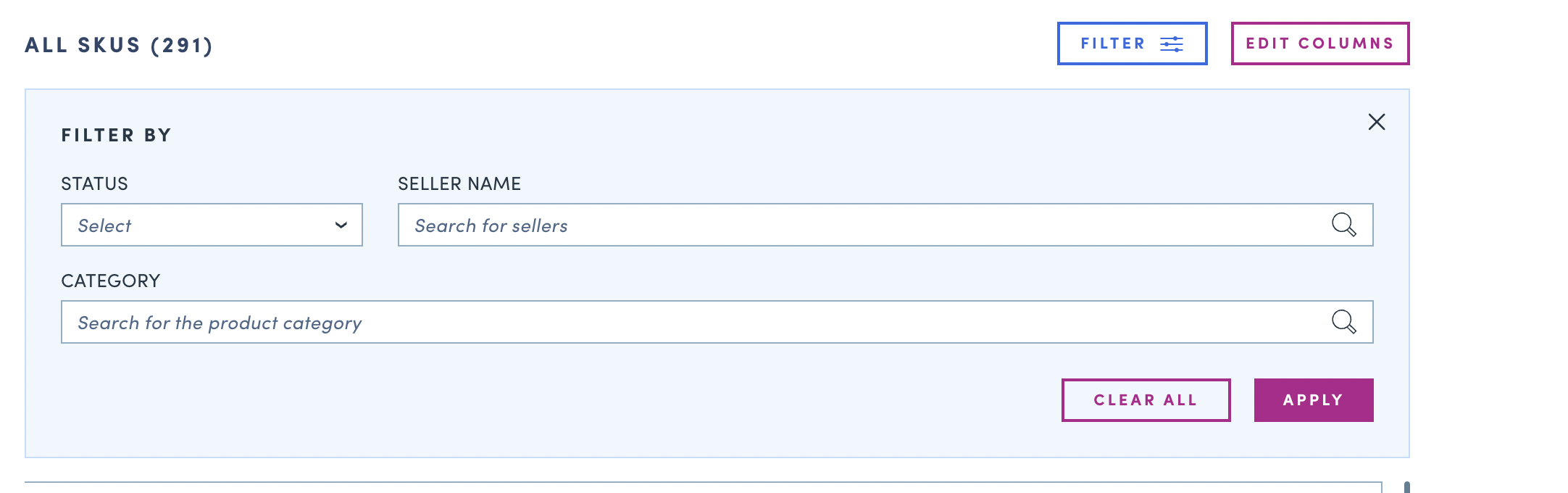
Custom inventory view
As a tenant, I am able to customize view and edit columns
-
Click on
Edit columnsbutton to customize column view- Select/deselect columns
- Drag & drop to reorder the columns
-
Click on
Donebutton the apply the change
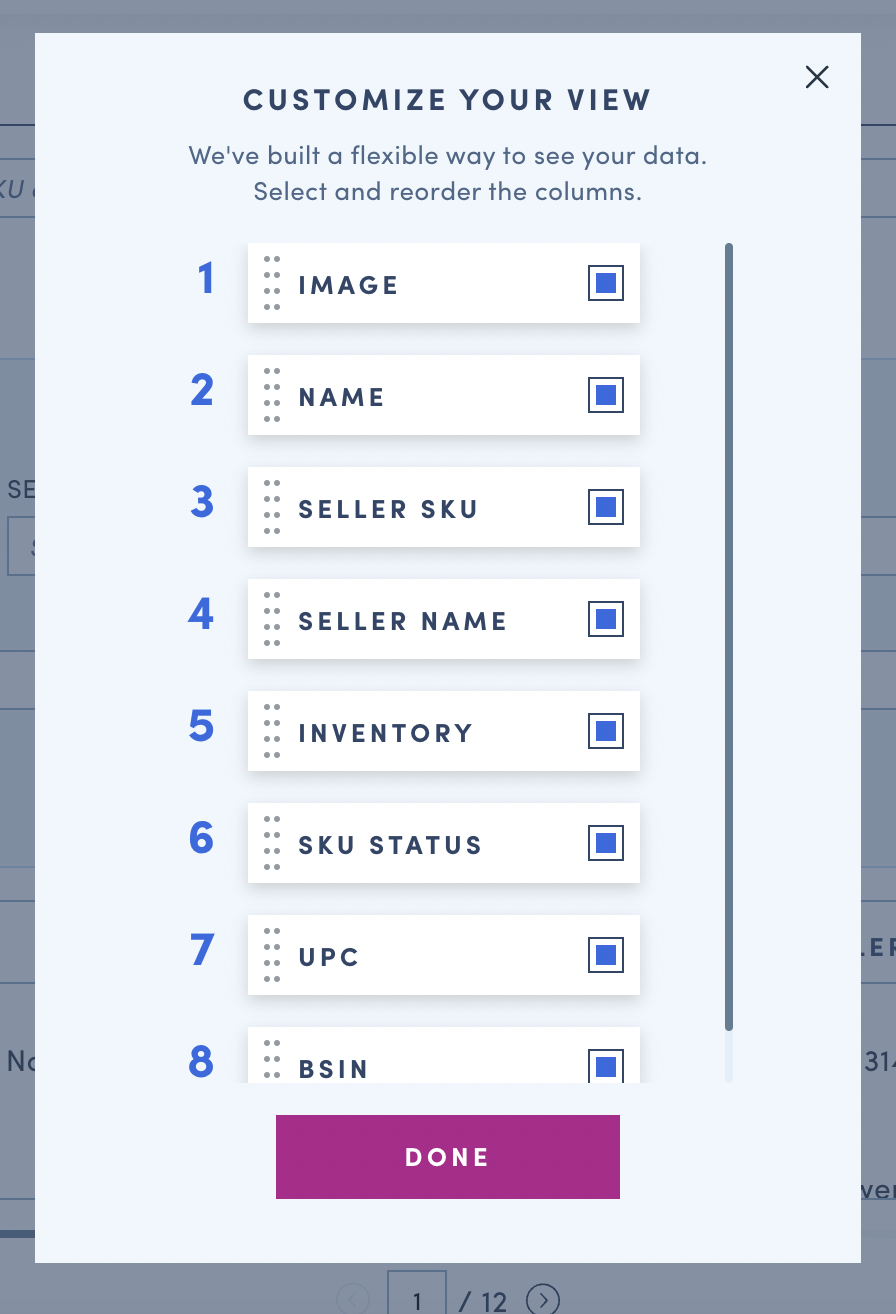
Updated 10 months ago